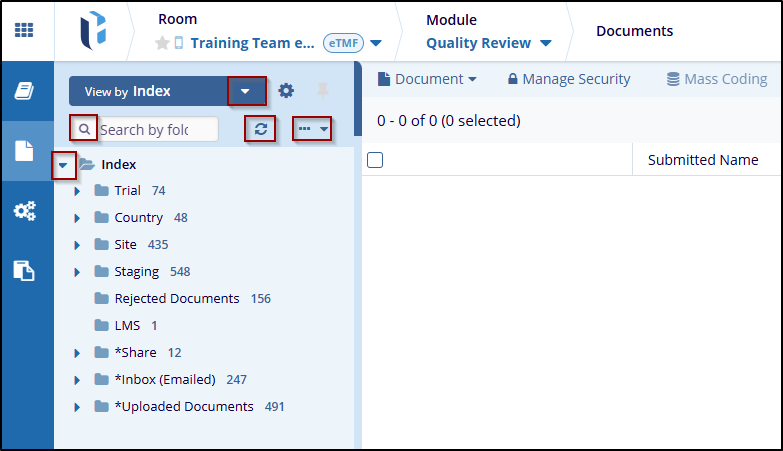Steps to Select View Documents by Options
- Navigate to the Document Section, from the Quality review module.
- At the top of the Index Pane, the user will see the view bydropdown menu, this allows users to choose how they want to view the documents.
- Click on the dropdown to reveal the available views under categories:
- ETMF (e.g., Index, Site, Country)
- My List (e.g., My Workflow Assignments, My eSignatures, My Submitted)
- Workflow (e.g., By Status, By Reviewer)
- Documents (e.g., Event, eTMF Completeness, Document Type)
- Other (e.g., Group, User Security).
- Use the view options at the bottom of the window, such as:
- Show Empty Folders
- Show General Documents Only
- Show Site or Country Documents Only
- Select Set Default if you want to save your preference.
- Click the Select button to apply a chosen filter or Click Cancel
if do not wish to make any changes.
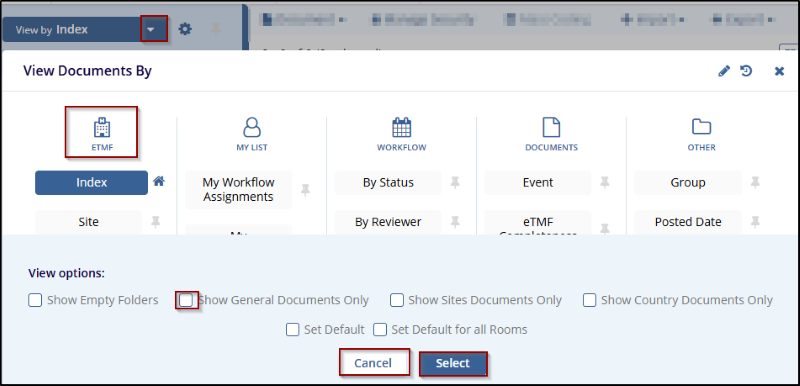
- The document list is now displayed based on the Index category.
- The user can expand folders such as Trial, Country, Site, Staging, Rejected Documents, LMS, Share, Inbox (Emailed), and Uploaded Documents to view available documents.
- Use the Search bar at the top to find specific documents.
- Click the Refresh button to update results if needed.
- Adjust settings using the Gear icon for Index.