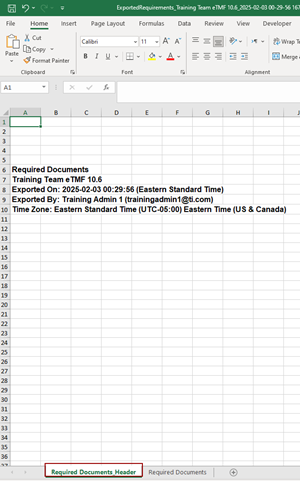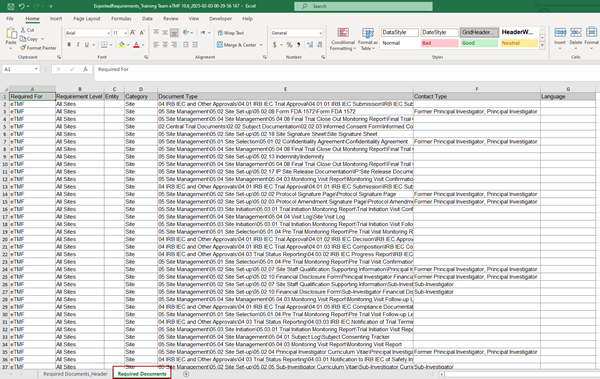Export
In this menu, Administrator users can export either All Required Documents or Selected documents. Refer to the screenshot below:
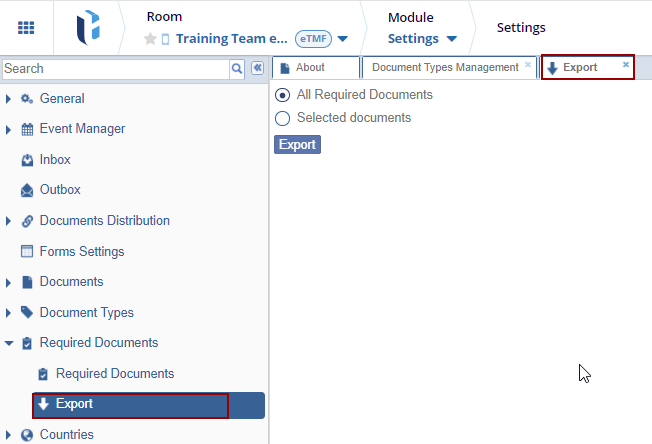
Required Documents can be exported in two ways:
- Select the All Required Documents option to export documents from all document source categories.
- Select the Selected documents option to indicate which documents should be exported.
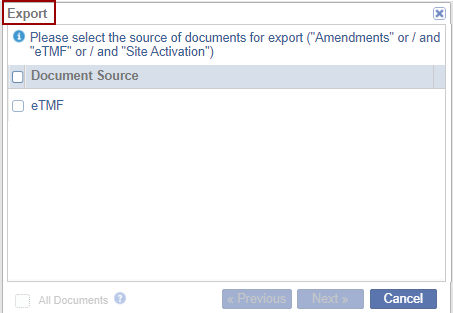
- The Export window opens for you to choose from Amendments, Site Activation Requirements, or eTMF documents. Refer to the screenshot below:
- Select the required Document Source/s and click Next.
- A new Export window opens for you to select required Entity Types and Categories. Refer to the screenshot below:
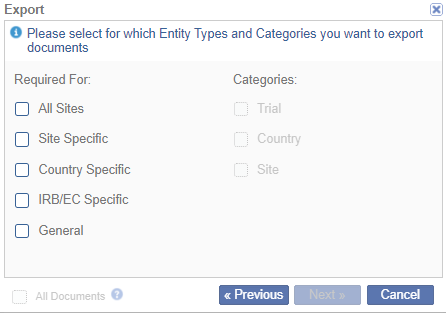
- Click Next.
- The final Export window will open for you to review the chosen criteria.
- Click Previous to make changes in the selections or click Next to continue.
- Press the ‘Export’ button to export the list of documents selected.
- A notification will display indicating that the job was completed successfully.
- Click Get Job Result on the right bottom of the screen.
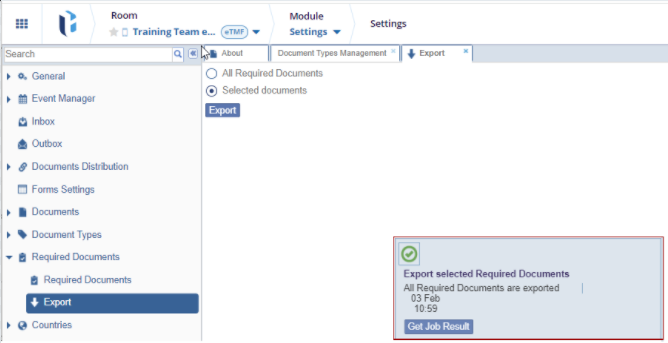
- An excel file is generated with a list of required documents and you can save the
file for your records.