The email function allows users to send an email to another room user or contact which can be a document related email or other.
To send an email, follow the steps below.
- Select the documents by clicking on the checkboxes.
- Click on the Email button. This opens the Email window.
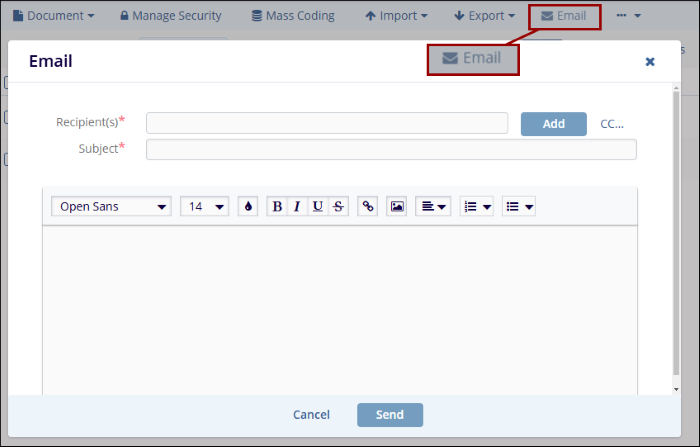
- Click on the Add button.
- On the Choose Email Recipient screen, navigate to the Groups, Users and Contacts and tab and add them to the Selected members section.
- Click on the Save button.
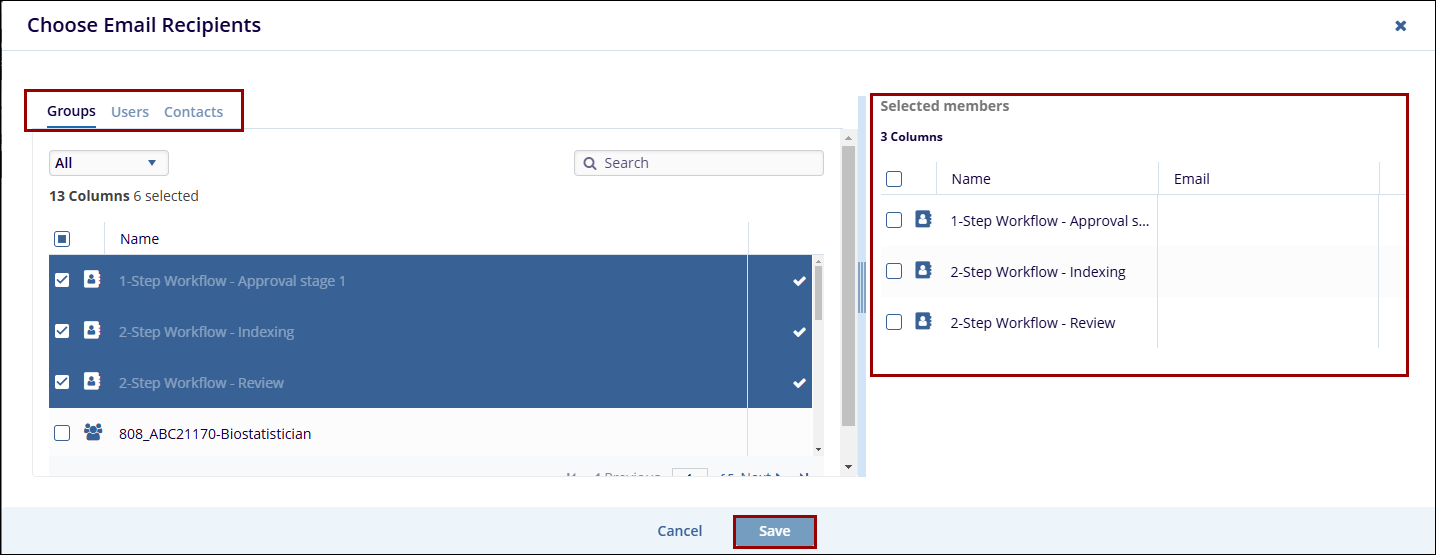
- Additionally, click the CC button to specify the list of CC recipients.
- Add the email subject and text.
- Select the Files as Links radio button to share documents as links or select None if not required.
- Click on the Send button.
