Dashlet Descriptions – Documents Grouping
My Submissions
The My Submission dashlet will allow users to view the files they have uploaded right from their dashboard.
This operates very much like the already familiar Favorite Documents and Popular Documents dashlets. Users can click on the document type icon (PDF, Word, etc.) in order to launch a preview of the document in a separate window or click on the blue arrow to be taken directly to the document within the room’s index structure.
By Workflow Status
The Documents by Workflow Status dashlet displays the document processing status in the document review workflow through a donut chart. By changing the dropdown menu, you can view the document processing status:
- As a complete Room Summary, or
- As workflow stages are defined.
This tab displays the total number of documents by the workflow status. Select the appropriate option from the dropdown menu to view the summary of the documents in Donut/Bar/Column format. By default, the Room Summary option is selected in the dropdown menu.
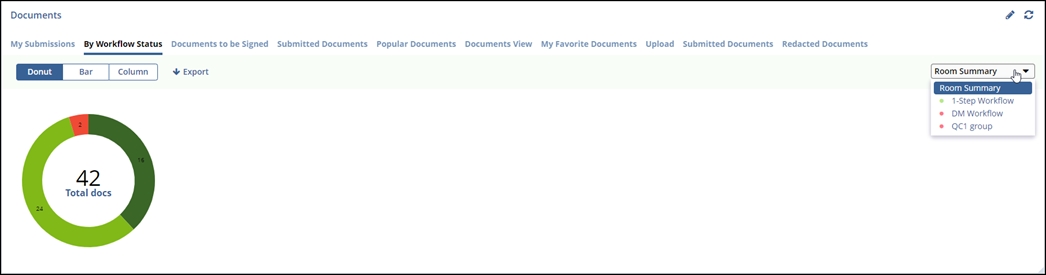
The user can also export this data by clicking the Export button. The user can export the data in – Image, Excel, or Clipboard.
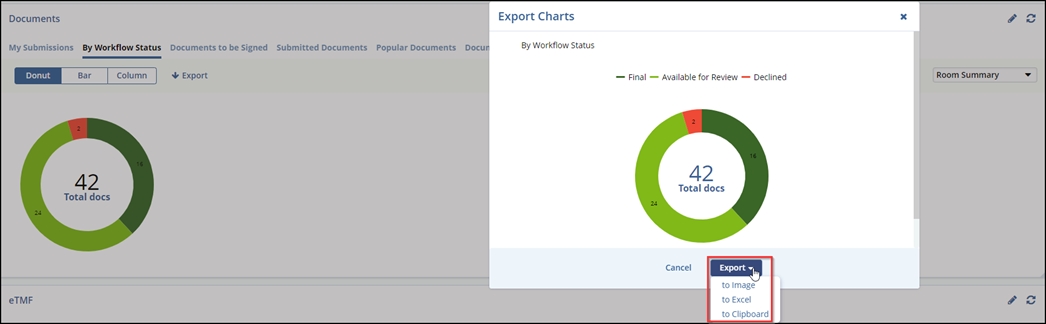
Documents to be Signed
This tab displays the documents in a grid pane that are waiting for signature by that specific user.

Submissions by Month
This tab displays a graph bar for the submissions done in the last six months.
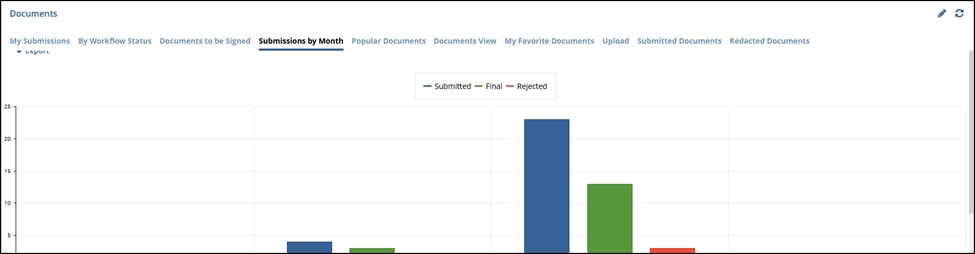
Popular Documents
The IP Release Documents dashlet displays the list of documents that have been marked as popular by an Administrator, Manager, or Editor through the Documents Cart and which are used frequently.
To remove a document from the Popular list, click the Remove from Popular button on the dashlet. To view the document, click the icon or click on the blue arrow to be taken to the document in the Documents module.

Documents View
This tab displays the documents in a grid pane with a selection tab for – Unread, Unclaimed, and Pending.
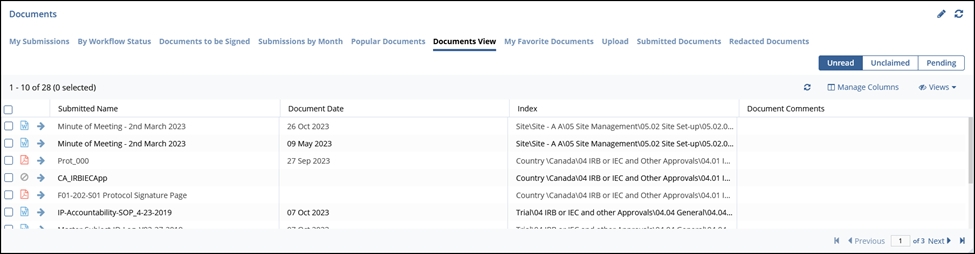
My Favorite Documents
This tab displays the documents that are marked as favorites by the user.

Upload
The Upload dashlet allows users to drop files from their desktop into the room with assistance so that documents can be quickly uploaded and indexed. The function of the dashlet is impacted by the user’s specific role in the system, and it will assist in directing the user’s document to the correct folder as appropriate.
In order to use the Upload dashlet, drag a file from your computer desktop into the dashlet and press Import; in rooms where it has been enabled, users will be able to see the index folders associated with sites and can upload documents directly to a specific folder.
This tab helps the user in uploading the document(s) by the drag-drop method.

Submitted Documents
This tab displays the documents that the user submits.
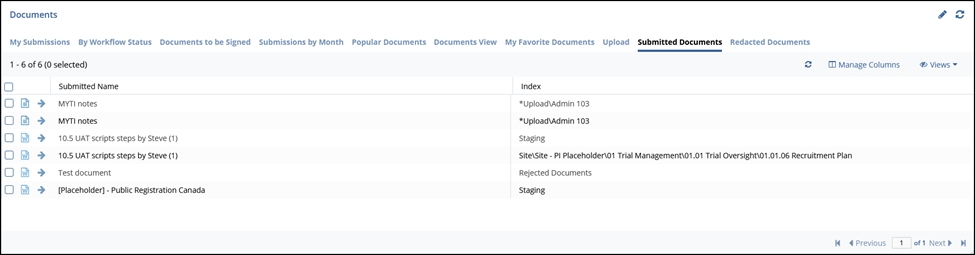
Redacted Documents
This tab displays the documents that the user redacts. 
