Creating an Event
Once an appropriate event type has been created, specific events can be planned using that event type. Events that have been created can be updated at any time by the eTMF team to reflect the latest content. Each event will show its own eTMF Health measurement at the study, country, and site levels.
Events can be created using the following steps:
- Click the Create Event button in the menu bar above the list of events.
- Using the Category field, indicate whether the event being
planned is a Study, Country, or Site level event.
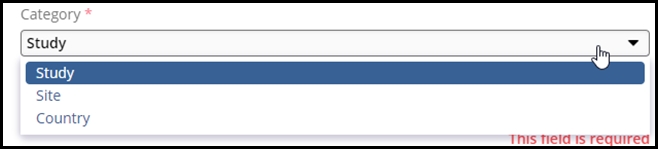
- Choose the Event Type from the dropdown menu.
- Give the event a name and fill out any other fields as desired.
-
- The planned date field will be critical to tracking the timeliness of event document submissions.
- The Due Date Period should be automatically populated based on the value entered during the creation of the Event Type.
- The Status field can indicate whether an event is being planned
or has already been completed. Most events will be created with the
status of “Planned.”
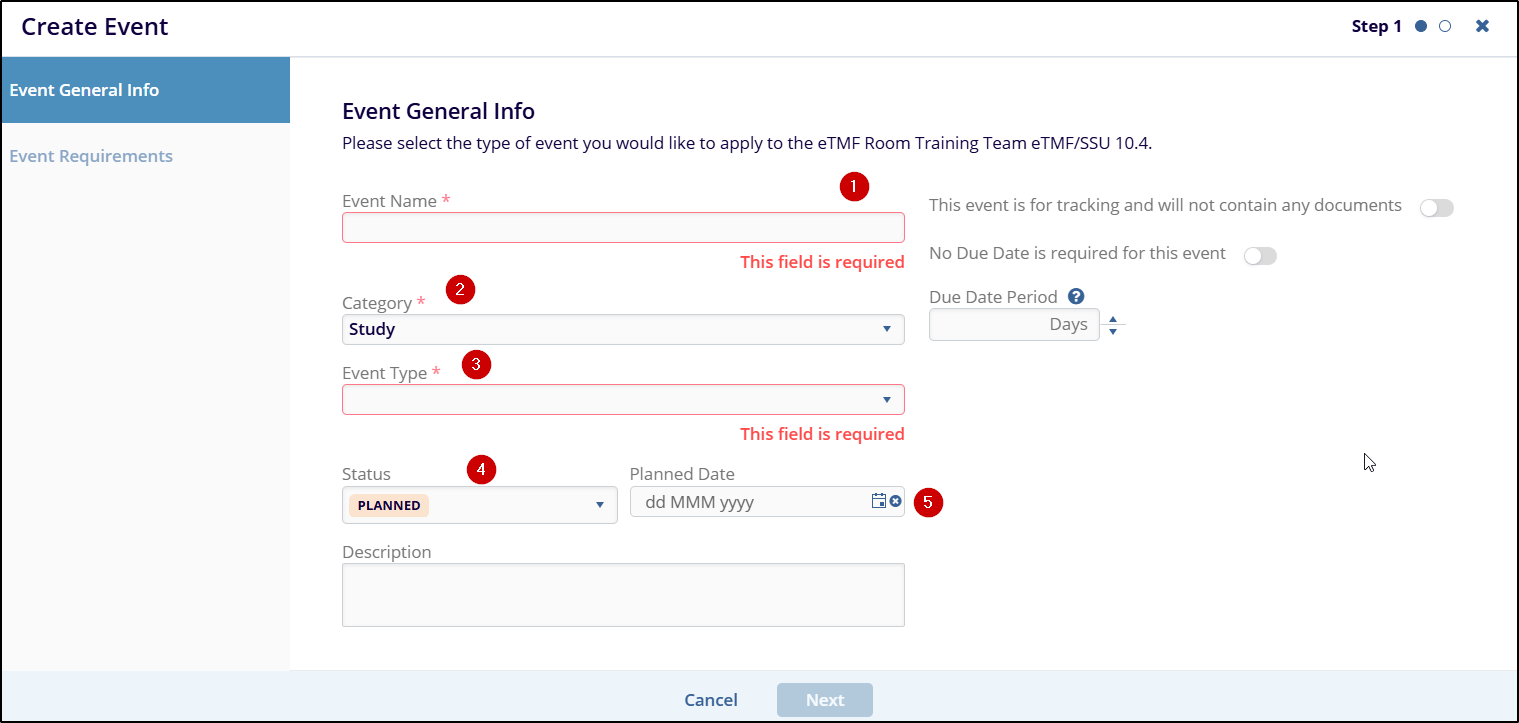
-
- Press “Next”
- The next screen allows the user to confirm whether all required
document types for this event are displayed. The list will be
populated based on the values chosen during the creation of the
Event Type.
-
- If another document type is required, the user can press the
“Add” button in the menu bar above the
right panel. This will open the “Add Document Type to
Event” window.
- Use the Search bar or manually drill down in the folder structure to locate the required document type and press “Add.”
- If another document type is required, the user can press the
“Add” button in the menu bar above the
right panel. This will open the “Add Document Type to
Event” window.
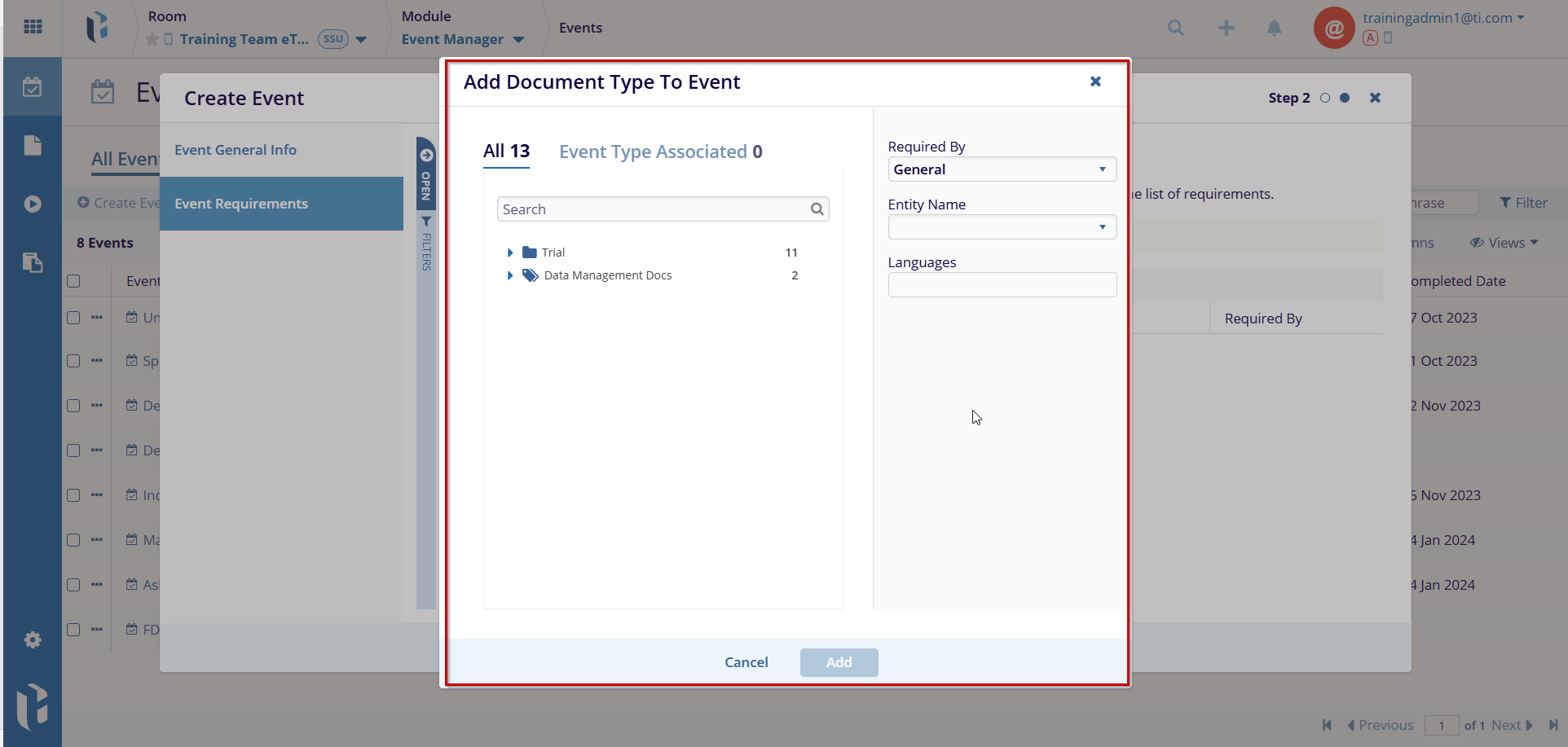
-
- You can remove the added document type. Click the checkbox to remove the document type and Click on the Remove button.
- Once all required document types have been added to the event, press Finish to complete the event creation process. The event will be displayed in the list of created events.
