Configure Dashlets
The Configure Dashlets allow administrators to manage the availability and visibility of dashlets on the dashboard for different user roles. Dashlets are individual components that display specific data or functionality, such as documents, users, or key metrics, making the dashboard customizable and role-specific.
Steps to Configure the Dashlets.
- Click the Configure Dashboard button the user can see the dropdown menu, Configure Dashlets.
- Click on the Configure Dashlets, and the Configure Dashlets window will pop up.
- The Configure Dashlets window will display two tabs on the left:
- Access: To select a Set of Dashlets available for each role.
- Default View: To select the Default list of Dashlets for each role.

- In the Access tab, the user can select the roles from the dropdown menu within the
Available for column to assign dashlets to specific roles.
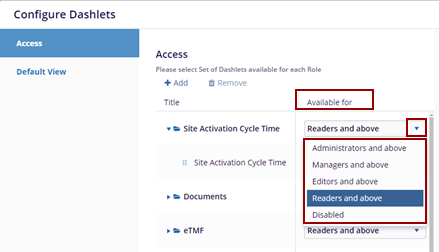
- Click Add, and a new entry appears in the title list as Collection Name. Enter the Title and Description in the left-side fields before adding the dashlet.
- Click the Save button to add the dashlet.
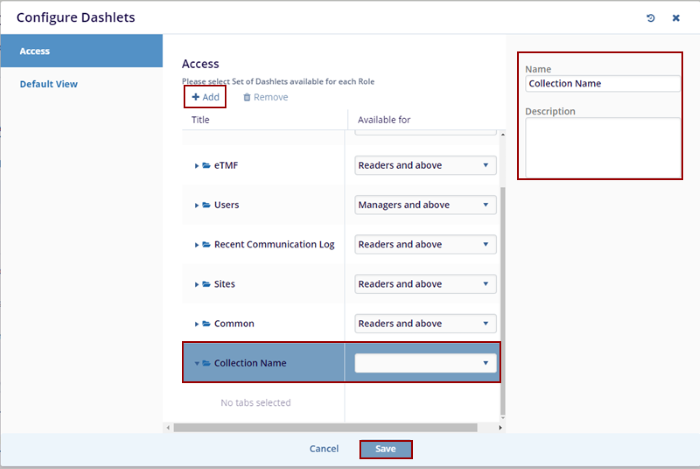
- Click the Remove button to initiate the
removal process. A confirmation window will appear with the
message: ‘Are you sure that you want to
remove the collection?’ Also, the user can
only remove the newly added fields and not the pre-defined fields
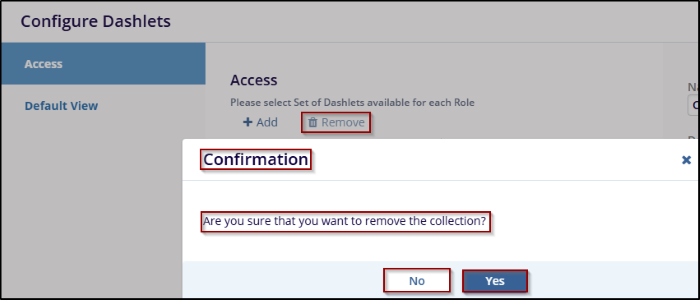
- Click the Yes button to confirm and remove the collection or click the No button to cancel the action and keep the collection.
- Switch to the Default View tab, and select the required and appropriate checkboxes for the roles mentioned – Reader, Editor, Manager, and Administrator.
- As per the roles, the titles get changed.
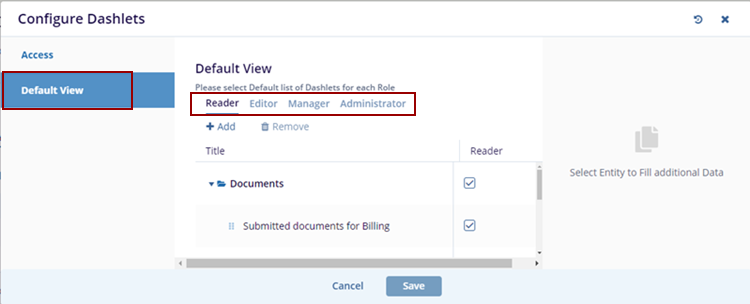
- Click on the Save button at the bottom of the popup window, to save the changes, or click Cancel to discard your changes.
