The Document Metadata Panel
From the Right Panel located at the right of the documents grid, you can view the following panels after you select a document from the grid:
- Metadata tab
- Queries tab
- Versions tab
- History tab
- eSignature tab
You can expand or hide this panel by hovering the mouse to the right of the grid and clicking the Open/Hide arrow. Refer to the screenshot below:
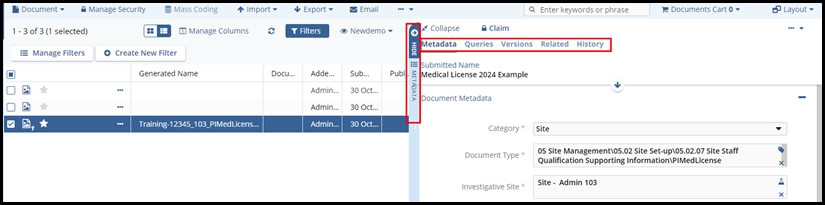
Users with sufficient access privileges can not only view a document’s metadata but can also change the content of some of the Metadata fields. The buttons at the bottom of the panel provide access to several essential functions, such as saving changes and moving to the next document in the metadata panel. Refer to the screenshot below:
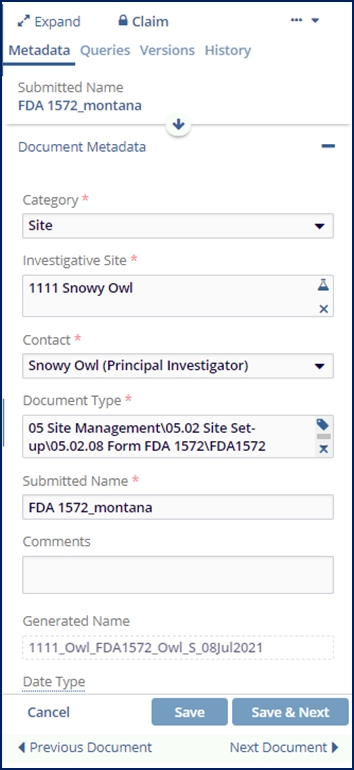
You can also shuffle back and forth between documents in the grid by clicking the Previous Document and Next Document links at the bottom of the Metadata panel.
The Metadata Panel also provides the Claim button and the three-dot menu icons at the top of the panel to allow you to claim documents in workflow and perform various actions on the document.
