Reviewing a Document
Once a document has been claimed, the reviewer will need to check the document against established quality control guidelines, apply any necessary metadata, and indicate whether the document has been approved or has been rejected. QC reviewers also have the ability to launch a query in order to get assistance with reviewing a document. For more information regarding launching a QC Workflow Query, please see the chapter on Queries.
In order to review a document and assign a status to it, please follow the steps below:
- Locate the document in your ‘Claimed’ folder.
- If the document has not been claimed, please see the section on claiming a document for review.
- Open the document and review it according to any established guidelines for the document type.
- If the document is in good order and can be accepted, review the metadata associated with the document and make any corrections or fill in any required fields.
- Beneath the metadata is a workflow status area. The section is named for the
workflow you are working in as well as the step in the workflow that you are
completing. Please see the screenshot below:
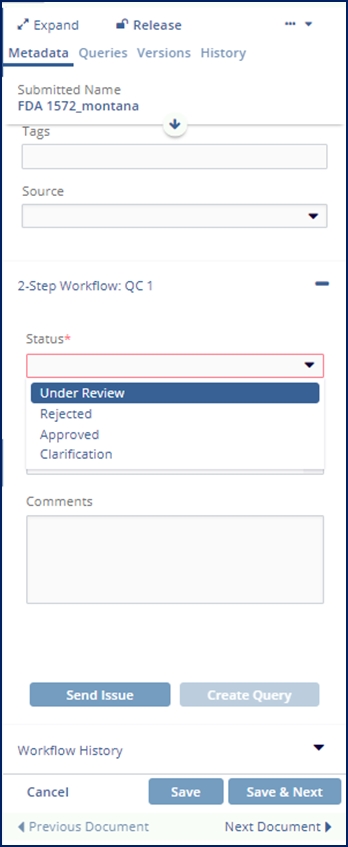
- Assign the appropriate status to the document.
- Note: The available statuses are assigned when the workflow is created and may vary from those show above.
- Approved: This indicates that the document is correct and that it can either move on to the next step of the workflow or, if appropriate, be published as ‘Final’ to the room’s index.
- Rejected: This indicates that the document has some feature which is
incorrect and which will need to be rectified prior to the document being
accepted into the room’s index as ‘Final.’
- If this value is selected, the user does not need to fill in all of the metadata first.
- Also, if this value is selected, the user will be required to indicate a reason why the document was rejected. The list of available issues is created along with the workflow and so may not contain exactly what is needed. It is strongly recommended that you also provide a comment in the box below to clarify the reason for your rejection of the document.
- Depending upon internal process requirements, the user may be asked to send the submitter a notification that their document has been rejected. For additional steps on how to do that, see the section below.
- Clarification: This indicates that the QC Workflow reviewer (you) has
a question about a document.
- If this option is selected, the user will also need to indicate the reason for the inquiry (issue). The list of available issues is created along with the workflow and so may not contain exactly what is needed. It is strongly recommended that you also provide a comment in the box below to clarify the reason for your inquiry regarding the document.
- The status indicates that the reviewer intends to launch a query. For more information regarding that process, please see the chapter on Queries.
- Once the appropriate status has been assigned, press ‘Save’ or ‘Save & Next.’
