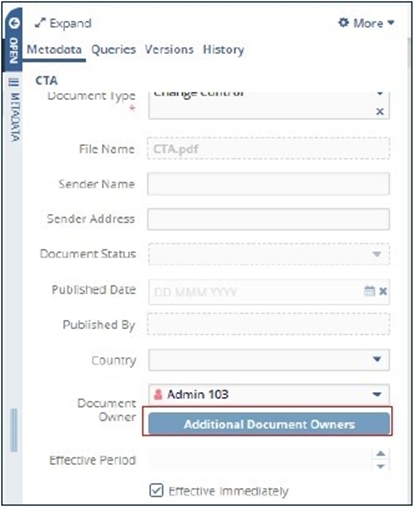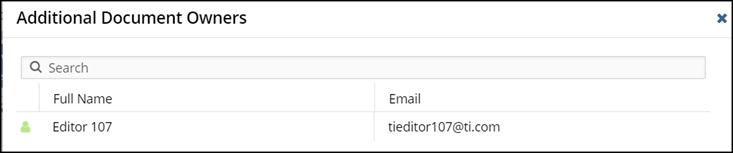Additional Document Owner Privileges
In many cases, the user listed as the Document Owner will not be the only one who needs to havepermission to send a document for review and initiate a workflow. To that end, Trial Interactive provides a security feature called Proxy Document Owner. Any user indicated as a proxy document owner via the folder security settings can then perform document owner functions for the documents in that folder.
In order to assign a user as a Proxy Document Owner, follow the steps below:
- Navigate to the Documents Library in your Content Management room.
- Locate the folder whose security settings you wish to adjust.
- Right-click on the folder and select View Folder Security.
- Select the Group or User who should be added to this folder’s security and move them to the right side of the window.
- Once they are there, you will need to give the Group or User the Proxy Document Owner permission, as shown in the screenshot below.
- Press Save to complete the process.
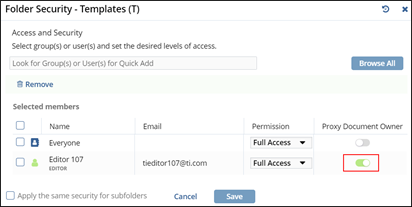
For a more detailed discussion of folder security, please see the related section in this User Guide.
Once a user has been assigned as a Proxy Document Owner, they will appear on the list of Additional Document Owners found in the Metadata Pane of any document in the folder. Please see the screenshots below: