Creating Domain Library Activity Template
To create a Domain Library Activity Template, follow the steps below.
- On the Activity Plan Templates screen, click on +Create
Template.
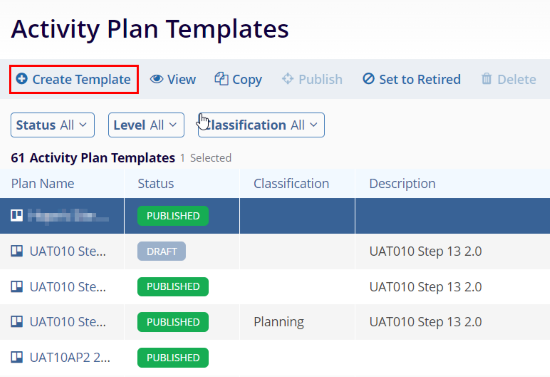
- On the General Information screen, fill in the following
details
- Activity Plan Name*: Enter a name for the Activity Plan
- Level*: Select whether the template is to be created at the Study, Country, or Site level.
- Classification: Select the classification criterion from the available dropdown options.
- Description: Enter a suitable description for the Activity plan
- Status: By default, the template will be in Draft status.
-
Select Parent Plan: Switch the toggle and
select a Parent Plan* from the available dropdown
options.
Note: Fields highlighted with a red asterisk (*) mark require a mandatory update.
- Click on Create, and Next Add Activities button once all the details are added.
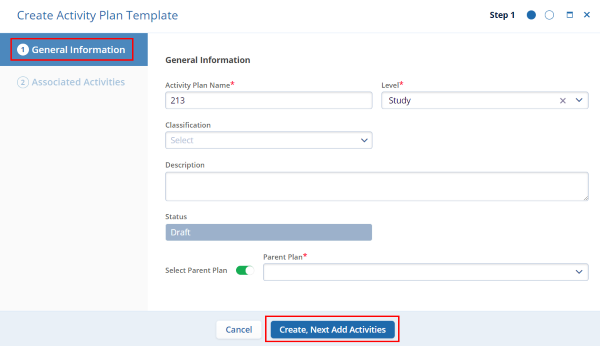
- On the Associated Activities screen, perform the following to complete the Domain
Library Activity Template creation.
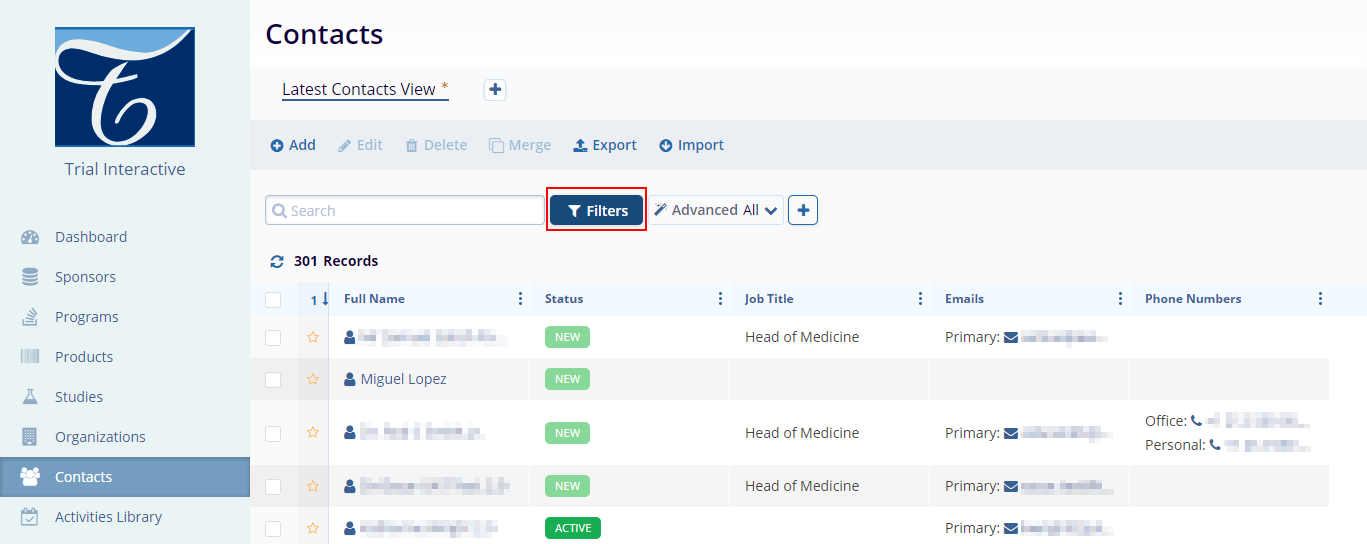
-
Search Library/Quick Select: Click on the search box and select the library to
add it to the template. Once the library name is selected it gets added to the
Associated Activities list.
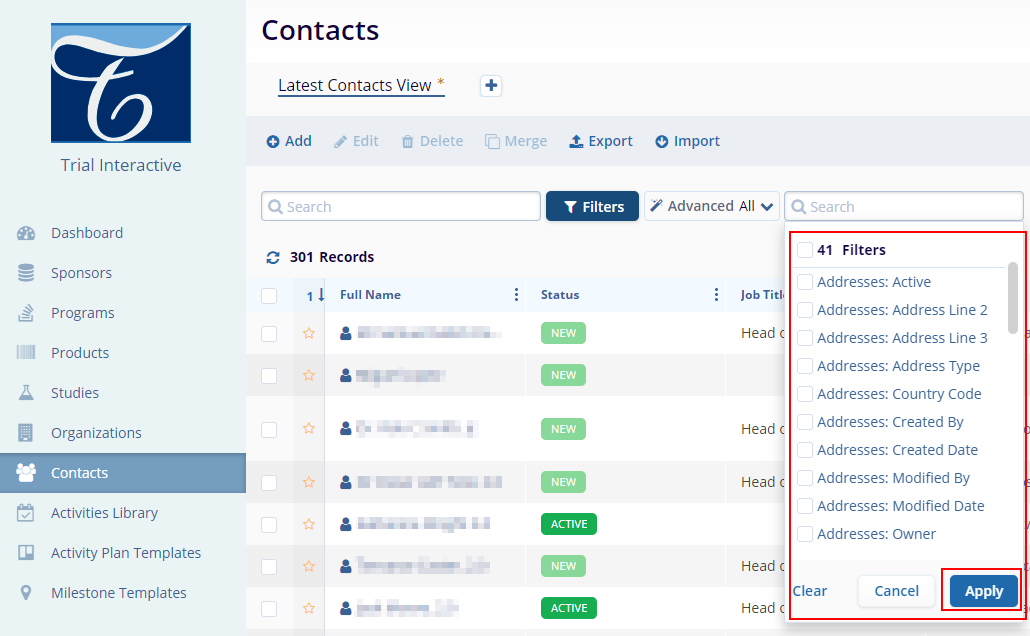
-
Browse Activities Library: Click on the Browse Activities Library button
to get a list of all library types. Click on the required library’s checkbox to select
and click on the Add (number of activities) Activities button.
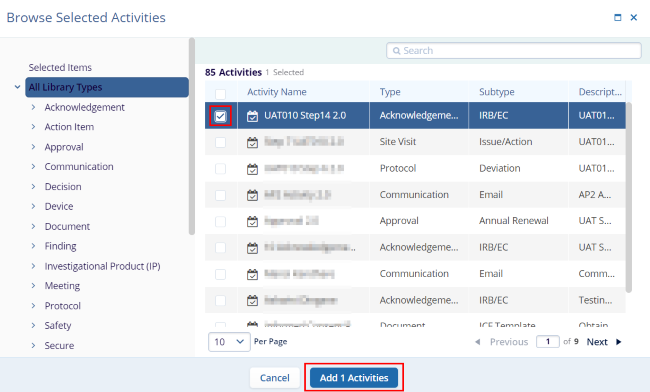
-
Create Activity: Click on +Create to create a new activity and enter the
mandatory details into their respective fields.
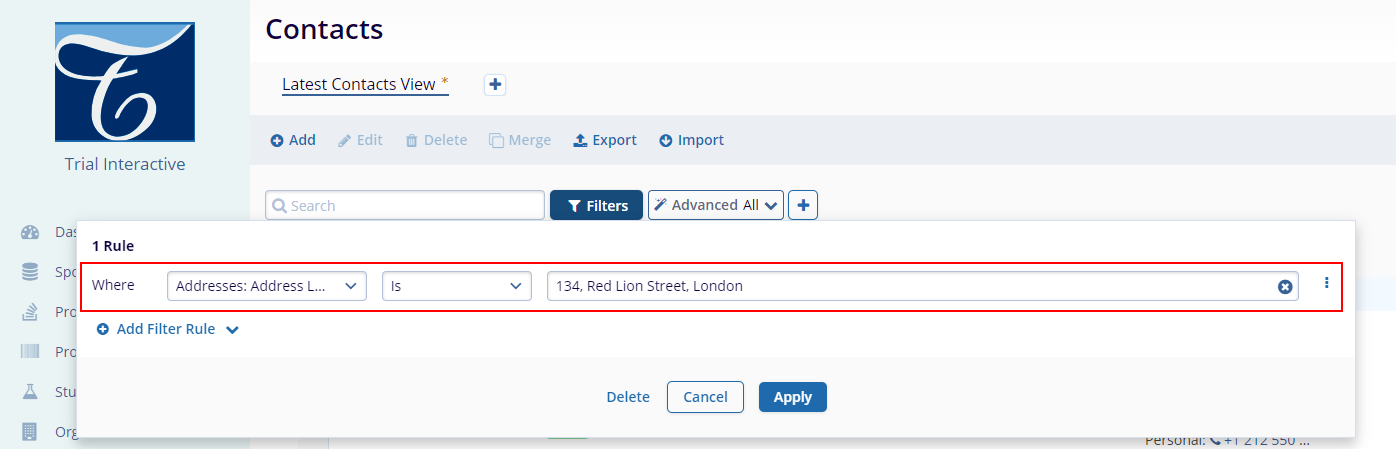
-
Remove Activity: Click on the checkbox of activity to remove it and click the
Remove Activity button to discard it from the template.
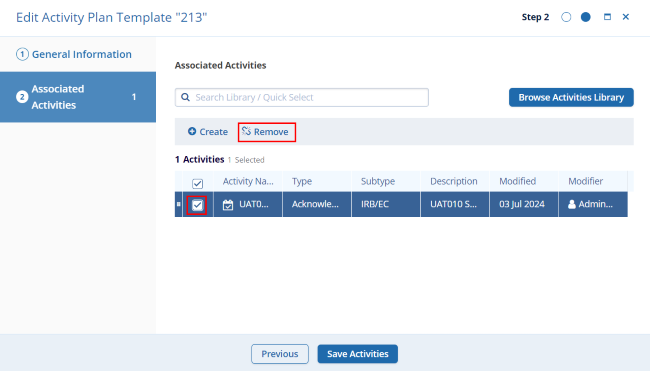
-
Search Library/Quick Select: Click on the search box and select the library to
add it to the template. Once the library name is selected it gets added to the
Associated Activities list.
- Once all the details are entered click on the Save Activities button.
