Views
The Views dropdown provides options for saving, managing, or turning off customized views within the page.
- Click on the Views Dropdown menu, next to the Manage columns. The user can
see options Save View, Share View, Turn off View, Recent View, and Manage Views.

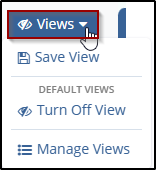
- Click Save View from the dropdown menu, The Save Views window will pop up.
- In the Save View window, enter a Name for view.
- Make Default for Me: Toggle the switch to make this view the default for the user.
- Make Default for All: Toggle the switch to make this view the default for all users.
- To save the current view as a new view, ensure the Save As New option is enabled.
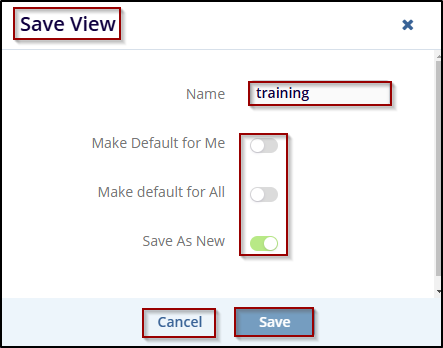
- Click the Save button to save the current view, If the user decides not to save the view, click the Cancel button to discard changes.
- Click Turn Off View from the dropdown menu. If the user wants to revert to
the default view or disable the current saved view.
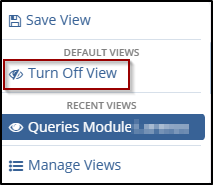
- Click on Manage Views from the dropdown menu, Manage Views window will pop up.
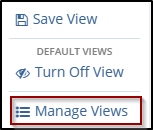
- In the Manage Views window, the user can see all available view options under tabs
such as All, Created by Me, Shared by Me, Shared with Me, and Default Views. The
users can browse through the views by selecting the appropriate tab.
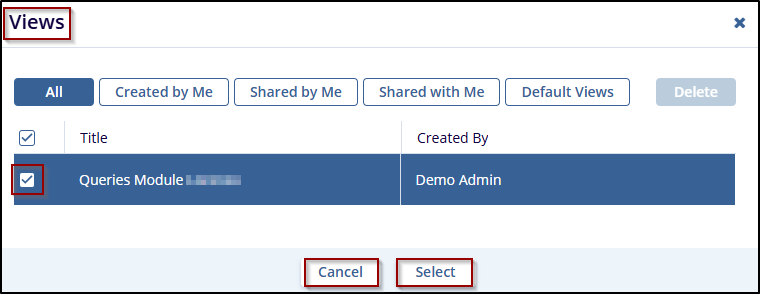
- Check the checkbox next to the Title, to manage view.
- After selecting a view, the user can delete it by clicking the Delete button.
- Once finished managing views, click the Cancel button to discard any changes, or click Select to apply the changes to the selected view.
