Export
It enables users to export the selected queries in a format, such as CSV, PDF, Word, or Excel for analysis or reporting. The export will include all the details of the selected queries.
Steps to Export Selected Queries:
- Click the Export button located in the top menu bar. This will open the
Export Queries window.

- The Export queries window will display two options (by default export option is selected).
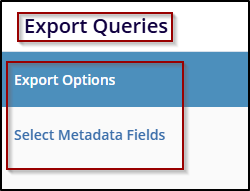
- The Export Options are a set of queries that will be included in the export. It gives the flexibility to choose the queries that should be exported and select any source that is required from the below options.
- Selected records: Exports only the queries the user has selected using the checkboxes in the grid view. This is useful when exporting a specific subset of queries.
- All queries in the current grid: Exports all the queries that are visible in the grid view at the time they are selected. This is ideal when the user wants to export all displayed queries, even if no specific queries are checked.
- All queries in the room: Exports all queries in the current room, whether queries are visible in the grid or not. This option is used when the user wants to ensure that all queries within a room are exported.
- Click Next to proceed to the Select Metadata Fields section.
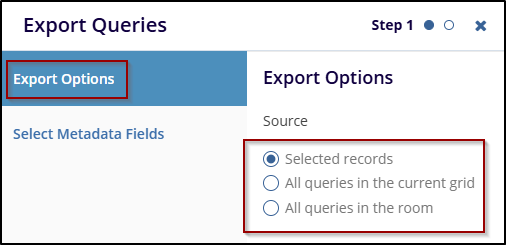
- Once proceed to the Select Metadata Fields option and select the metadata fields that are required, the user can sort it by Alphabet or Logic to include in the export.
- Metadata fields are characteristics of the queries, such as: (Query ID, Status,
Type, Assignees, created by, Query Date, etc.).
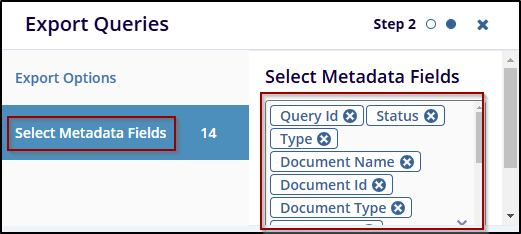
- After selecting both the Export Queries option, click on the
“Previous” button to go back and make changes, or click on the “Export”
button to download the file.
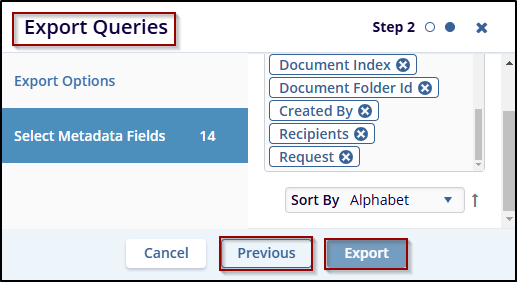
- Once click on the Export button, a confirmation message will appear.

