Teams Details Page
To access and edit details on the Teams Details page, follow the steps below.
- The Teams Details page displays the General Information and, Responsible Authorities
section within the Details tab.
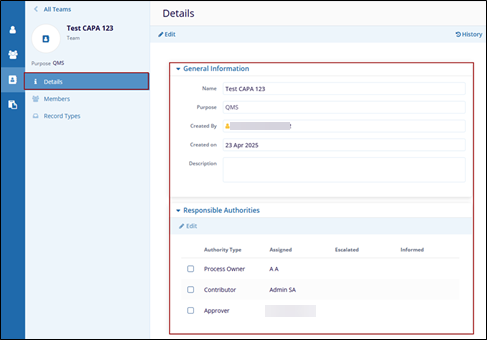
- To edit the General Information section, follow the steps below.
- Click the Edit button on the top menu bar, and the user can see that only the Name and Description fields are editable.
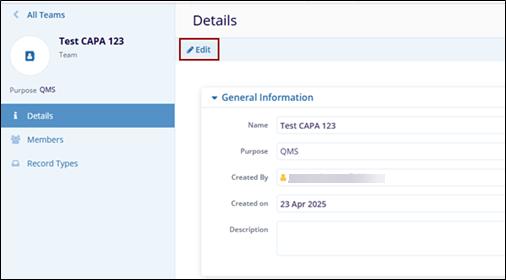
- Make the required changes and click the Save button to save the changes. Similarly, click on the Cancel button to discard the changes on the top menu bar.
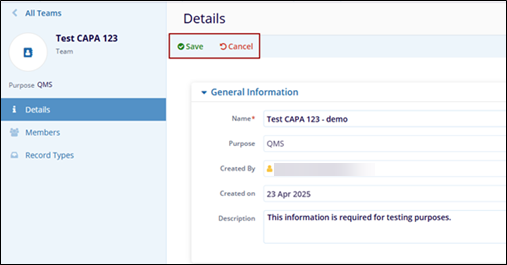
- To edit the Responsible Authorities section e.g., Process Owner
- Check the check box of the associated Responsible Authority while creating the Teams. The Edit button gets enabled.
- Click the Edit button on the top menu bar of the Responsible Authorities section.
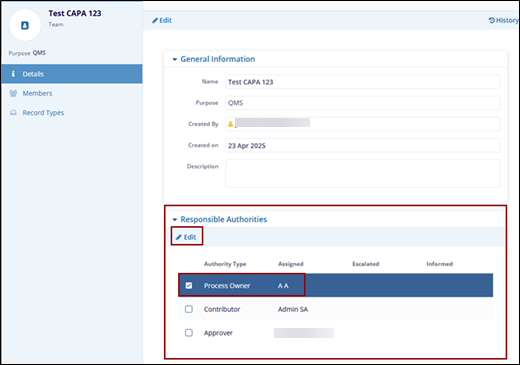
- The Edit Process Owner pop-up window appears with the following options:
- Assigned: This field is pre-filled with the name of the user added during the Team creation process.
- Escalated
- Informed
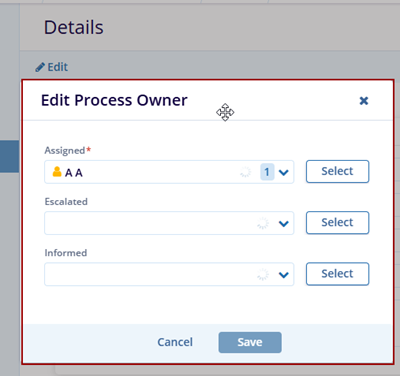
- Each option—Assigned, Escalated, and Informed—has a Select button next to it. Click the corresponding Select button to add users to that specific role.
- The Select Users pop-up window displays two tabs: Team Members and All Users. By default, the Team Members tab is selected, showing a list of users associated with the team.
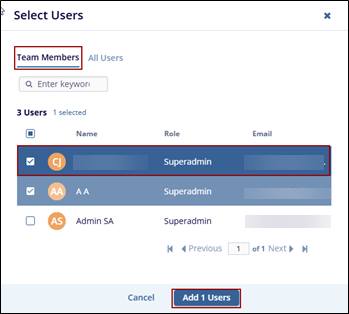
- Click the Add 1 Users on the bottom of the Select Users pop-up window.
- The user navigates back to the Edit Process Owner pop-up window; hence the selected user is added in the Assigned field.
- Click the Save button on the Edit Process Owner pop-up window.
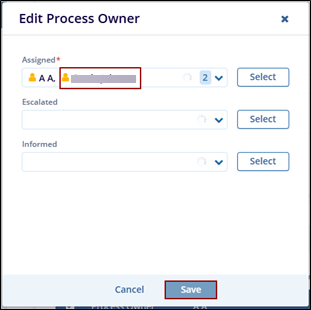
- The user navigates back to the Teams Details page; however, the added user is displayed in the Assigned column in the ‘Responsible Authorities’ section.
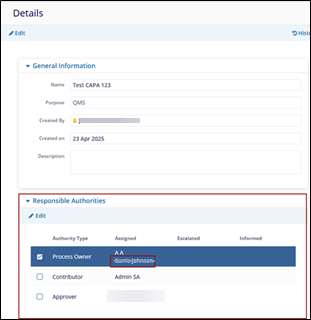
- On the Select Users pop-up window the All-Users tab displays the list of all users from where the users can be added as per the requirement.
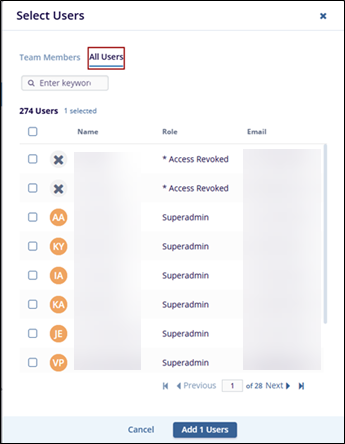
Note: Follow the same steps for the Escalated and Informed options within the Edit Process Owner pop-up window.
- To edit the Contributor and Approver sections within the Responsible Authorities – please click the link: Teams Details Page, Responsible Authorities section.
