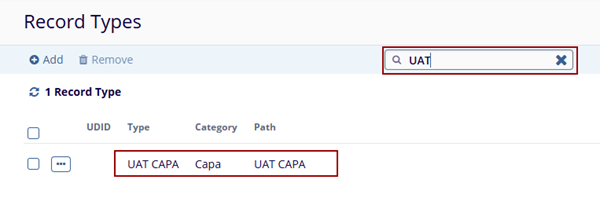Record Types
The Record Types page displays the records based on the Categories, such as:
- Incident
- CAPA
- Action Items
To add the Record Types, follow the steps below:
- Click the Add button on the top menu bar
within the Record Types page.
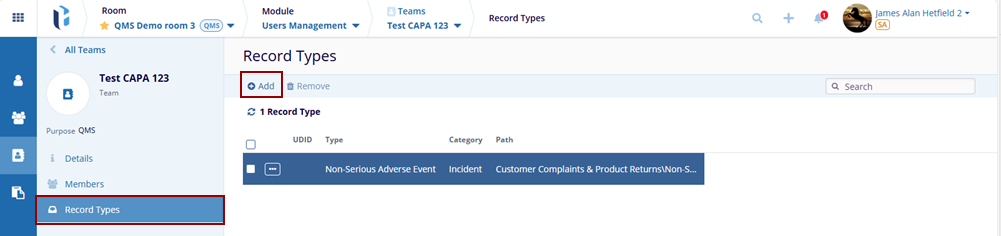
- The Add Record Types pop-up window is displayed with the list of Categories.
- Expand the Category and select the Subfolder Content from the list on the Add Record Types pop-up window.
- Click the Add Record Types button at the bottom of the Add Record Types
pop-up window.
Note: To select all subfolder contents at once from the chosen category, the user must check the Select All Subfolder Contents checkbox in the Add Record Types pop-up window.
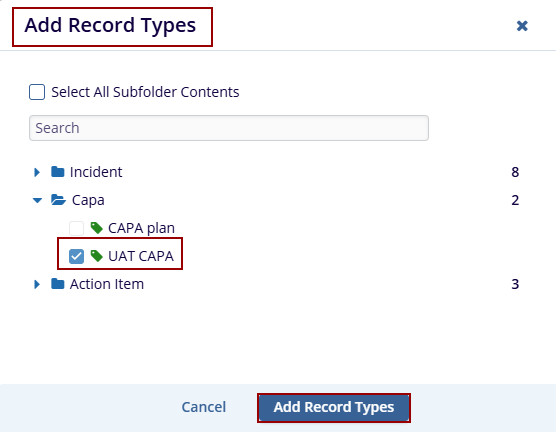
- The selected record type from the chosen category is displayed on the Record Types page.
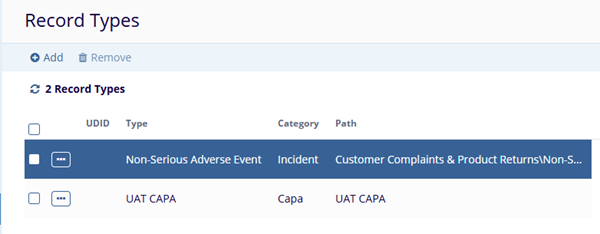
Search
The Search functionality allows users to quickly locate specific users or groups within the Members page by entering keywords or filters. As the user types in the search bar, the grid dynamically updates to display matching results, making it easier to manage large lists of members.
- Click the Search field and type the keyword or initial Teams name and click enter.
- The search results should be displayed on the main Members page.