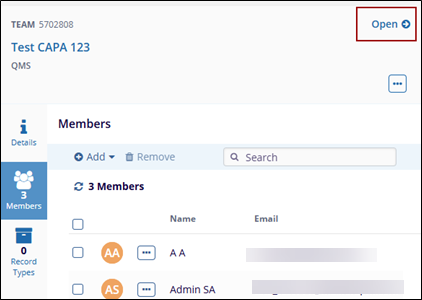Delete Team
To delete the Teams, follow the steps below.
- Click on the name of the Team and click the Delete option on the top menu bar.
- On the confirmation popup, click on the Delete button to
confirm the deletion.
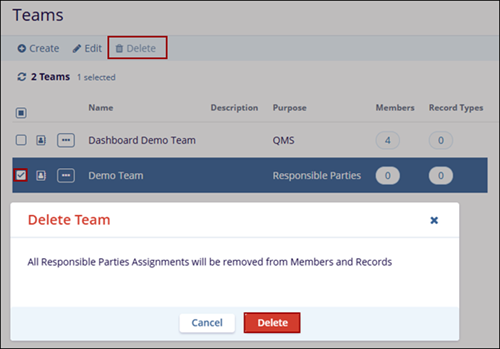
- The user can access the Delete option either through the
three-dot menu next to the created Team in the grid or from the
three-dot menu in the metadata panel.
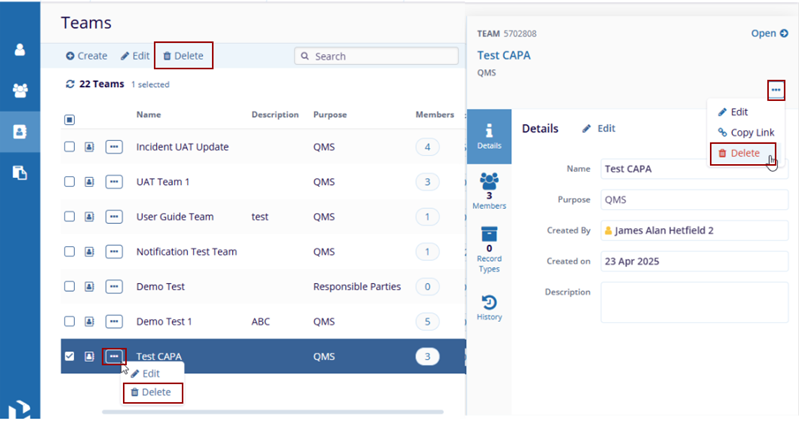
Important: When a team is associated with specific record types that are also associated with QMS Approval Workflow, users cannot delete the team, and upon a deletion attempt, the following popup is displayed.
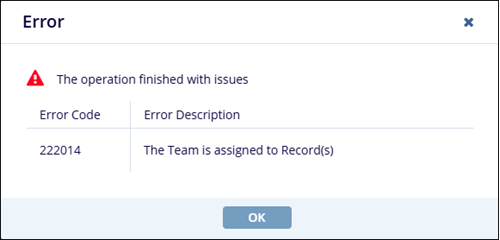
- Expand the three-dot menu and click the Copy
Link option on the right side of the metadata panel.
However, the user can send the link of the selected Teams if
required.
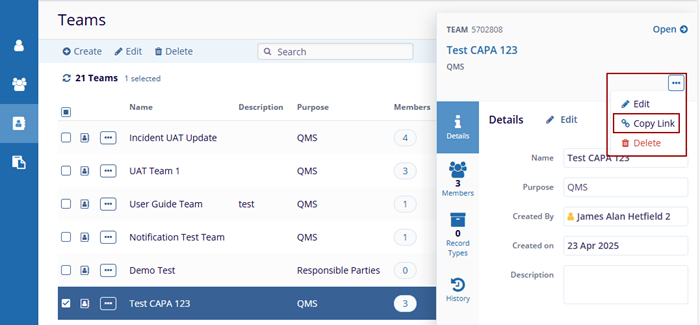
- The Metadata Panel displays the detailed information
of the selected Teams, such as:
- Open Arrow: opens the Teams details page
- Eclipse dots: displays the options - Edit, Copy Link, and Delete
- Details tab: about the Team
- Member’s tab: associated with the Team
- Record Types tab: displays the record types associated with the Teams
- History tab: displays the record of the actions made for the selected Team
- Click the Open Arrow, and the user navigates to the Teams Details page.