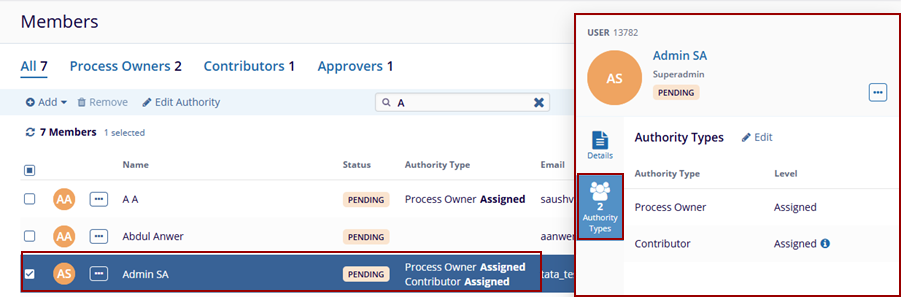Members
The Members page displays a list of users linked to the team, along with options to Add, Remove, or Edit their authority roles. It also includes tabs showing the count of users in each team and provides a Search function for easy user lookup.
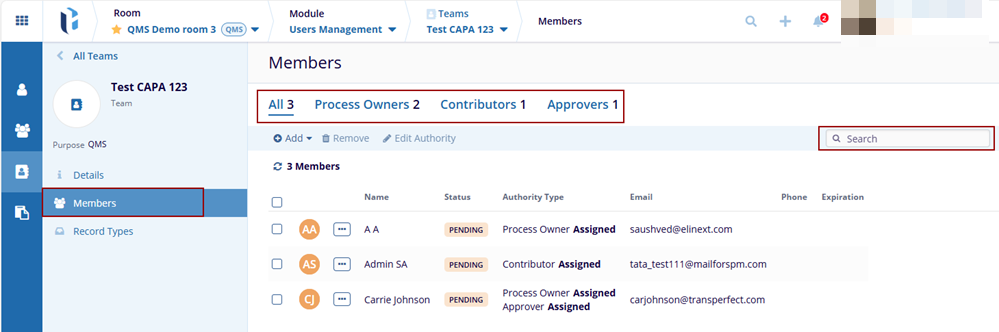
To add the members, follow the steps below.
Add Users
- Expand the Add button on the top menu bar the two options are displayed:
- Add Users
- Add Groups
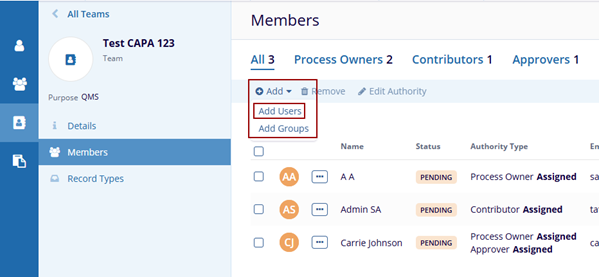
- Click the Add Users option, and the Add Users pop-up window is displayed with the list of users.
-
Check the check box of the required users and click the Add Users button at the bottom of the Add Users pop-up window.
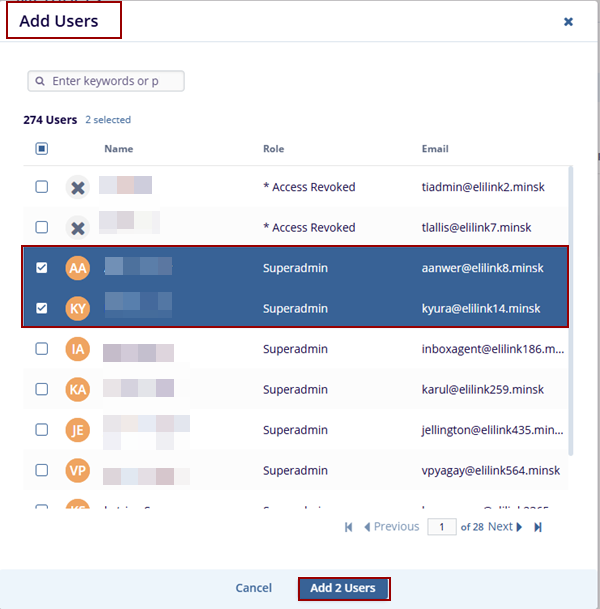
- The added users are displayed on the main page.
Add Groups
- Expand the Add button and click the Add Groups option, the Add Groups pop-up
window is displayed with the list of groups.
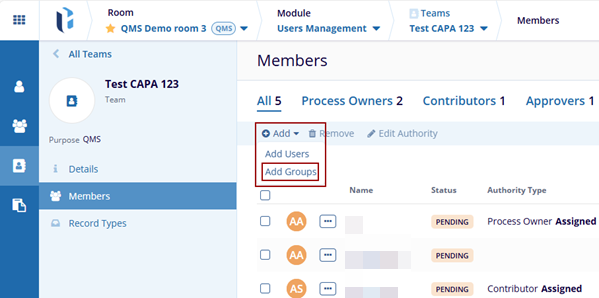
- Check the check box of the required users and click the Add Groups button on
the bottom of the Add Groups pop-up window.
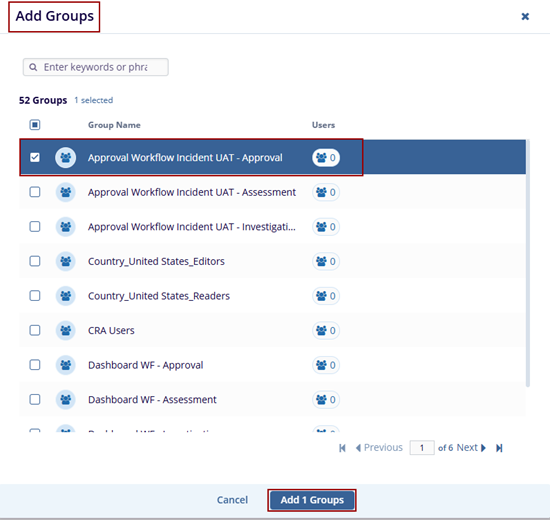
- The added group is displayed on the main page.
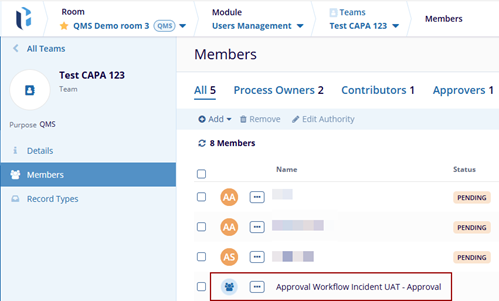
Remove Users/Groups
Follow the steps below to remove the users/groups from the teams:
-
Select the checkboxes next to the Users/Groups that need to be removed from the Members page grid view.
Note: Ensure that the selected Users/Groups are not assigned by any of the Regulatory Authorities types.
- Click the Remove button on the top menu bar.
Note: The user can access the Remove option either through the three-dot menu next to the created Team in the grid or from the three-dot menu in the metadata panel.
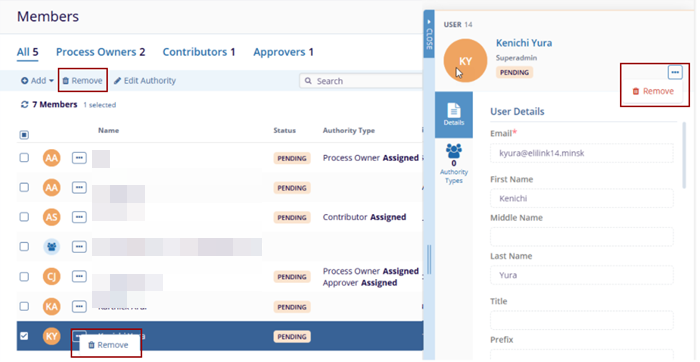
- The Remove Member? Pop-up window is displayed with the Cancel and Remove buttons.
- Click the Remove button to remove the users/groups and Cancel button
to discard the changes.
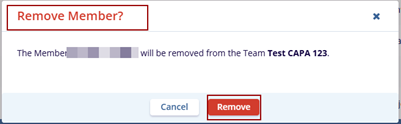
Edit Authority
Follow the steps below to edit the authority from the teams:
- Select the checkboxes next to the Users/Groups for which the authorities need to be edit from the Members page grid view.
- Click the Edit Authority button either from the top menu bar or from the
Metadata Panel click Edit within the Authority Types tab.
Note: Ensure that the selected Users/Groups should have the assigned Regulatory Authorities types.
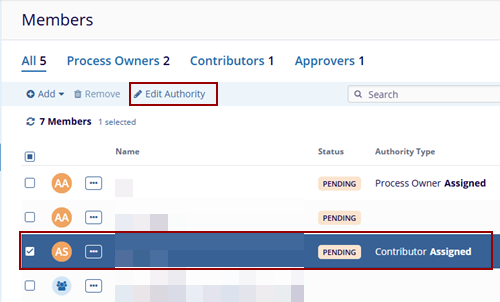
- The Edit Authority pop-up window is displayed with the Authority Types and Level
columns.
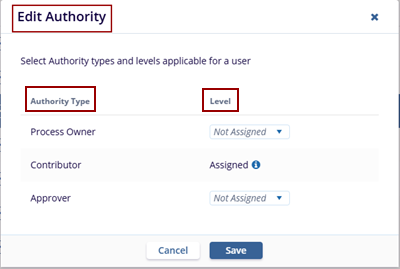
- Click the drop-down arrow and select the appropriate Authority Level for the Authority Types that are not yet linked to the Team.
- Click the Save button.
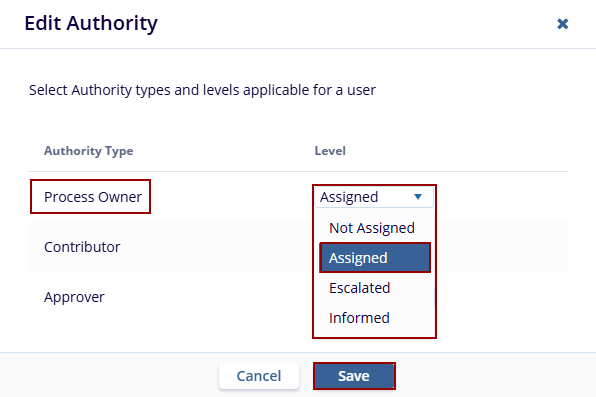
- The user can see the Assigned Authority in the Authority Type column on the main
Members page.
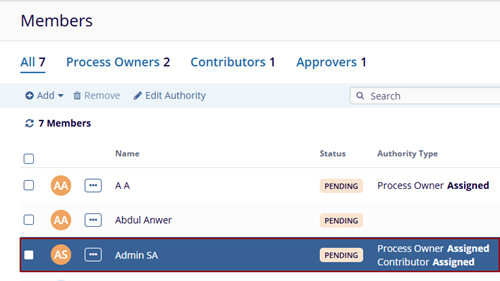
Search
The Search functionality allows users to quickly locate specific users or groups within the Members page by entering keywords or filters. As the user types in the search bar, the grid dynamically updates to display matching results, making it easier to manage large lists of members.
- Click the Search field and type the keyword or initial Teams name and click enter.
- The search results should be displayed on the main Members page.
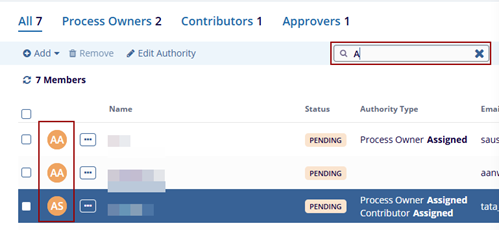
Metadata Panel
The Metadata Panel displays the detailed information of the selected Teams.
- Select the Teams on the left side of the screen and the Metadata Panel is displayed on the right side of the same page.
- The user can see the User Details such as:
- First Name
- Last Name
- Country
- Role
- Actions and so on…
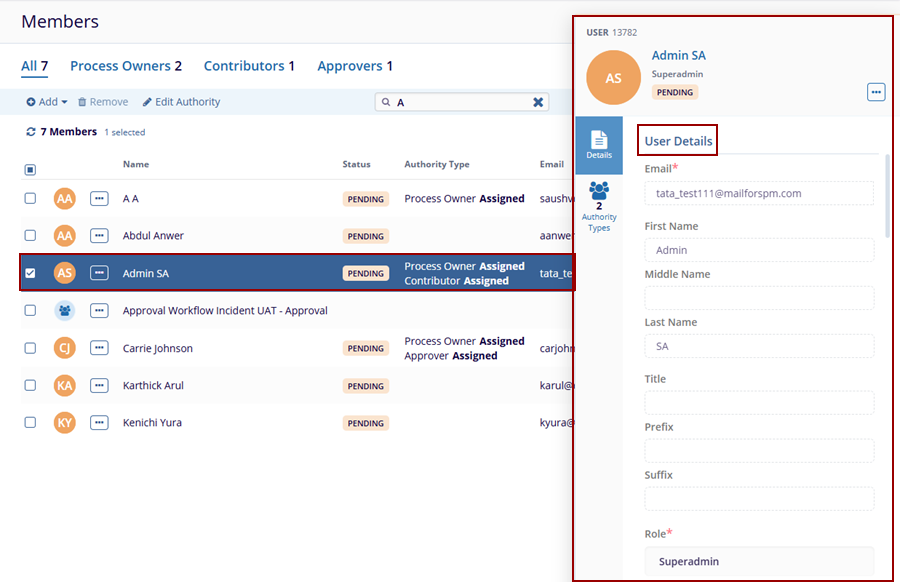
- The Authority Types tab in the metadata panel displays the types of Authorities
associated with the selected Teams.