Steps to Send Documents for e-Signature
- Click the Document dropdown, and select Send for eSignature, this will open a new window.
- From the window select the type of eSignature:
- Parallel: the document at the same time can be signed in parallel.
- Serial: the document one after another in a specified order.
- In the Search bar, enter the names or email addresses of the user who need to sign the document.
- The user can select multiple names from the list by selecting the checkbox.
- Hover over a name and the +sign will appear. Click on it to add the name in the right columns.
- Use the Previous and Next buttons at the bottom to navigate through the list of available names.
- After making selections, click OK to proceed with the request or click the
Cancel button to discard the changes.
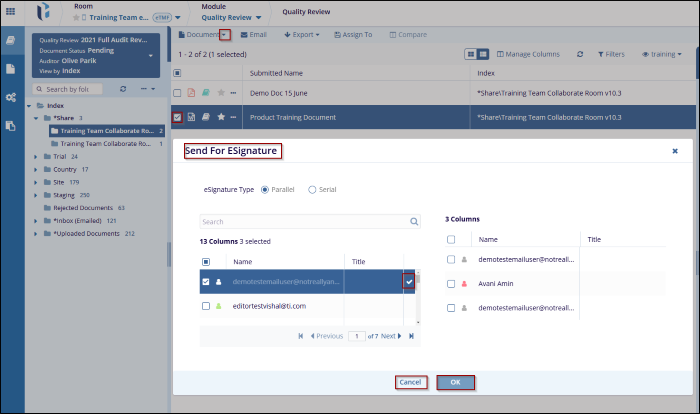
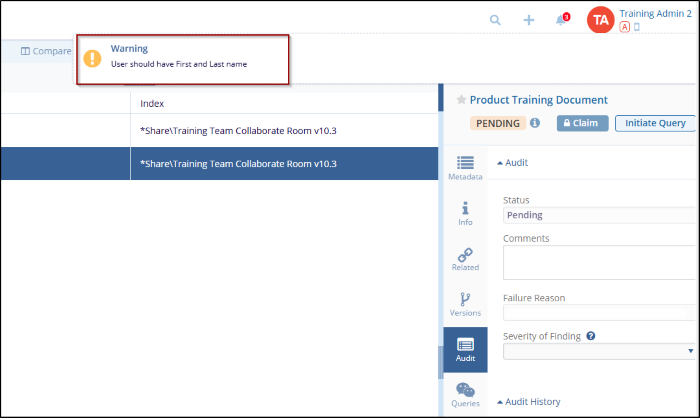
Note: To complete the request for eSignature, make sure the user has first and last name mentioned, while creating a user in the user management, else warning message is displayed.
