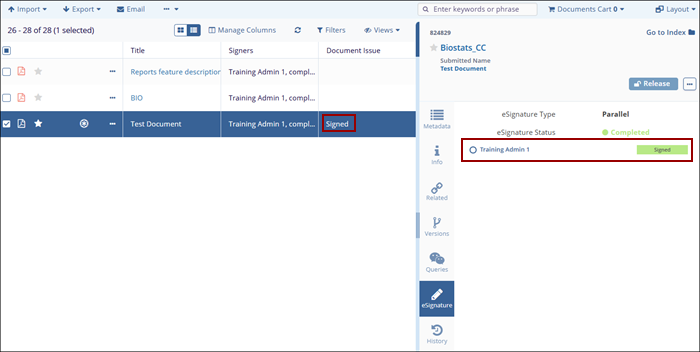Sign a Document
To sign a document, follow the steps below.
- Navigate to the Documents to Sign tab within the Collaborative Workspace dashlet.
- Select the document to eSign and click on the arrow.
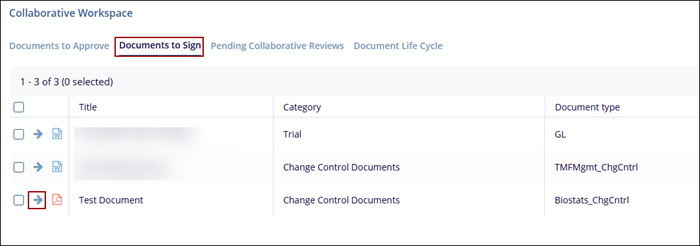
- The Document View opens by default with My eSignature view applied and the Waiting for
Signatures folder selected.
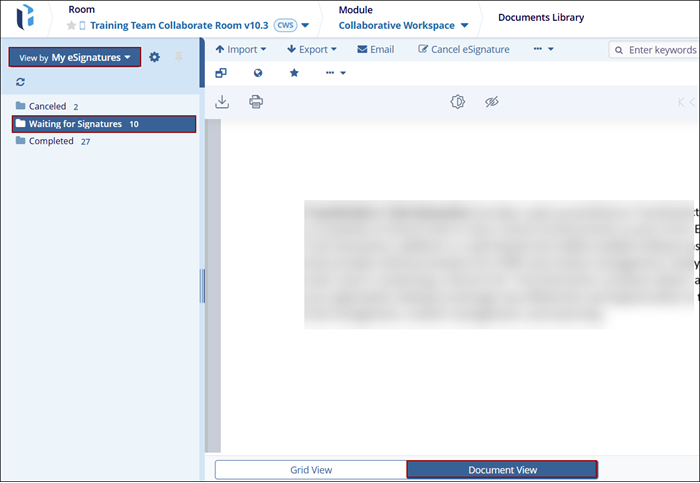
- Select the eSignature tab in the metadata panel and enter a reason from the available dropdown options.
- Click on the Sign Document button.
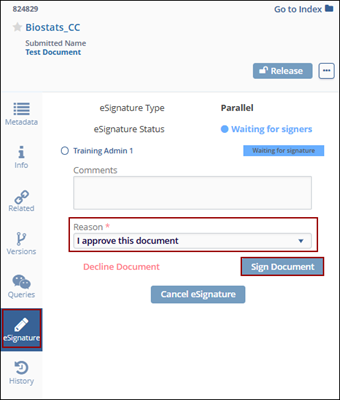
- On the Please Provide Your Credentials popup, mandatorily enter the Username* and Password*.
- Once the user’s name and password are entered, click on the OK button.
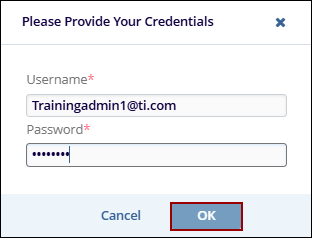
- Once the document is signed successfully, the metadata panel displays the status as
Completed and the Document Grid displays the status as Signed.