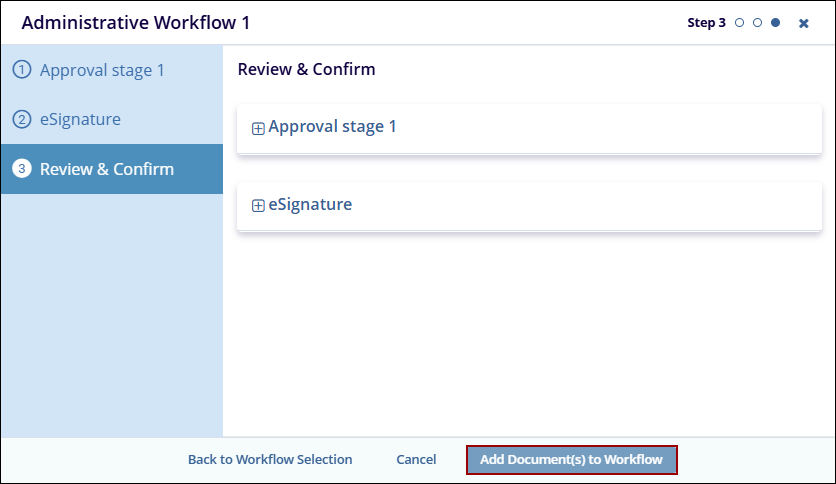Administrative Workflows
Effective Documents can be routed through an administrative workflow. Effective versions of controlled documents will sometimes require a minor housekeeping change after approval. These changes should not impact the effectiveness of the document. An example of this type of change would be correcting a minor typo. It would be inconvenient to use the full versioning workflow in correcting such a trivial error, and this is why TI Collaborate includes a feature called Administrative Workflow.
The key difference between an Administrative Workflow and a standard Approval Workflow is that the administrative workflow will appear as a minor version change. Still, the Effective date and Periodic Review timeframe will remain unchanged from the currently effective version.
To carry out an Administrative Workflow correction, the user must be added to the related group in a room.
Initiate a Workflow
To initiate an administrative workflow, follow the steps below.
- Check out an effective document and check back in the updated version.
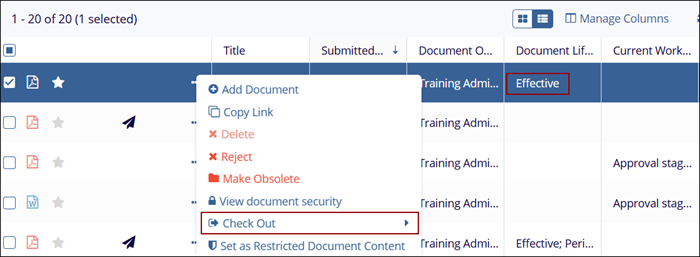
- Click on the paper plane icon which indicates the document is ready for workflow or select
the three-dot menu and select the Initiate Workflow option.
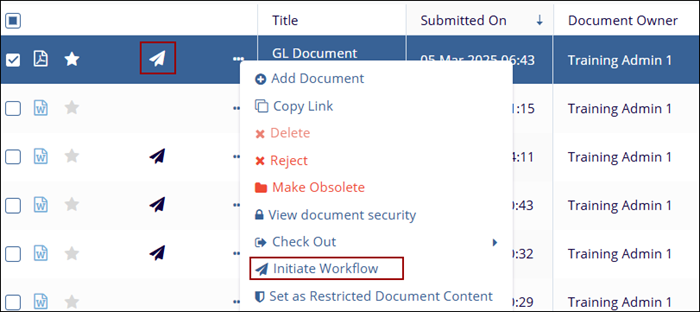
- On the Workflows wizard, select the appropriate workflow for specific document
type.
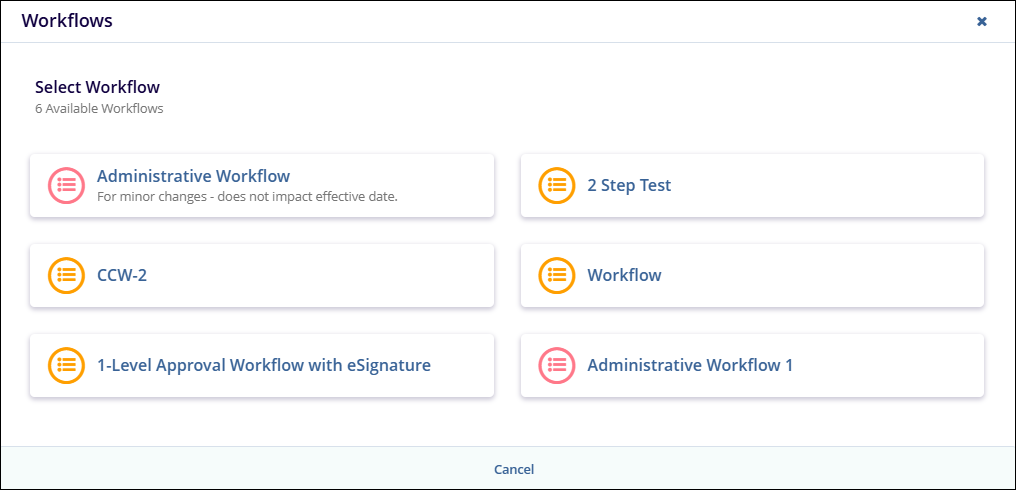
- Specify the number of approvers to complete a stage in the workflow in the Minimum Number
of Approvers section and click on the Next button.
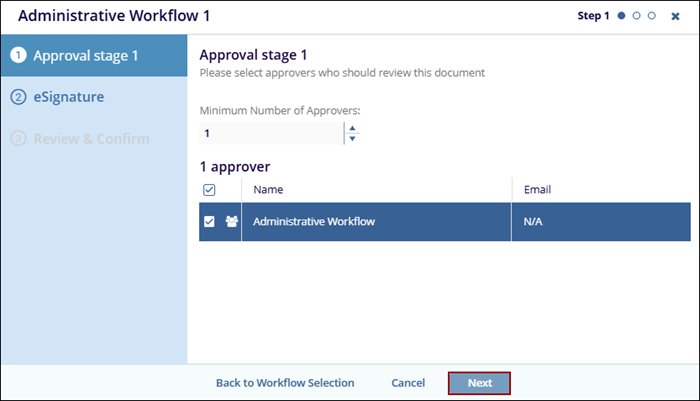
- Within the eSignature step, select the signers who should review the document and click on
the Review button.
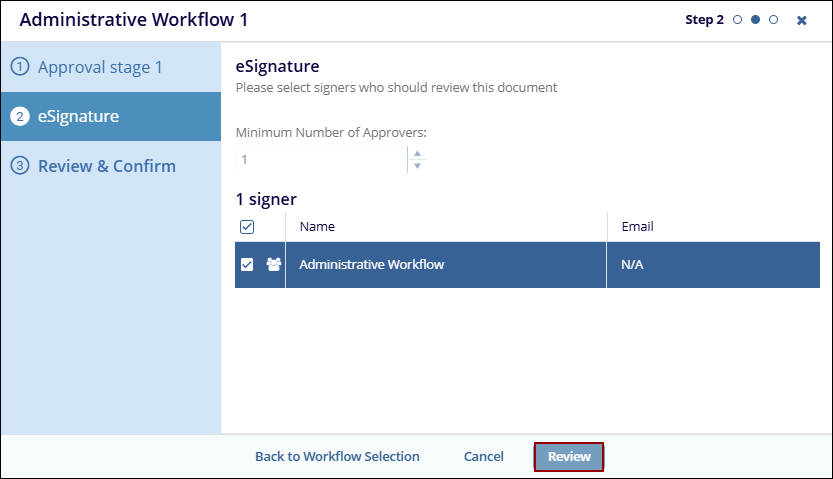
- In the Review & Confirm step, verify the details and click on the Add Document(s)
to the Workflow button for users to begin the review.