Request Clarification
When a CAPA record progresses through the workflow stages, the assigned authorities at each stage can request clarification or create a query for the CAPA record, based on the workflow stage configuration.
To send a CAPA record for clarification, follow the steps below.
- Create a CAPA record as an originator user and send it to the first stage of the approval workflow by following the steps detailed in the Create CAPA section.
-
As the authority in the first stage of the approval workflow, send the CAPA record to the second stage of the workflow, i.e., Implementation Approval by following the STEP 1 to STEP 6 from the Approve CAPA section.
- As the authority in the Implementation Approval stage, open the CAPA record and click
on the Claim button.
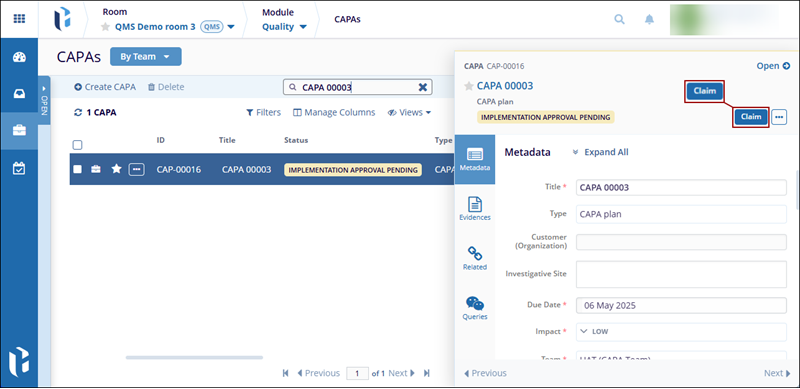
- Click on the Request Clarification button above the top of the quick view
panel.
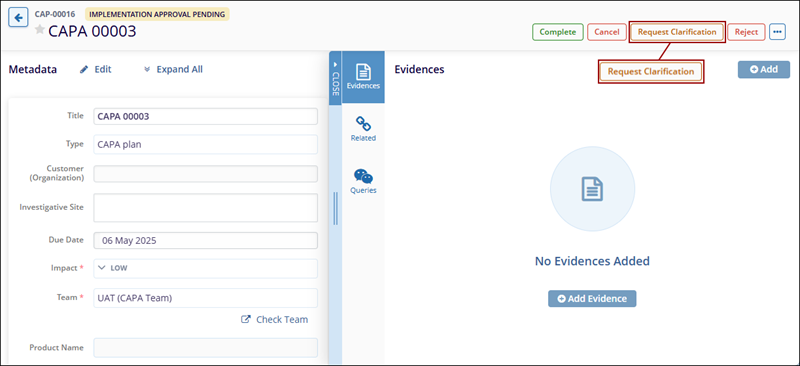
- On the Request Clarification screen, mandatorily specify the recipients, add a
description, and click on the Request and Create Query button.
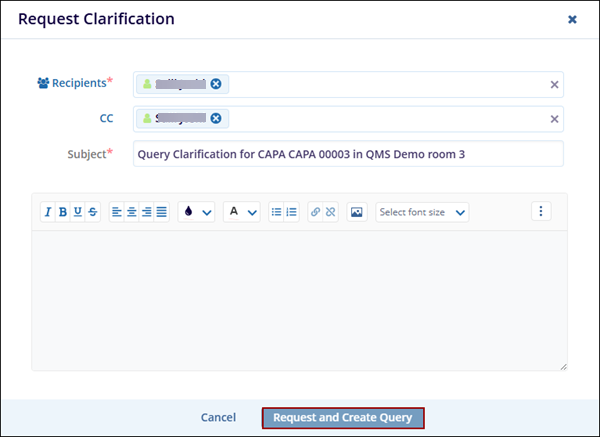
- Once the record is successfully sent for clarification, the
CAPA record displays the statuses as configured in the workflow.
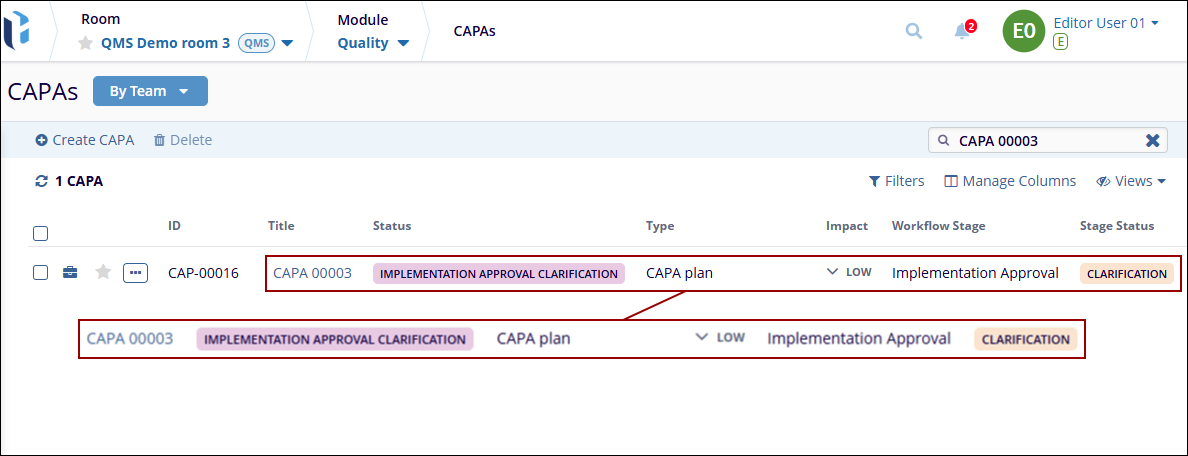
- Additionally, the authority in the previous stage, i.e.,
Implementation, receives an email notification stating that a
clarification is required on the CAPA record.
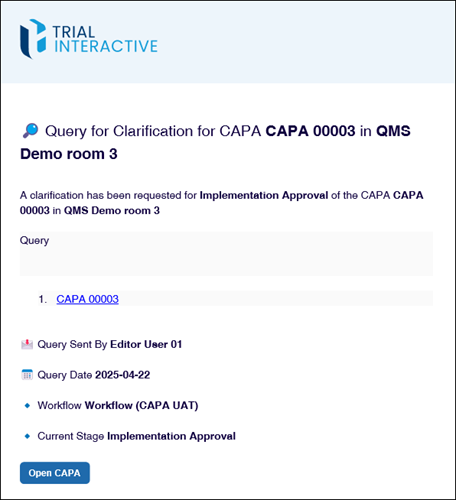
- As the authority in the Implementation stage, open the CAPA record and navigate to the
‘Queries’ tab in the quick view panel and click on the ‘>’ arrow.
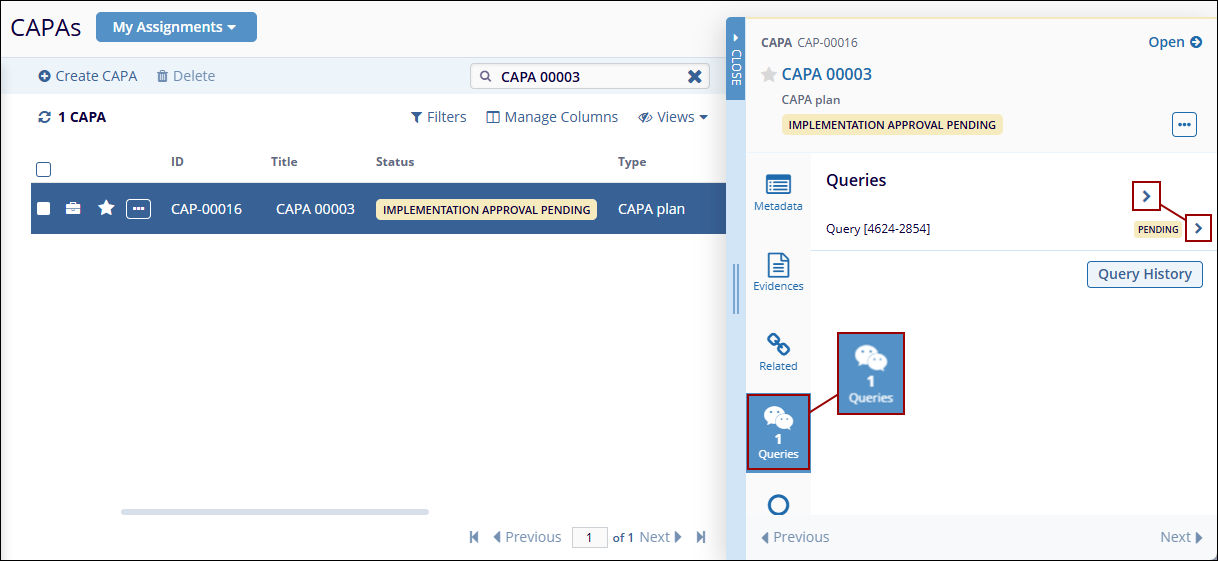
- Click on the Respond button.
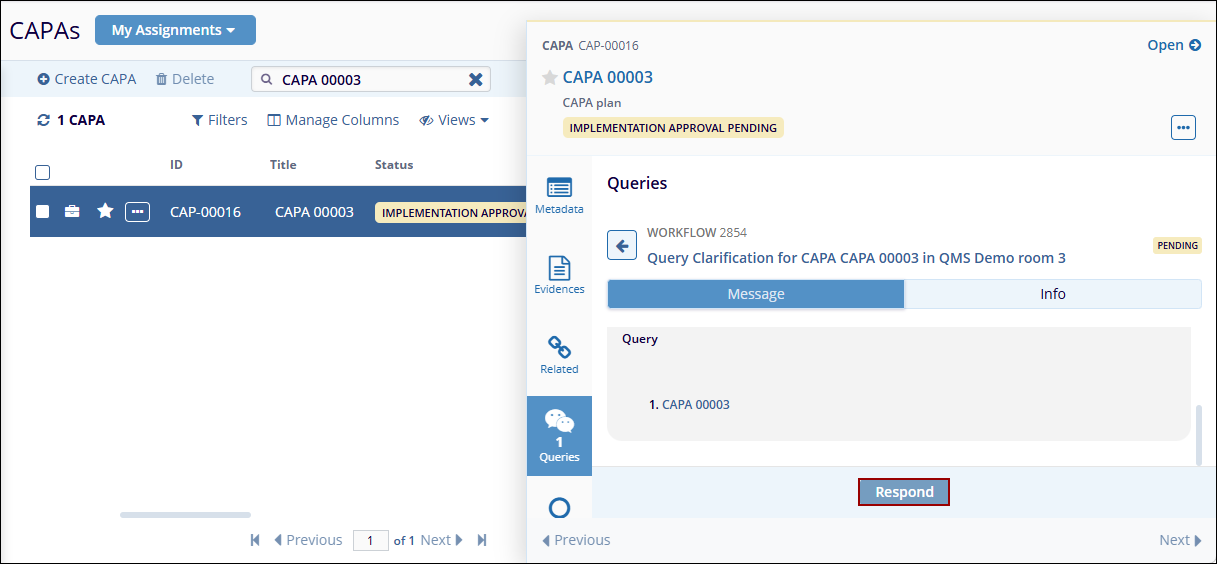
- Enter the necessary response and click on the Update and Save button.
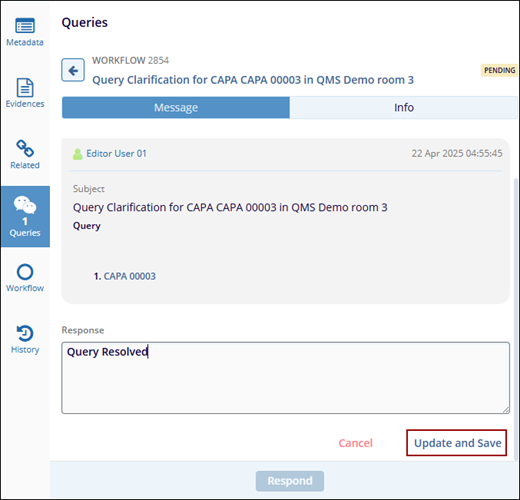
- As the query initiator, i.e., assigned authority in the Implementation Approval stage,
navigate to the Queries tab and click on the Resolve button.
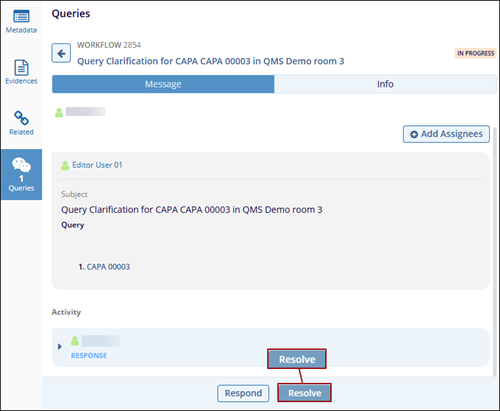
- On the Resolve Query modal window, mandatorily enter comments and click on the
Resolve button.
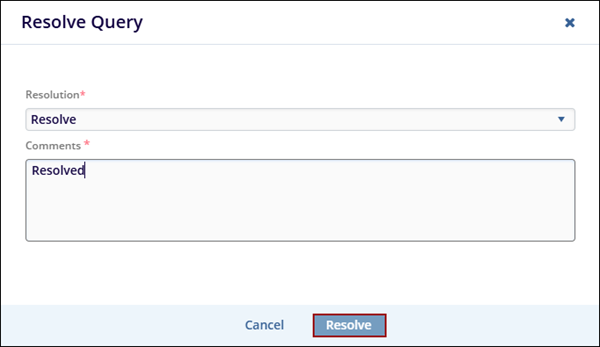
- Once the Query is successfully resolved, the Queries tab displays the status as
resolved.
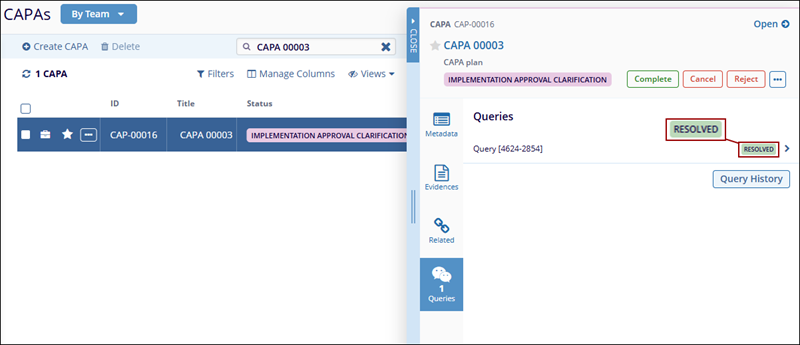
- Click on the Query History button to view the activities related to the Query.
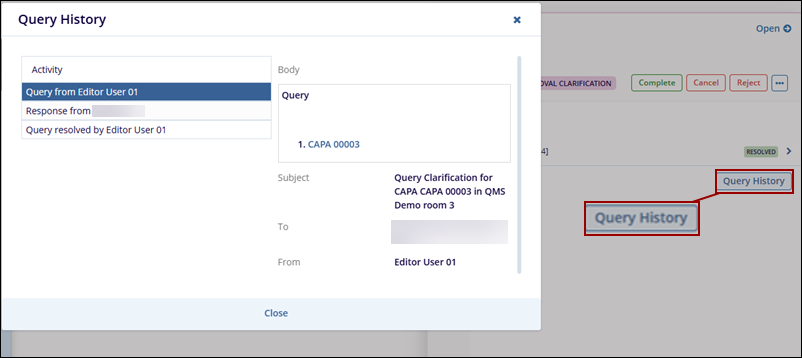
- Complete the record approval by following STEP 7 to STEP 12 detailed in the Approve CAPA section.
