Reject CAPA
Authorities within the workflow stages can reject a CAPA record based on the stage-specific configuration. Rejections typically occur during the Approval stage by the designated Approver. When a CAPA record is rejected, it is sent back to the previous stage. For instance, if a record is rejected at the Implementation Approval stage, it will return to the Implementation stage.
To reject a CAPA record, follow the steps below.
- Create a CAPA record as an originator user and send it to the first stage of the approval workflow by following the steps detailed in the Create CAPA section.
- As the authority in the first stage, complete the record and transition it to the next stage by following STEP 1 to STEP 6 detailed in the Approve CAPA section.
- As the assigned authority in the ‘Implementation
Approval’ stage, open the CAPA record and click on the Claim
button.
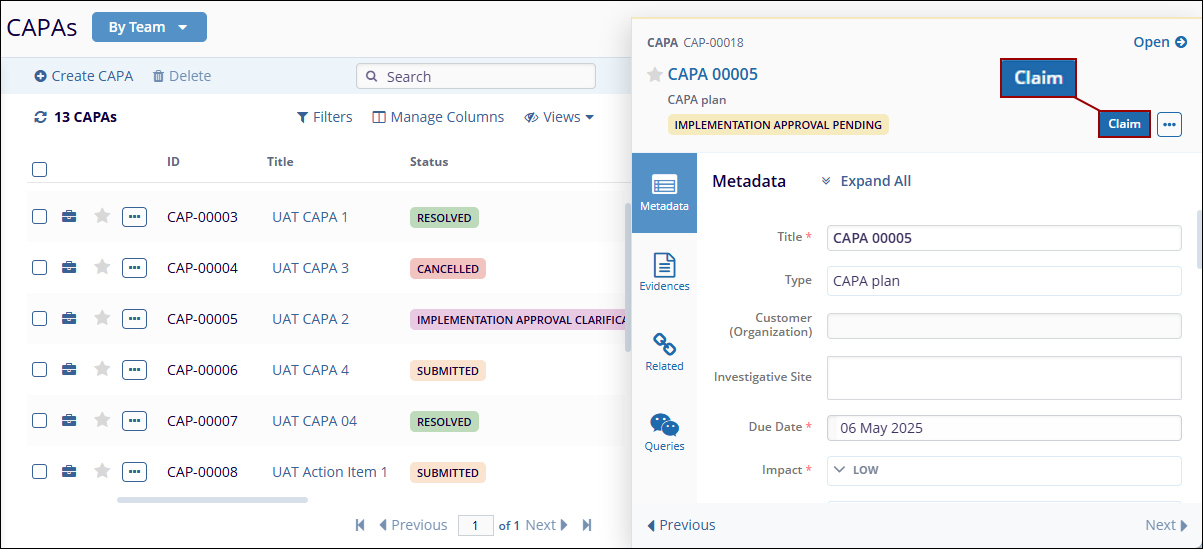
- Click on the Reject button situated above the quick view panel.
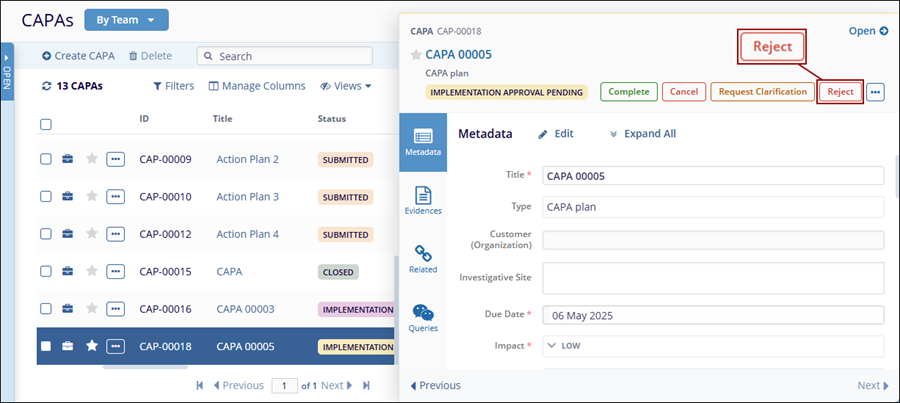
- On the Reject Implementation Approval dialog box, enter the necessary comments and
click on the Reject button.
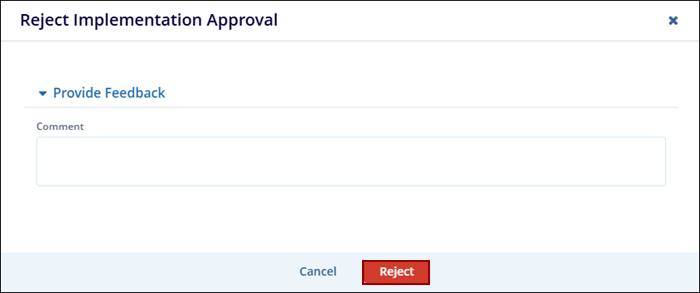
- Once the record is successfully rejected, it is transitioned
back to the previous stage and displays the statuses as configured
in the workflow.
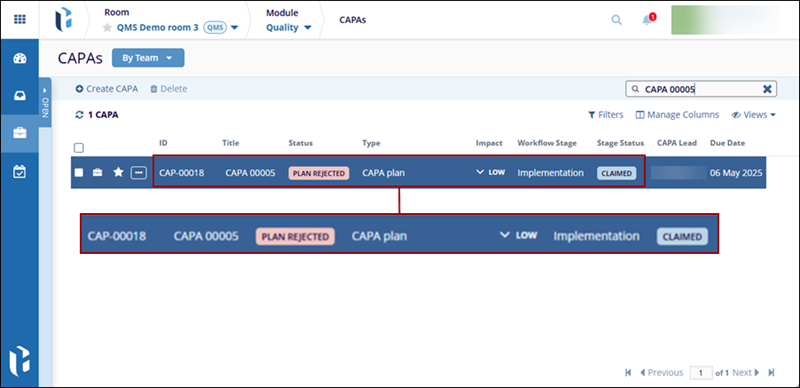
- Additionally, the authority in the previous stage of the
workflow receives an email notification stating the record is
returned for revision, depending on the notification’s
configuration in the workflow.
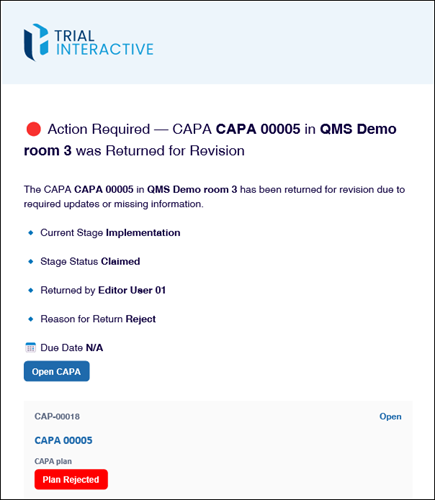
- As the authority in the previous workflow stage, make the necessary revisions and transition the record to the next stage.
- Approve the record in the last stage by following the steps detailed in the Approve CAPA section.
Important
- The display of forms, workflow status, record status, and available action buttons are determined by the configurations set in the QMS Workflow settings.
- If a stage has multiple assigned authorities, the record must be manually claimed by one of them to proceed.
