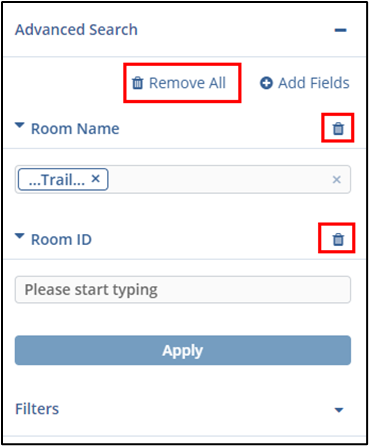Advanced Search
Added an “Apply Filter ” button to the advanced search panel. Users who perform an advanced search can now add a search field and update their search results immediately using an ‘Apply Filters’ button directly in the Advanced Search panel rather than relying only on the primary search button.
To perform Advanced Search, follow the below Steps:
- From the Search page Click on the Advanced Search drop-down icon available on
the left panel. Refer to the screenshot below.

- To add fields, click on the Add Fields (+) icon. The Advanced Search – Add
Fields window will appear.
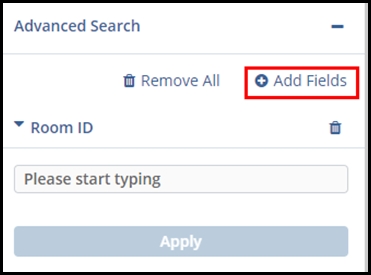
-
You can search the field and click the checkbox added with the field name. Once you click the Save button. The fields will be visible on the left panel of the Search Page.
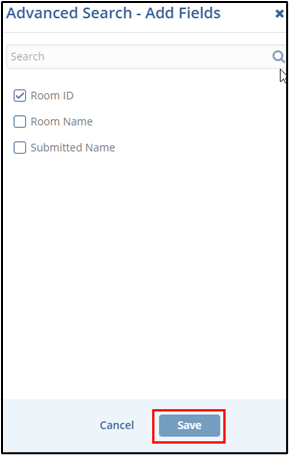
-
Add the condition and Click on the Apply button.
-
You can also delete the Added Field. There are two options.
- To delete a single field, click on the Delete icon presented in a field.
- To Delete all fields, click on the Remove All tab.