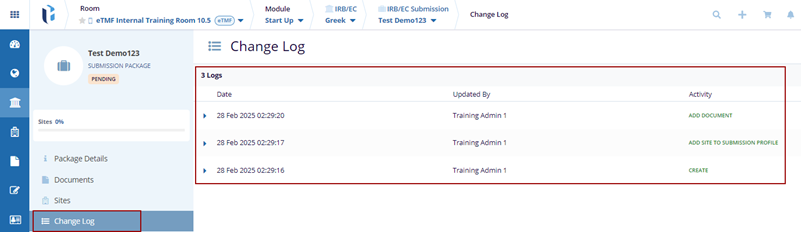Editing a Package
- Click on the package name the Package Details page is displayed.
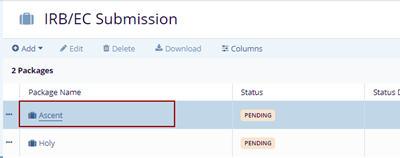
- Click on the Edit button displayed on the top menu bar. The Package Name
field get editable on the General Information page with the Save and Cancel buttons.
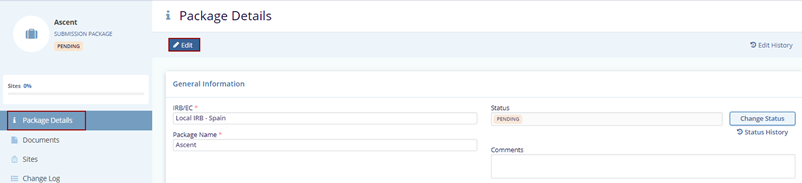
- Make the changes in the required fields and click the Save button displayed on the top menu bar.
- Click Cancel button to discard the changes.
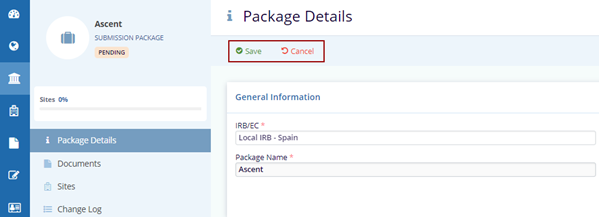
Change Status
The user can change the status of a country by following the steps below:
- Click the Change Status button displayed on the Package Details page. This opens the Change Status popup window.
- Select the appropriate status from the dropdown menu of the Status field.
- Select the Status Date by clicking the Calendar icon. Mention comments if required in the box below.
- Click the Save button at the bottom
of the popup window.
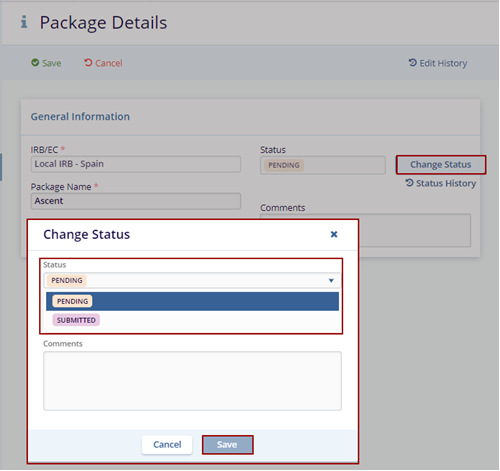
- The notification message is displayed as Status Changed.

Status History
A Status History button is displayed below the Change Status button. Click the button to view the name of the user who made the changes on the IRB/EC Details page.
Note: The user can only view the history and cannot edit any information in the table displayed.
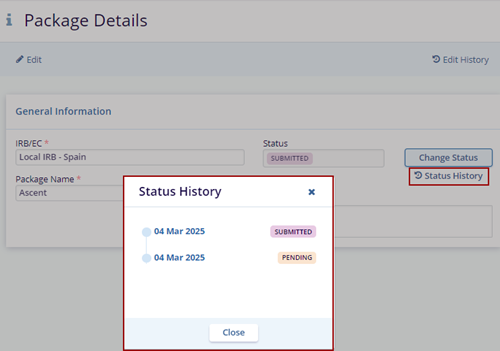
Documents
- Select the document that is added to the selected package and click the Download Package button.
-
The package is downloaded notification message is displayed on the top right of the screen.
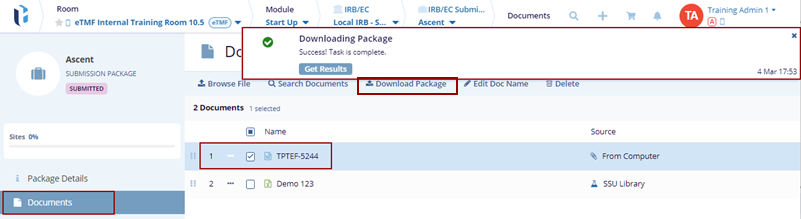
-
Click on the Get Results button on the notification message. The zip file of the selected package is downloaded.
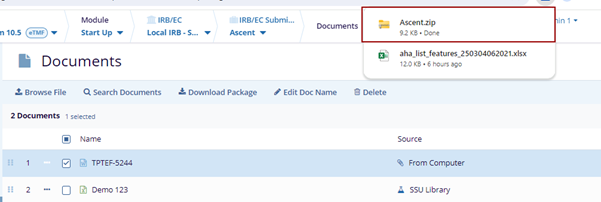
Sites
- Select the associated site of the selected package and click
the Approval Received button on the top menu bar.
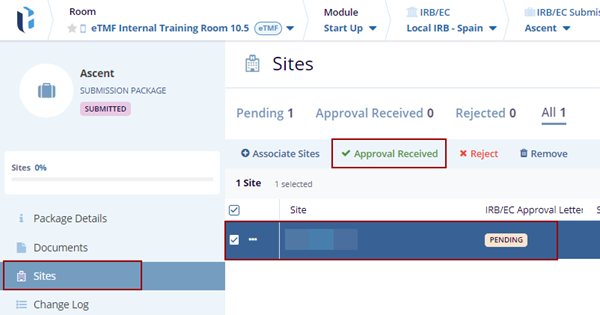
- The Approval Received for Site (s) pop-up window is displayed with the Cancel
and Confirm Received Approval buttons.
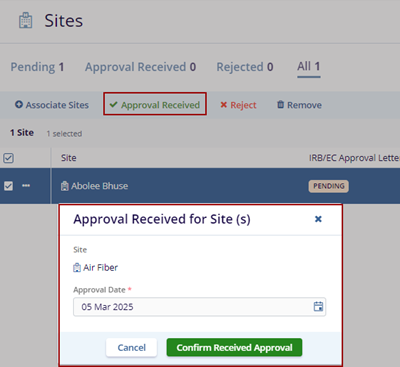
- Click the Confirm Received Approval button to confirm the approval. The IRB/EC Approval Letter column displays the Approval Received status for the selected site.
- Click the Cancel button to discard the
changes.
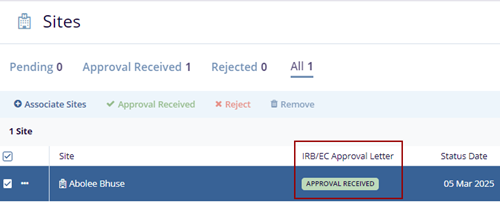
- Locate the Site and click the Reject button on the top menu bar. The Reject
Sites (s) pop-up window is displayed with the Cancel and Reject buttons.
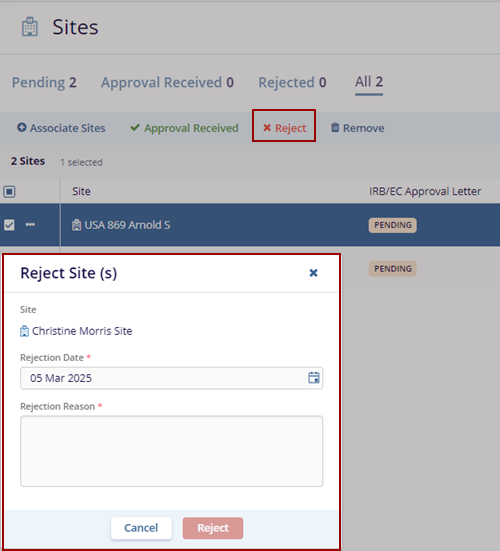
- Click the Reject button once the user enters the Rejection Reason in the box.
- Click the Cancel button to discard the
changes.
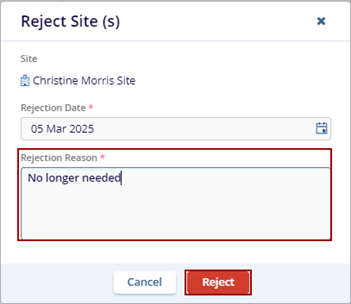
- Locate the site and click the Remove button on the top menu bar. The Remove
Site (s) pop-up window is displayed with the No and Remove buttons.
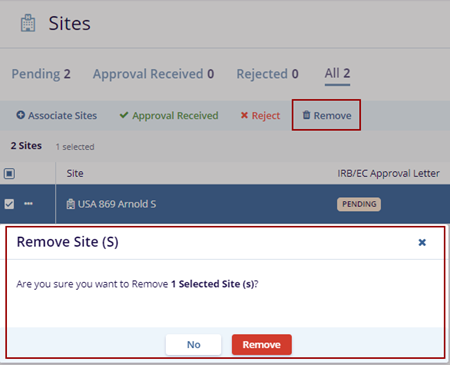
- Click the Remove button the selected site gets removed from the grid.
Change Log
A Change Log is a file that records all notable changes made to a package. It helps users understand what has changed in different versions of the package.