Countries Settings
Trial Interactive allows administrators to make changes to Country Settings.
Follow the steps below to make changes to the country settings:
- Navigate to the Navigation Grid -> Settings Module
- Go to the Countries settings from the left menu of the settings page.
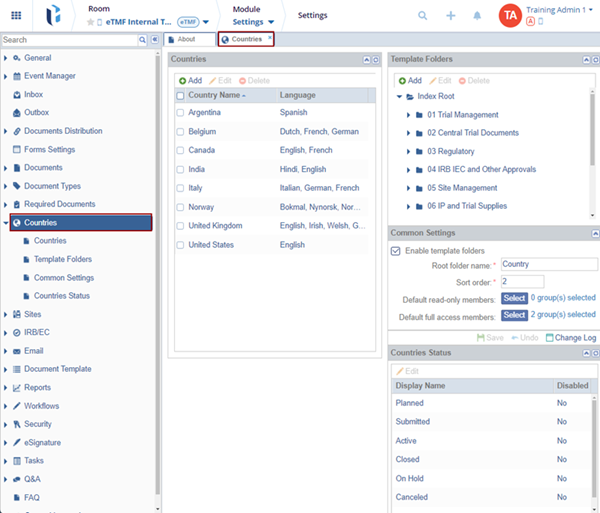
Selecting countries will display the option in a tab in the next pane. As shown in the screenshot above, a list of countries where studies are being conducted is shown. These countries can be added, edited, or deleted using the buttons in the ribbon above the country listing.
Add Countries
Follow the steps below to add countries:
- Click Add from the ribbon above the country
listing.
- The Create Country window will open.
- Click the drop-down arrow at the right end of the Country field. An alphabetized list of countries is populated to select from.
- Select the name of the country to be added. The name of the selected country populates
the Country field.
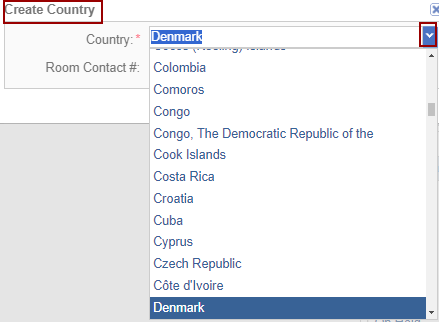
- If there is a country-specific Study Contact #, include the associated number in the field.
- Click Create. The name of the newly added country appears in the alphabetized
list.
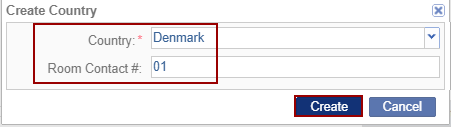
- Repeat these steps until you have added all of the countries associated with the study.
Additions and changes made here are saved automatically.
Edit Countries
Once a country has been added to the list, you can add or change the study contact #, and adjust access to groups or users.
Follow the steps below to edit countries:
- Select the required country from the grid to be edited. Click Edit at the top
of the Countries window.
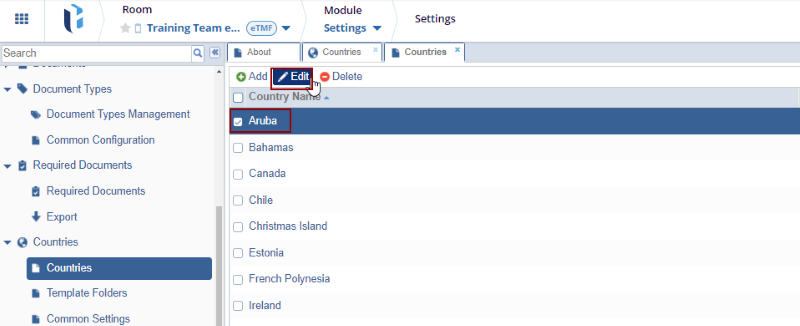
- The Edit Country window will open.
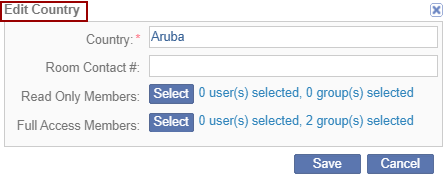
- Click the Room Contact# field to add the room ID.
- Click Select next to the ‘Read Only Members’ option.
- The Read Only Members window is displayed in order to add Users/Groups by dragging the entries or by selecting them.
- Click OK.
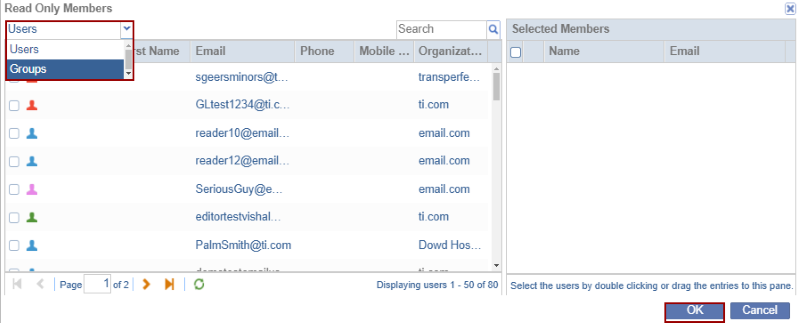
- Click Select next to the Full Access Members option.
- The Full Access Members window is displayed in order to add Users/Groups by dragging the entries or by selecting them.
- Click OK.
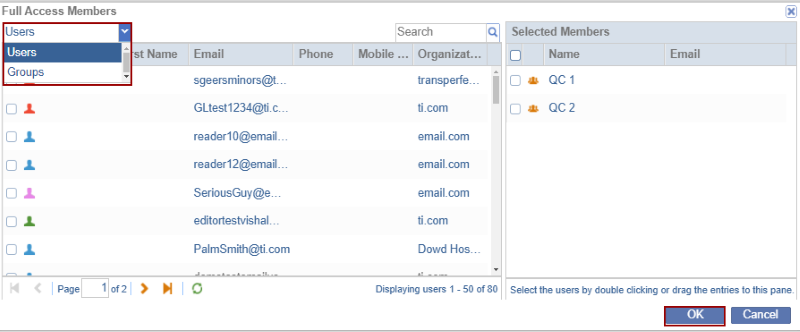
- Click Save on the ‘Edit Countries’ window.
Additions and changes made here are saved automatically.
Delete Countries
Follow the steps below to delete the countries:
- Select the country or countries that you need to delete from the list by clicking the checkbox next to the country’s name(s).
- Click Delete at the top of the Countries window. The country name(s) will be deleted automatically, without giving you a warning.
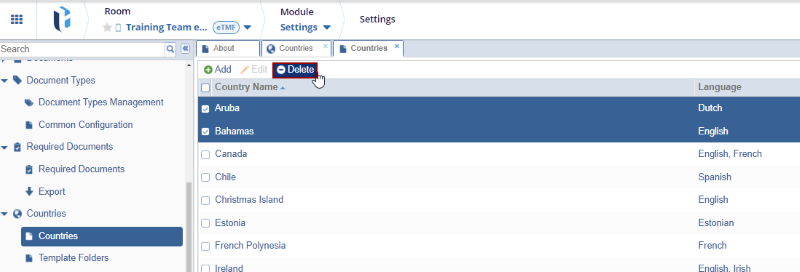
Note: Once documents are stored in the room’s index folders, countries with associated documents cannot be deleted. However, the user can continue adding and editing entries in the Countries list as the study progresses.
