Check-In
When a user has finished editing the document, they need to check in the document.
Check-In for Online edits
To check in a document for online edits, follow the steps below.
- Click on the horizontal ellipsis (three-dot menu) icon of a checkout document and select
the Check-In option.
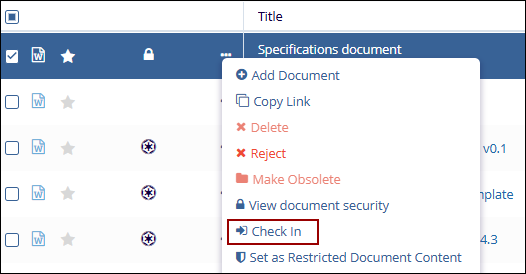
- Otherwise, navigate to the Document View and click on the Check In button to check in the
document from the Document Viewer.
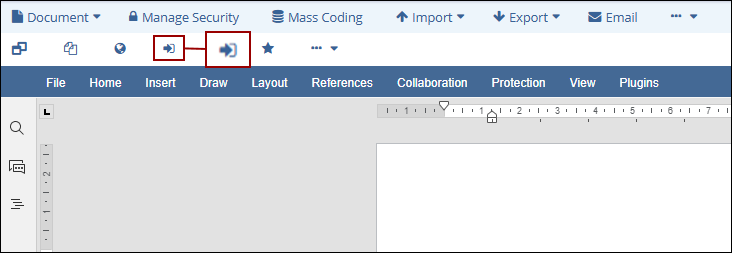
- On the Check In popup, select any one of the options by clicking on the radio buttons,
optionally enter a comment, and click on the Save button.
- Major
- Minor
- No Change
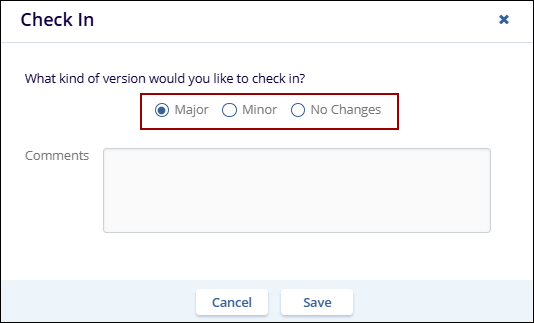
- If Major is selected, the document is updated to a new major version and is displayed in
the document metadata panel.
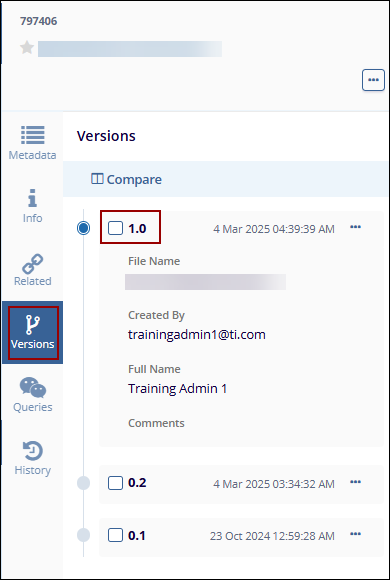
- If Minor is selected, the document is updated to a new minor version and is displayed in
the document’s metadata panel.
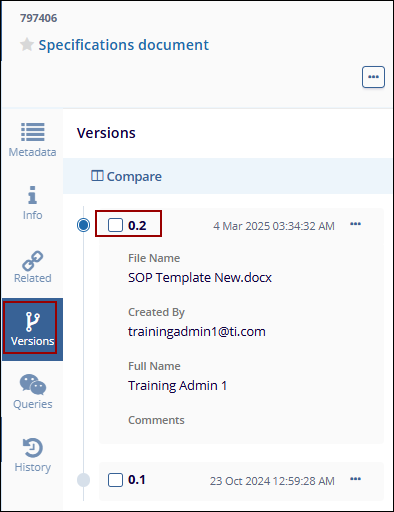
- If the No Changes option is selected, the edits are discarded and the document remains in
its previous state and version.
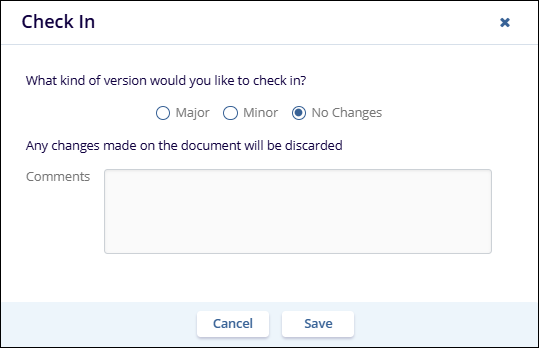
- Click on the refresh icon within the Grid View.
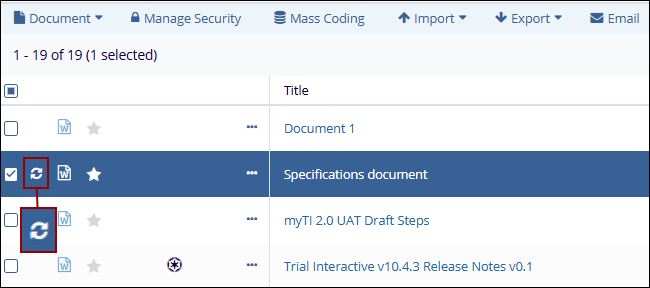
Check-in for Offline edits
For Offline edits, users need to upload the locally edited document in the Attachment* section by clicking on the Browse button.

