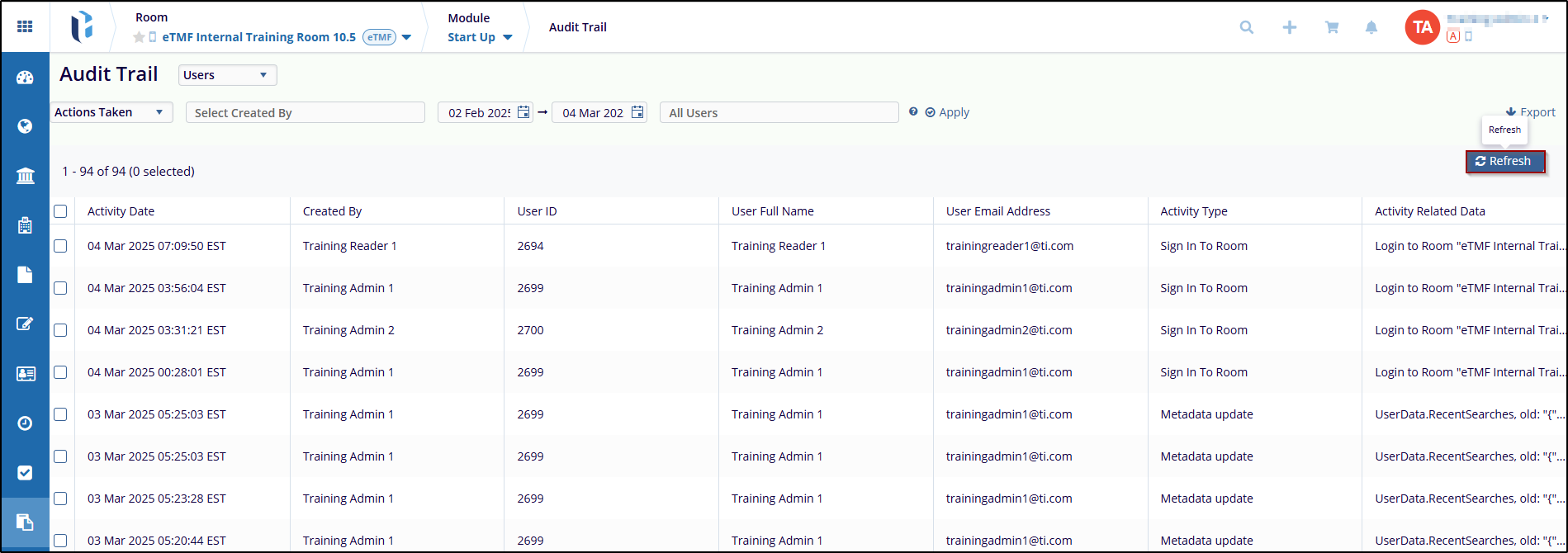Audit Trail Filters
Users can apply additional filters to the selected parameter. The following filters are available in the Audit Trail modal, allowing users to retrieve specific data.
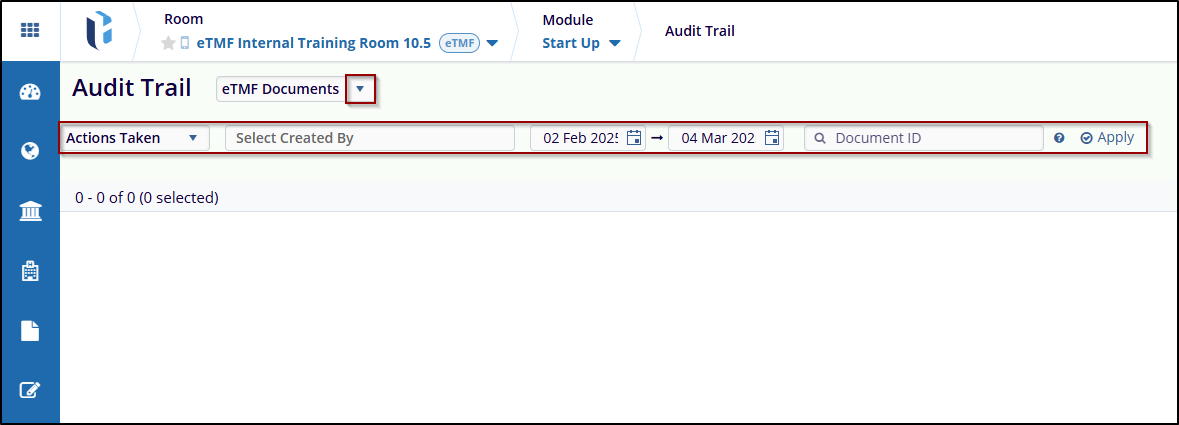
-
Actions Taken: This dropdown displays a list of actions to be selected from the dropdown menu for filtering the audit trail as per the selected parameter. The Actions Taken dropdown populates and displays actions depending on the parameter selected. Users can either select all actions or select specific actions by clicking on their respective checkboxes.
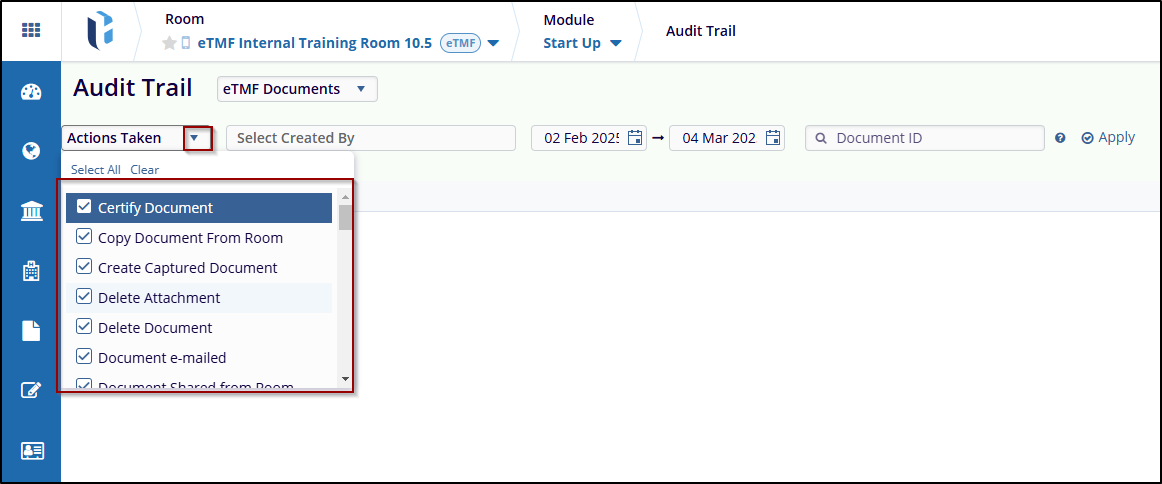
- Select Created By: In the Select Created By field, users can specify one or more
usernames associated with document creation in eTMF. When a username is selected, the Audit
Trail screen filters and displays records corresponding to the specified user.
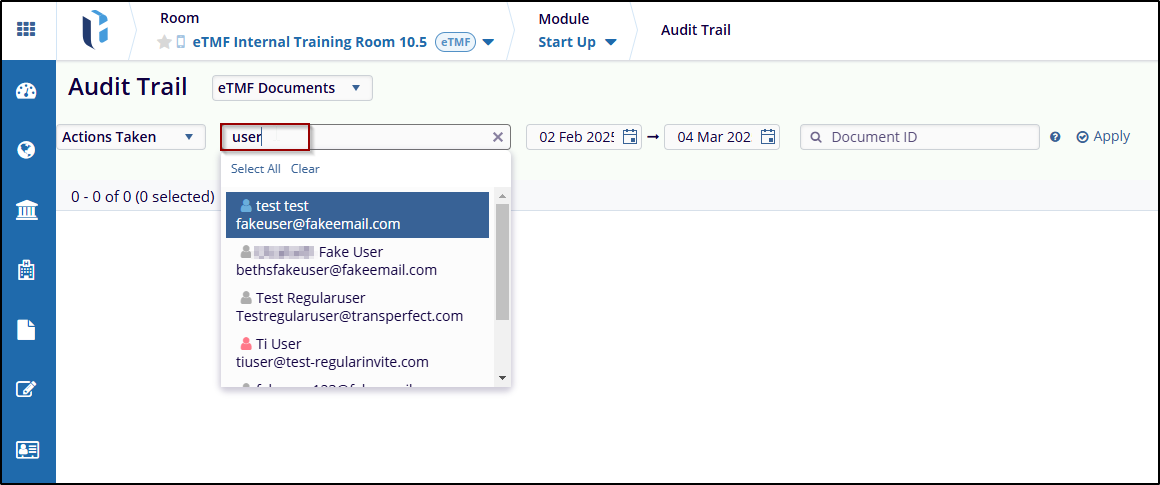
- Date Filters: Users must enter start and end dates in their respective fields to
search for a document. By default, the start date is set to the previous month, and the end
date is set to today. To select dates, click on the calendar icon. Once the dates are
chosen, click the Apply button on the right side to view the search results. Users can also
select dates from the previous year by scrolling up in the Months field.
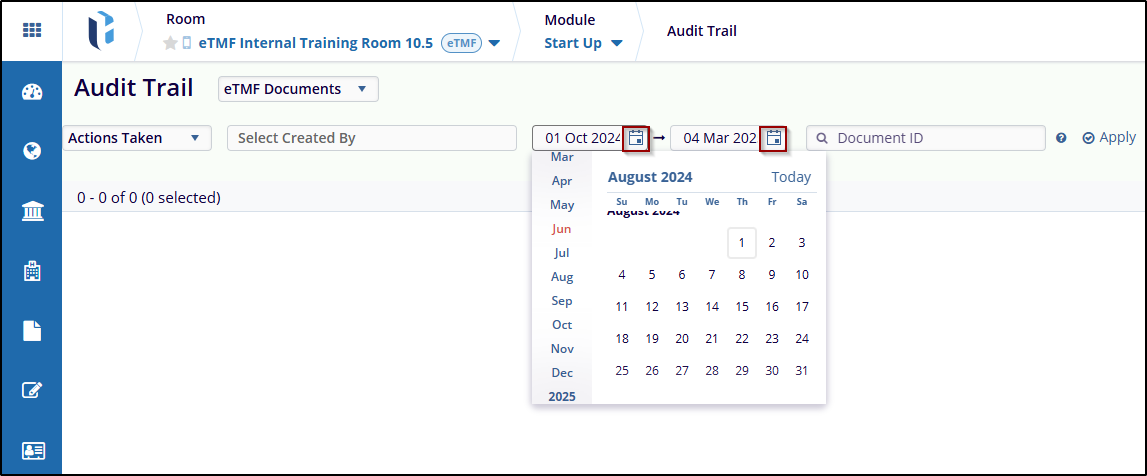
- Document ID Filter: The Document ID field allows users to retrieve audit trials for a
specific document by entering its ID number, separated by commas. After entering the
document ID, users must click the Apply button on the right side to view the search results.
Note: The Document ID Filter is applicable only for eTMF Documents, Start-Up Documents, and Start-Up and eTMF Documents.
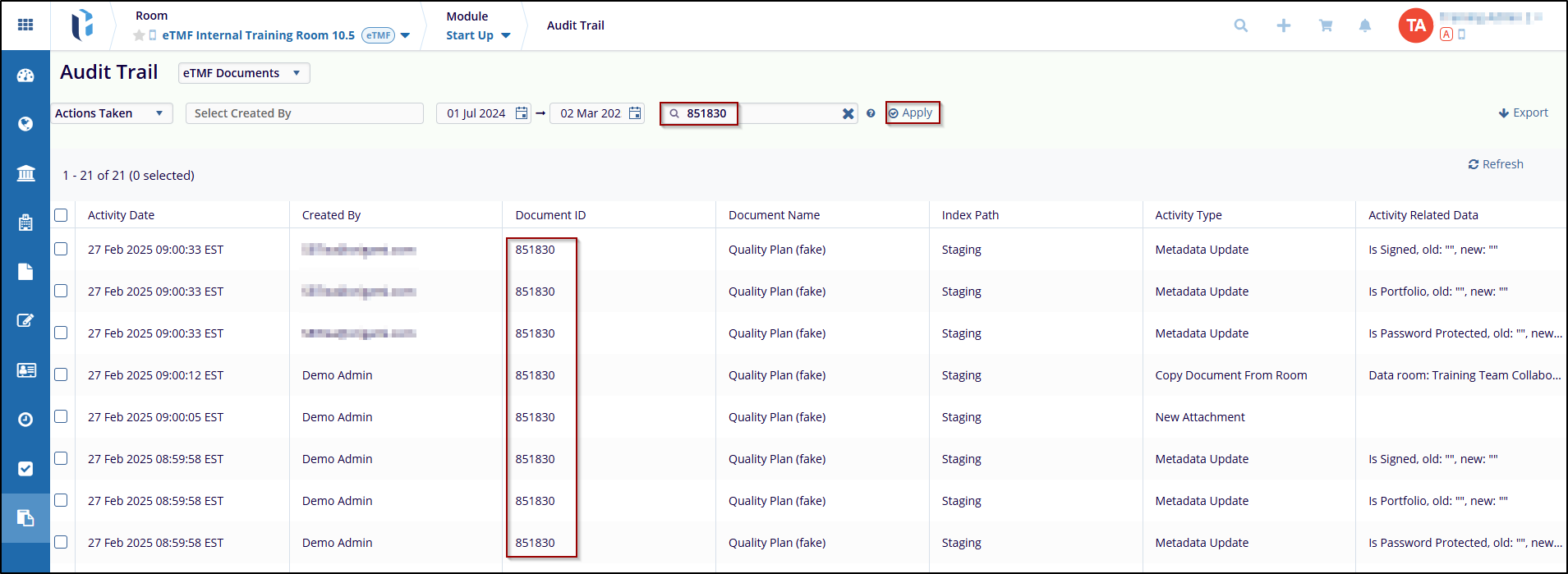
- Select Folders: The Select Folders field allows users to specify certain folders and retrieve the audit trail for those specified folders.
Note: The Select Folders Filter is applicable only for the Folders parameter.
To specify folders, follow the steps below:
- Select Folders as the parameter.
- Click on the Select Folders button.
- On the Select Folders screen, expand the desired category and select the folder.
- Toggle on the Show Empty Folders switch to display empty folders.
- Enable the Automatically Check Subfolders toggle switch to automatically select folders associated with the parent category.
- To search for a specific folder, enter the search term in the Search box.
- Click on the Select button.
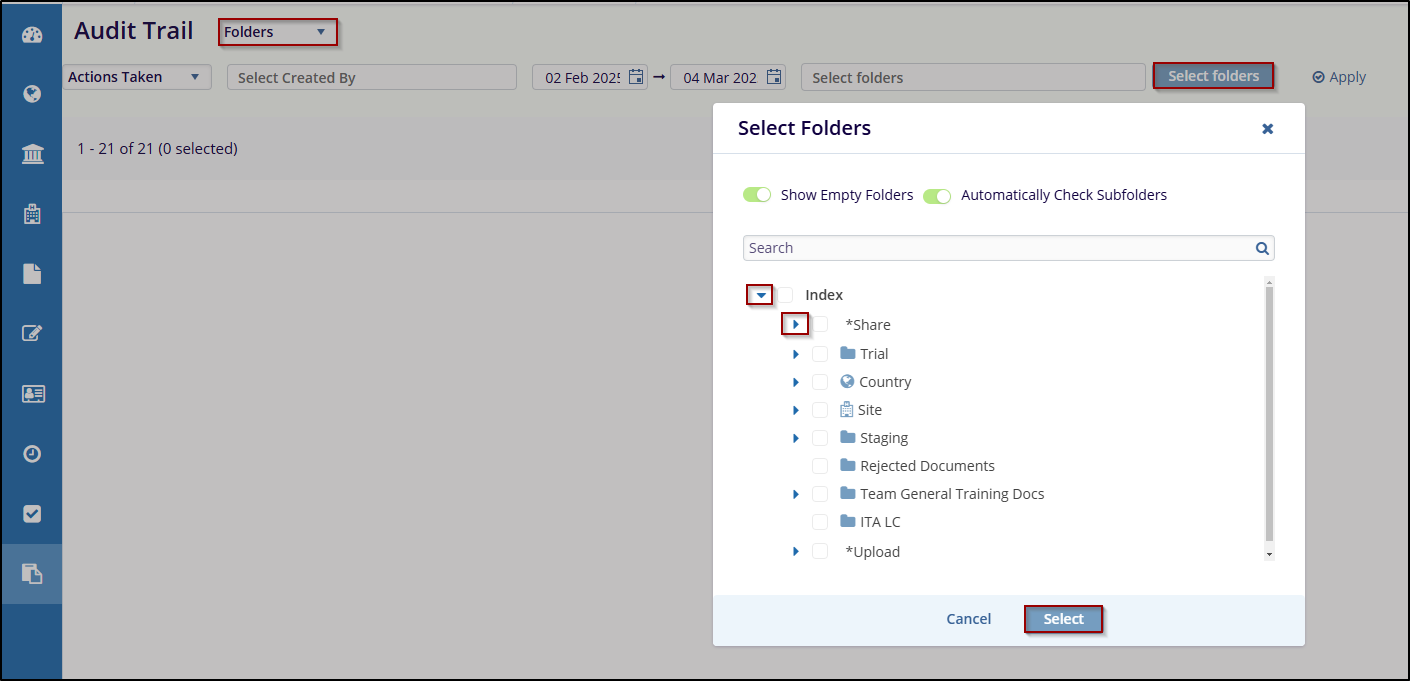
-
Placeholder ID: The Placeholder ID field allows users to retrieve audit trials for a
specific placeholder by entering its ID number, separated by commas. After entering the
placeholder ID, users must click the Apply button on the right side to view the search
results.
Note: The Placeholder ID filter is applicable only for the Placeholder’s parameter.

-
All Users: The All-Users field allows users to retrieve audit trails for specific
users by entering multiple user names. After specifying user names, users must click the
Apply button on the right side to view the search results.
Note: The All-Users filter is applicable only for the User’s parameter.
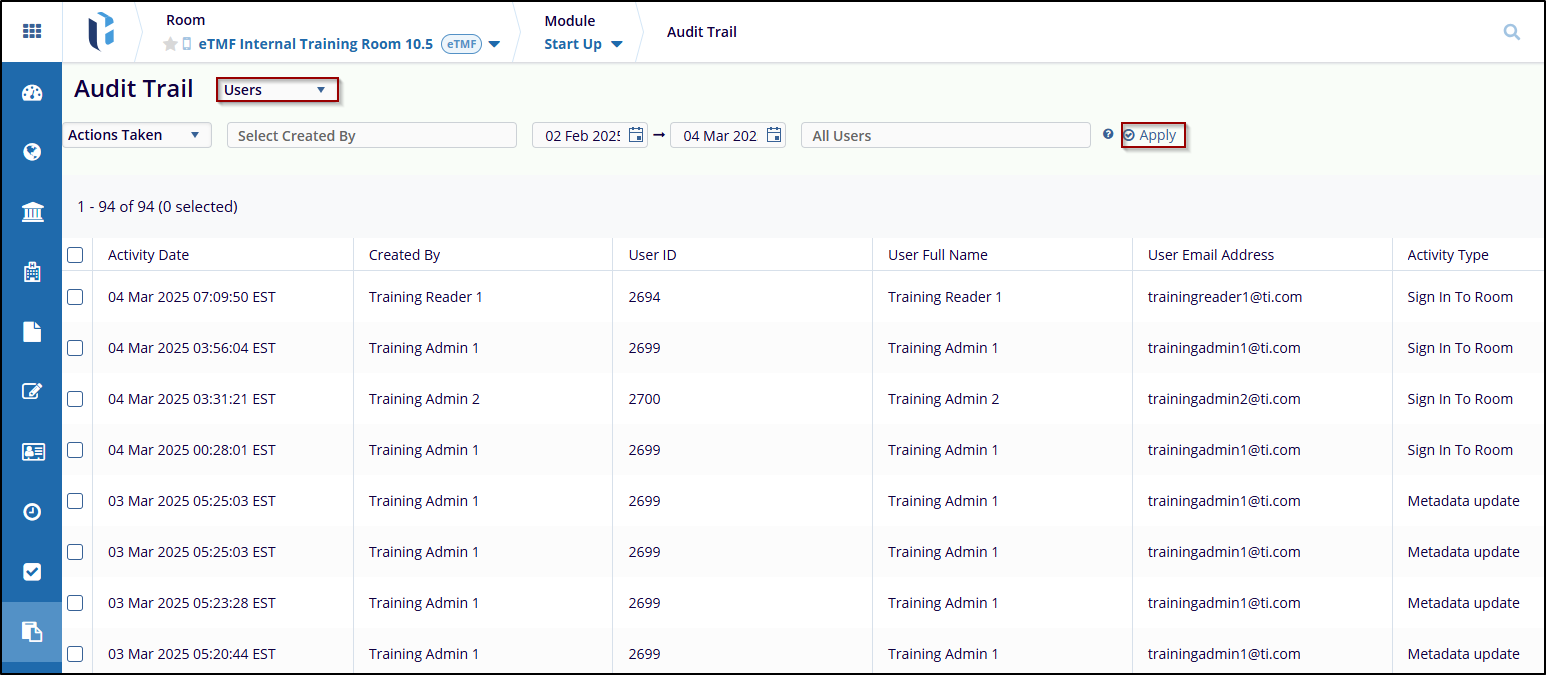
-
Refresh: The Refresh button is visible and accessible when the audit trail results
are displayed. When a parameter or a filter is updated, users need to click the Refresh
button to update the audit trail records as per the newly applied filters and parameters.