Reassigning a Document to Another User
Reassigning a Document to Another Auditor
Sometimes an Audit Manager need to reassign a document to another auditor. Please follow the steps below to perform this action.
- Select the audit and choose to view Pending documents for the currently assigned
auditor. See the screenshot below:
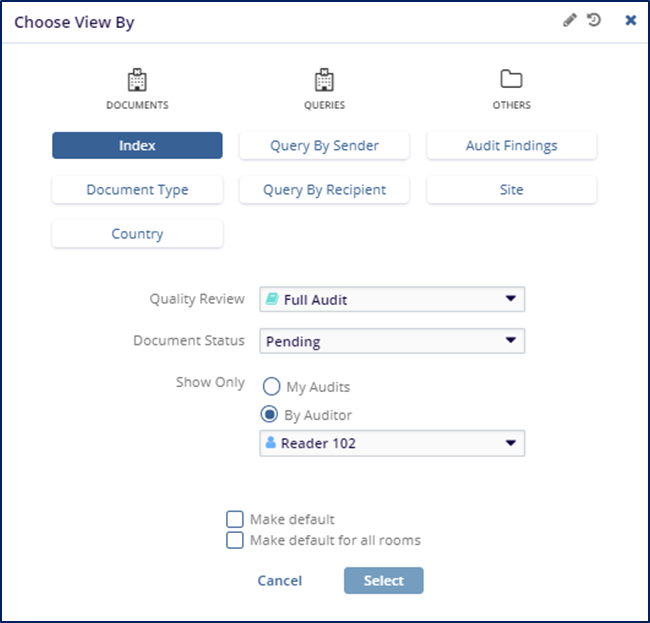
- Press ‘Select’
- Locate the document to be reassigned and check the box for the document on the Grid.
- Press the ‘Assign To’ button above the Grid.
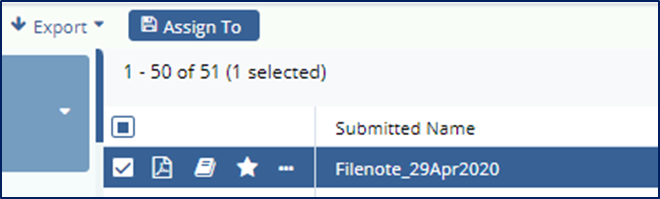
- The ‘Assign To’ window will open.
- You may leave the box checked to allow the system to randomly reassign the reviewer
or you may uncheck the box and manually pick a new reviewer.
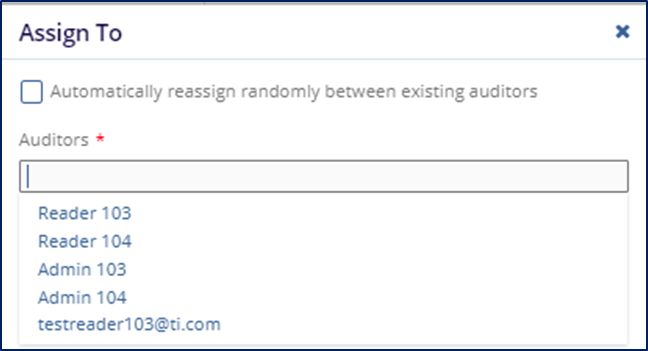
- When you have chosen, press the ‘Assign’ button.
