Exporting Audit Data
An Audit Manager can export a report related to the documents assigned to any particular audit.
To export an audit report:
- From the Quality Review module, click Audit from the left menu bar.
- Select the audit on which you would like to run the audit report from the list of active audits.
- Select the documents from the list and click Export on the top ribbon bar.
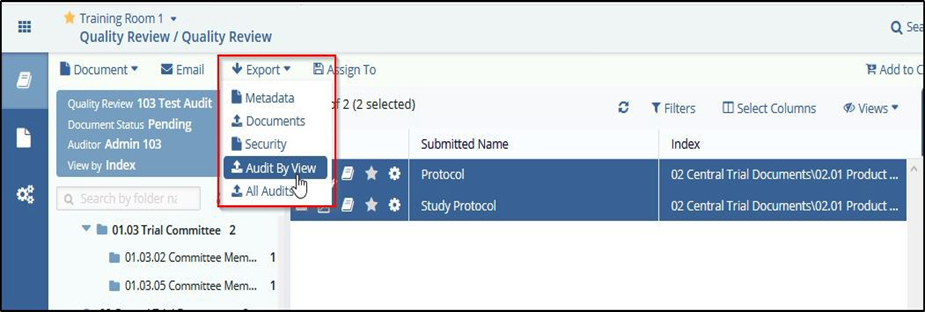
- From the Export Dropdown, click the required option to generate an audit report.
- Click the Export button. A Background Jobs window opens with the initial export results.
- As instructed on the screen, click to get the export results. A zipped file downloads to your computer.
- Follow the on-screen instructions to open the XLSX file.
Exporting Audit by View
Select Audit by View from the Export dropdown menu. The Audit Data Export window opens.

Follow the on-screen instructions to generate the audit report.
Exporting Data from ‘All Audits’
This option, contrary to how it sounds, just allows the user to select from all audits in the room. It is not an automatic export of all audit data in the room. Select All Audits from the dropdown menu. The Audit Data Export window opens.
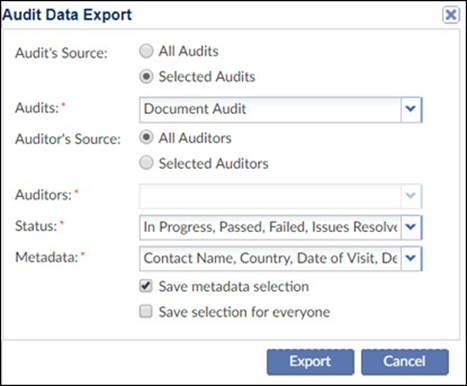
Follow the on-screen instructions to generate the audit report.
