Adding a Custom Field
- Click Add from the menu bar.
- The Create Metadata Field window opens. Refer to the screenshot below:
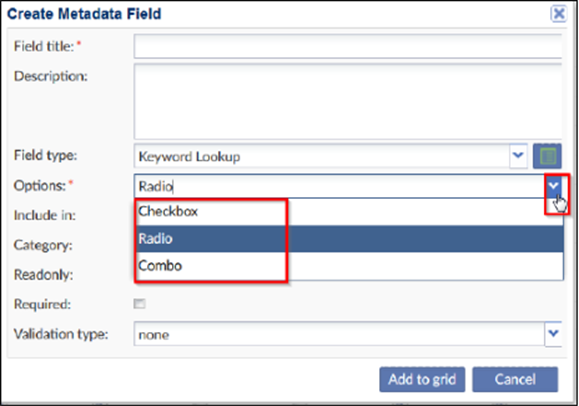
- Select the most appropriate option:
- Checkbox – the values entered display as a list and users can choose one or more
- Radio – user must choose only one value from the list
- Combo – users can choose only one value from a dropdown list
- Click the ‘Include in’ dropdown arrow and select the appropriate option.
- The options in this menu correspond to the options on the Forms Settings grid.
- Select the Document Type Category or categories in which this new custom field will
appear.
- Click the Read-only checkbox if required.
- Click the Required checkbox if necessary.
- The Validation type field is dependent on Field Type. For instance, if the Text Field Type is selected, you might restrict the entries made there to alphabetical characters or alphanumeric characters.
- Click ‘Add to Grid’. The view returns to the full Document Profile Form display.
- Press ‘Save’ if you wish to keep the new field.
