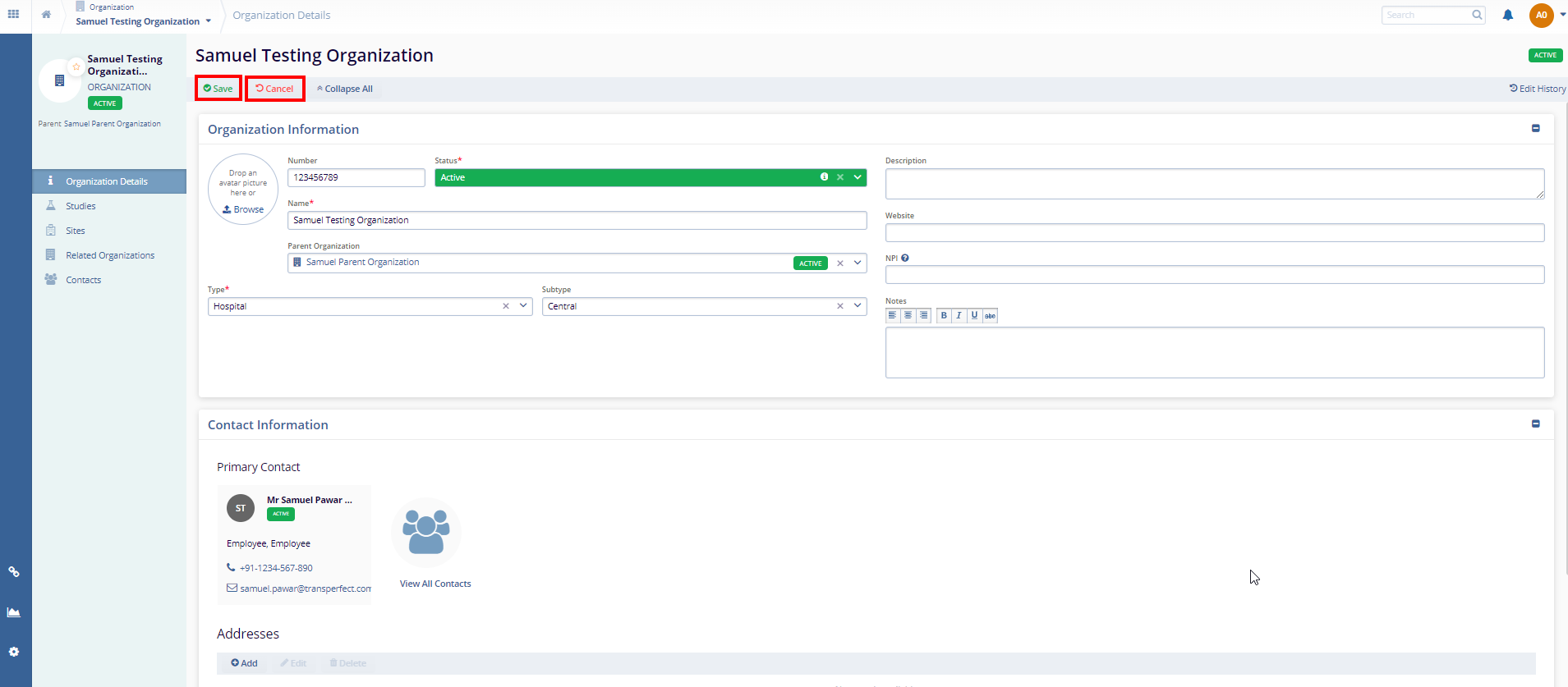Steps to Edit an Organization:
There are two ways to Edit an Organization explained below.
- The first method to edit a specific organization is to click
the checkbox next to the organization name. Then, click the
"Edit" button (pencil icon). Refer to the
screenshot below.
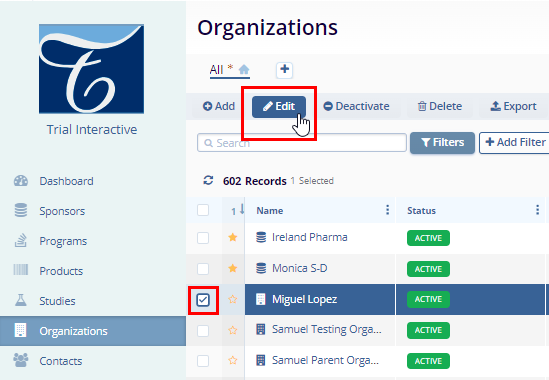
- The Quick View panel will display in the
editable stage on the right side of the screen.
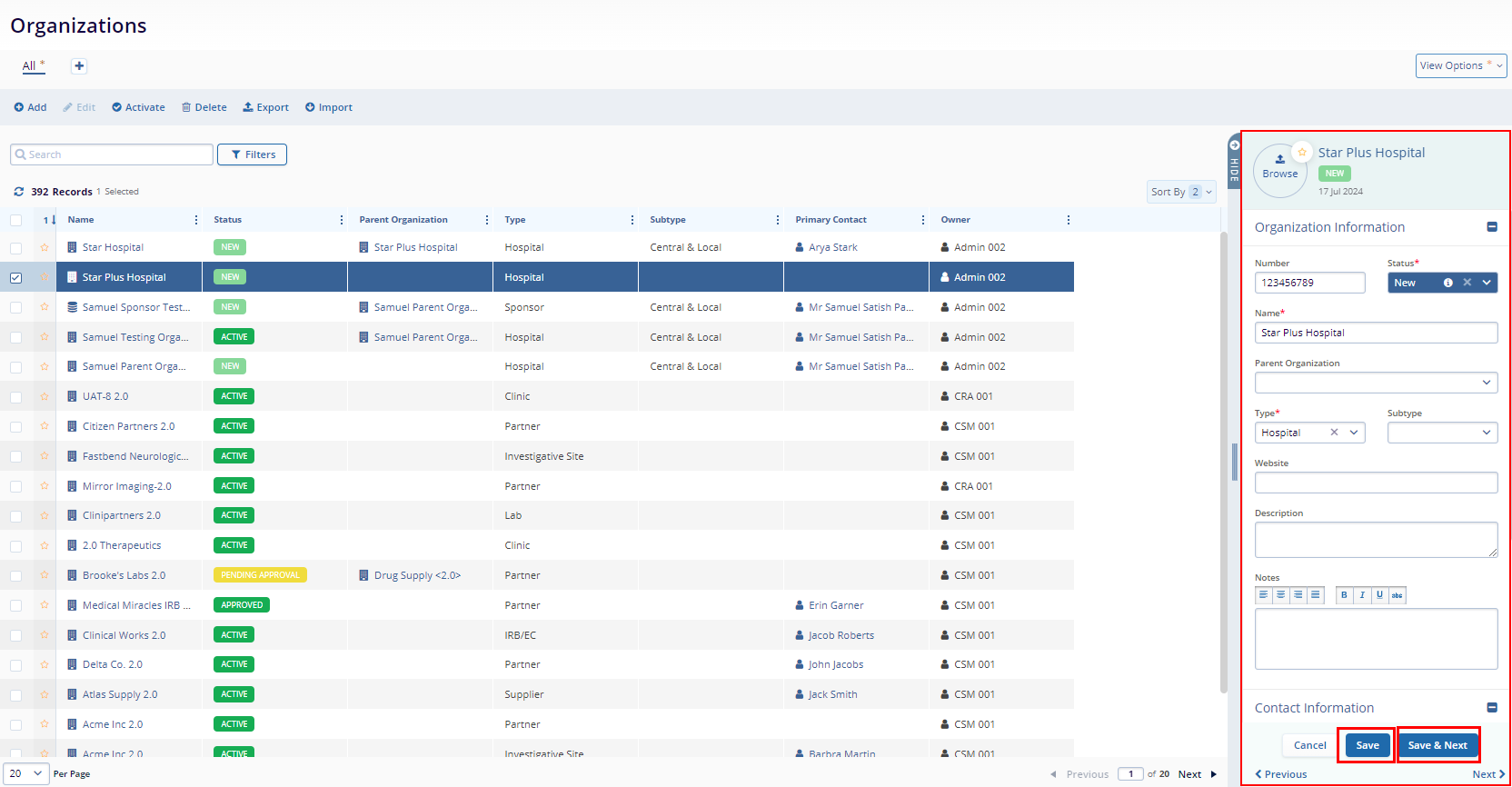
- Once the updates are made, click the "Save" button. Refer to the screenshot below.
Second method to edit an Organization
- To edit an organization to click the organization name
directly. This will open the "Organization
Details" page.
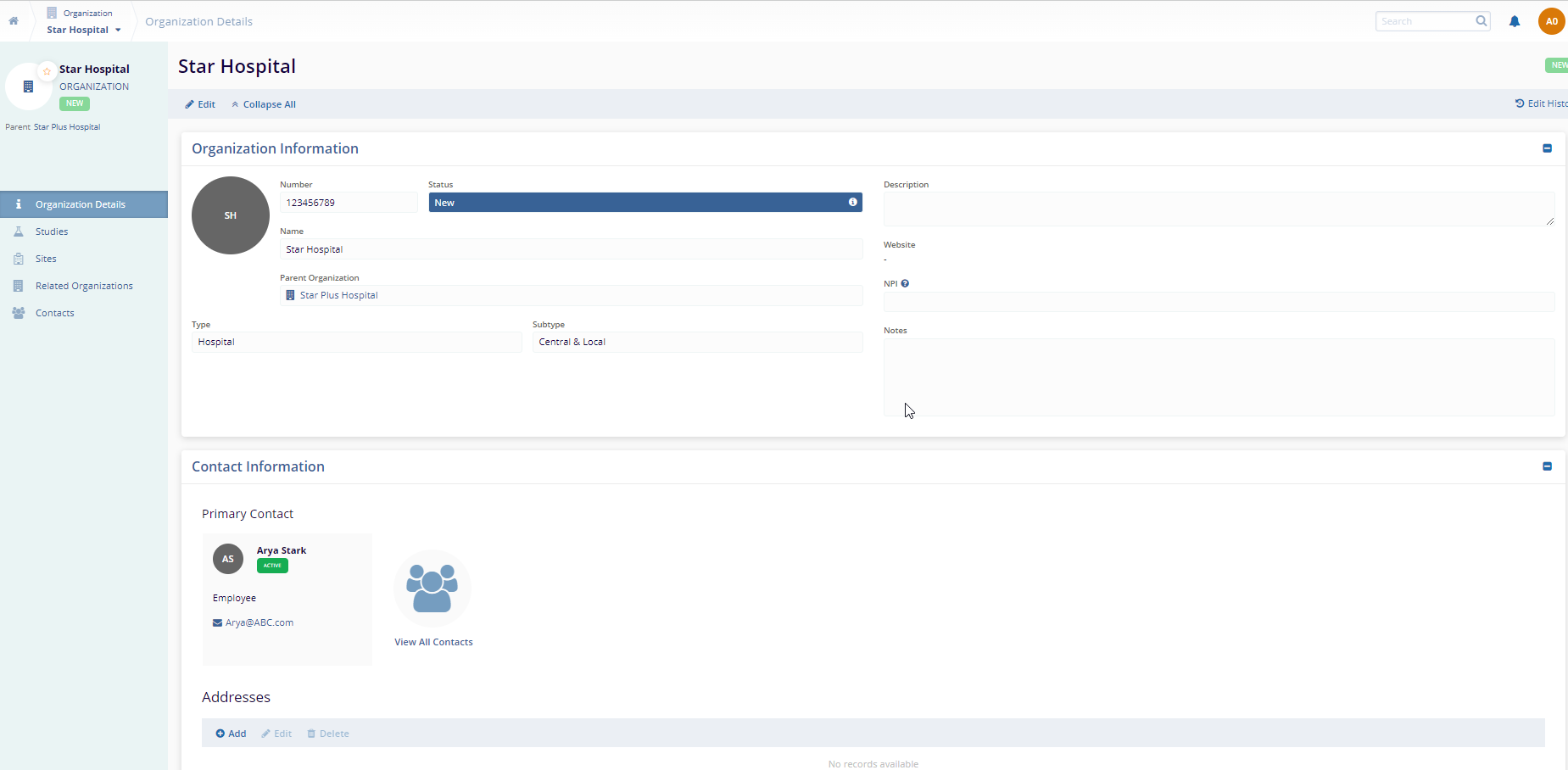
- Note: The “Organization Details” page contains additional fields that are not available within the quick-view panel (For Example: NPI, Website, etc.)
- To edit the organization, click the "Edit" button located on the Organization Details page. Select the fields you need to edit and make the necessary changes.
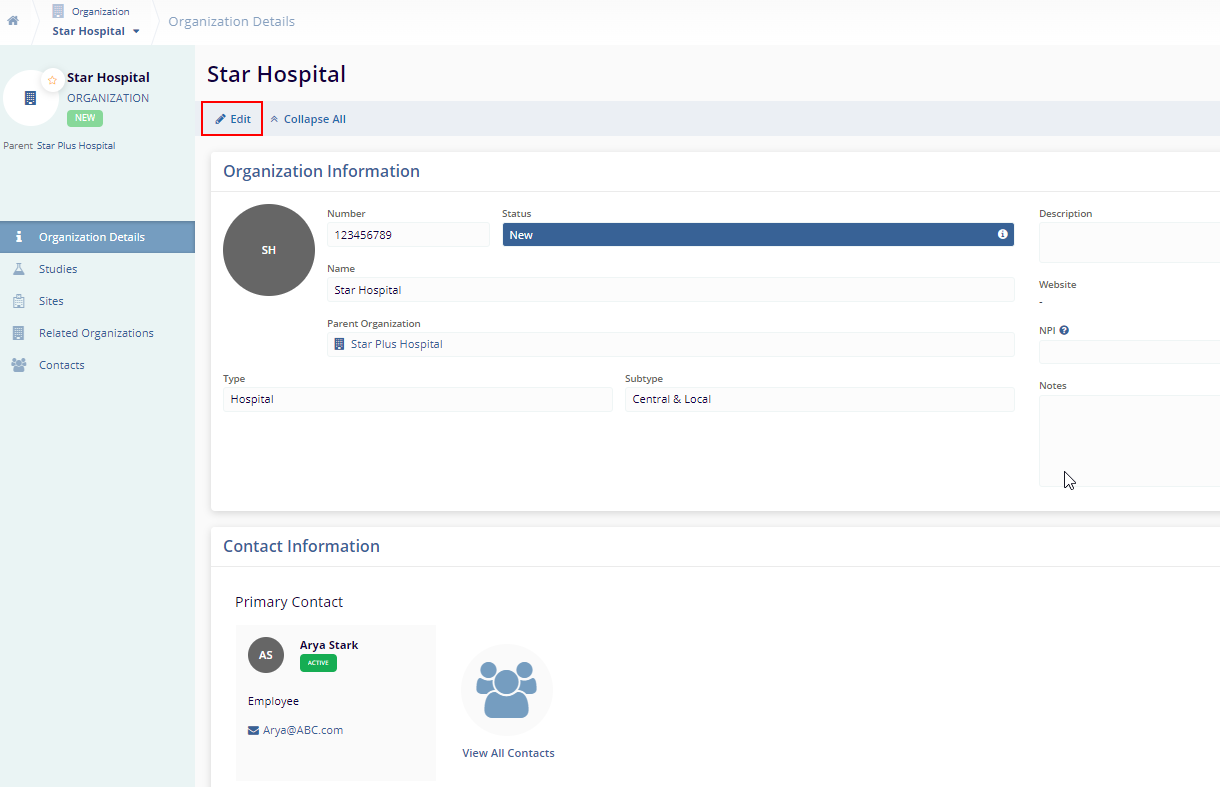
- Once the changes are made, click the "Save" button to save the updates, or click the "Cancel" button to discard them.