Customized Data Export
To navigate to the organization list and view all global organizations, follow these steps:
- Click on the "Organizations" tab located in the navigation link on the left side of the screen.
- This action will redirect you to the "Organizations" page where all organizations at the global level will be displayed.
.png)
To Customized Data Export, Follow the below steps:
- Locate the organization you want customize and export click the
checkbox beside the organization name and click on the Export
button at the top of the grid.
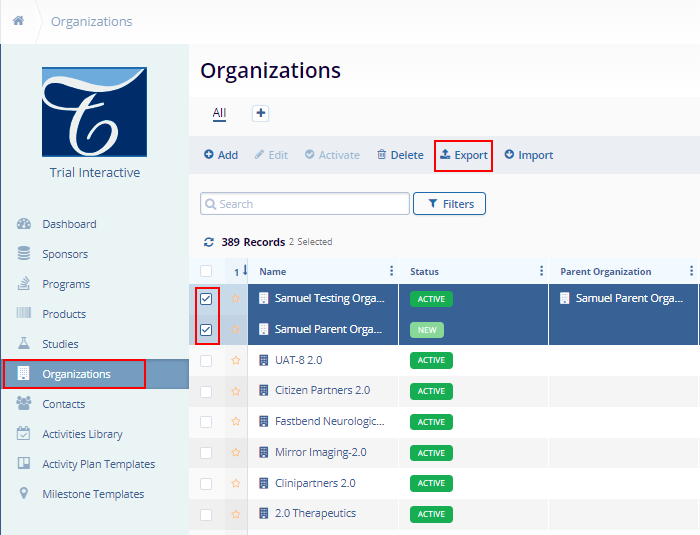
-
On the Export dialog box, select the file format to export the contacts data. Users can export Organization in either CSV or XLSX file formats.
For the CSV or XLSX file formats, select either of the following:-
- Current Page: This option will export data on the existing page of the organization screen.
- All: This option will consider all the contact data.
- Custom: Here, specify the number of records to be exported by either clicking on the up and down arrows or entering the number of records since it is a free text field.
- Include in Report: Click on the All Addresses toggle button to include addresses in the exported file.
Note: The Include in Report option is available only if the XLSX file format is selected.
-
- Once the desired file format and the content is selected, click
on Export.
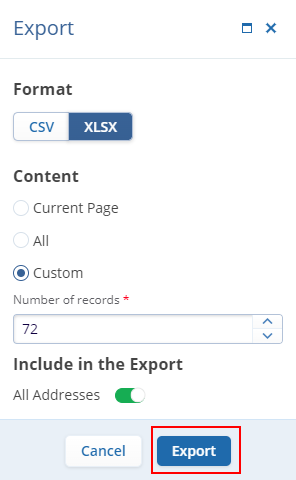
- Once the export is finished, the system will display a
notification message on the top right corner of the screen stating
the data export is completed. Here, click on the Get Job
Results option to download the export file on the local
system.
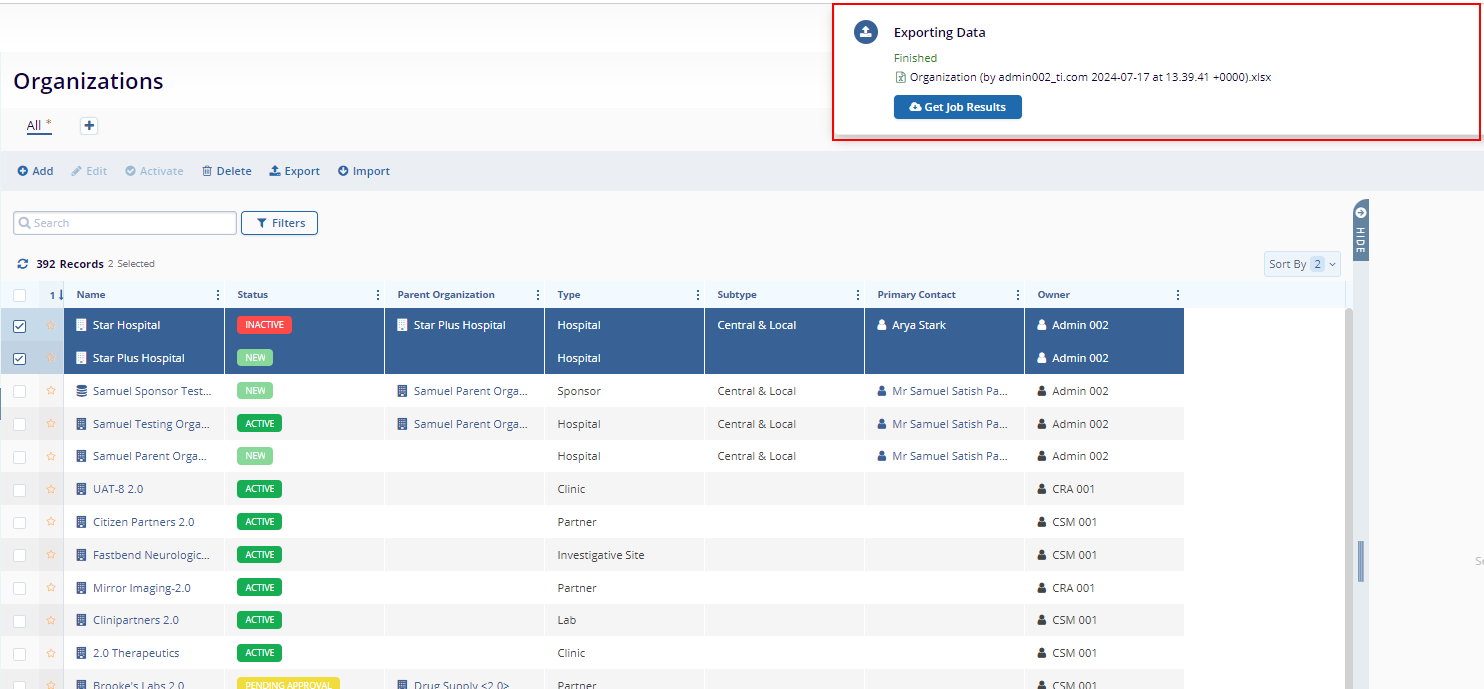
- The files will be downloaded the local systems and will display the file formats.
- The CSV file will display, just one tab with the contact details.
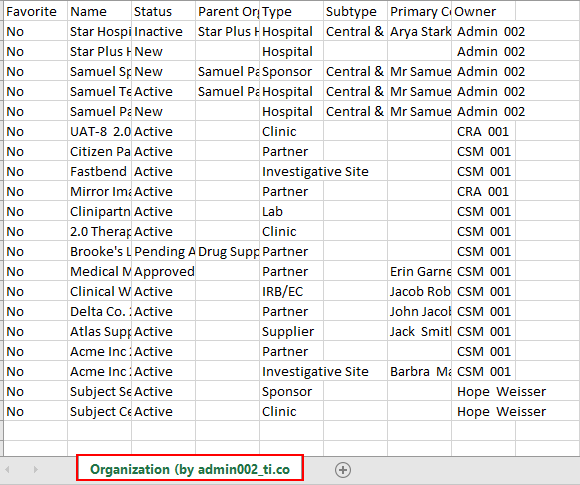
The XLSX file will display the following two tabs:
- Metadata: This tab has details like the time of export, name, and email of the person who initiated the export, and time zone.
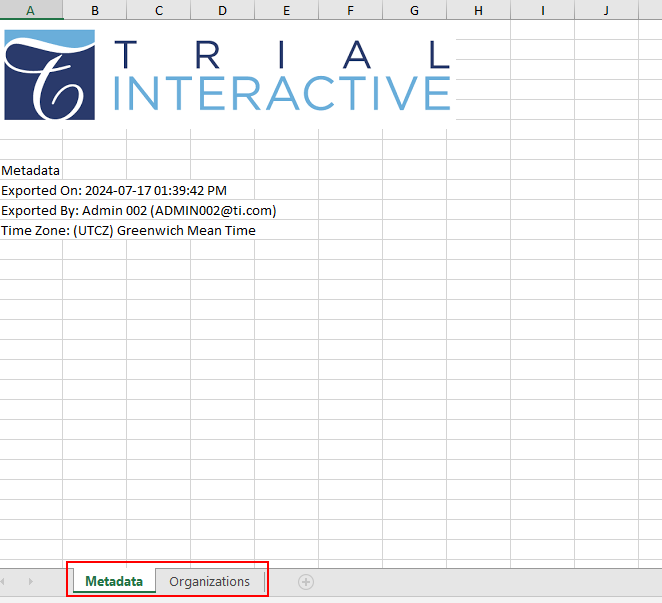
- Organization: This tab has the organization details.
