Editing a User’s Permissions
- Click on the User Management link in the Navigation menu at the left side of the screen.
- This opens the “User Management” screen.
- Navigate to the user whose permissions should be edited and click the check box.
- Click on the Edit Permissions button in the top-left of the screen.
- This opens the “Edit Permissions” window.
Note: Study membership role is inherited throughout the study team lists and can be updated on the individual entity level to increase the user’s access.
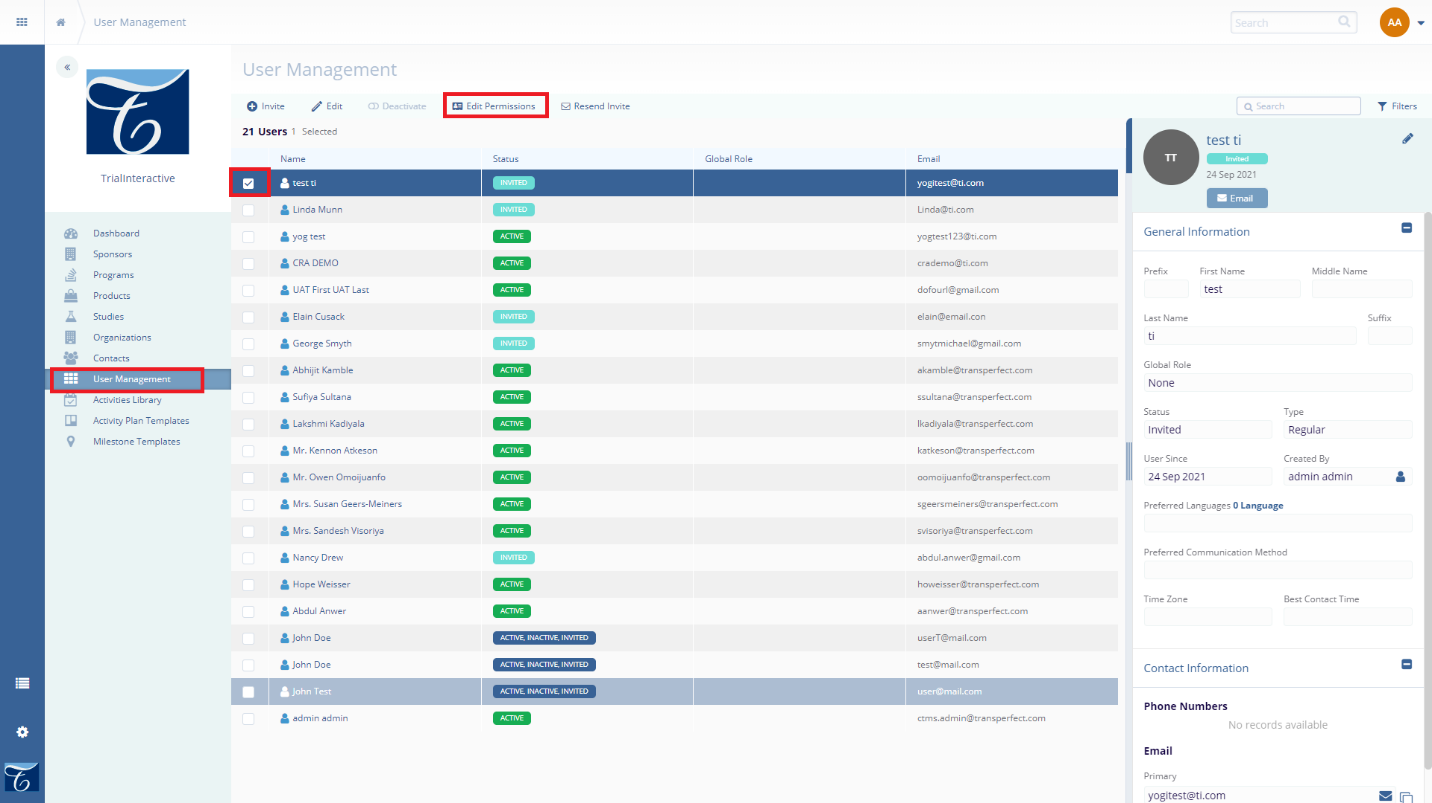
- Navigate through the list of organizations below or use the search box to find the sponsor.
- Expand the selected organization and select the appropriate product or study.
- Assign the user a specific role associated with that product or study.
- Click on the Save button the bottom of the edit permission window.
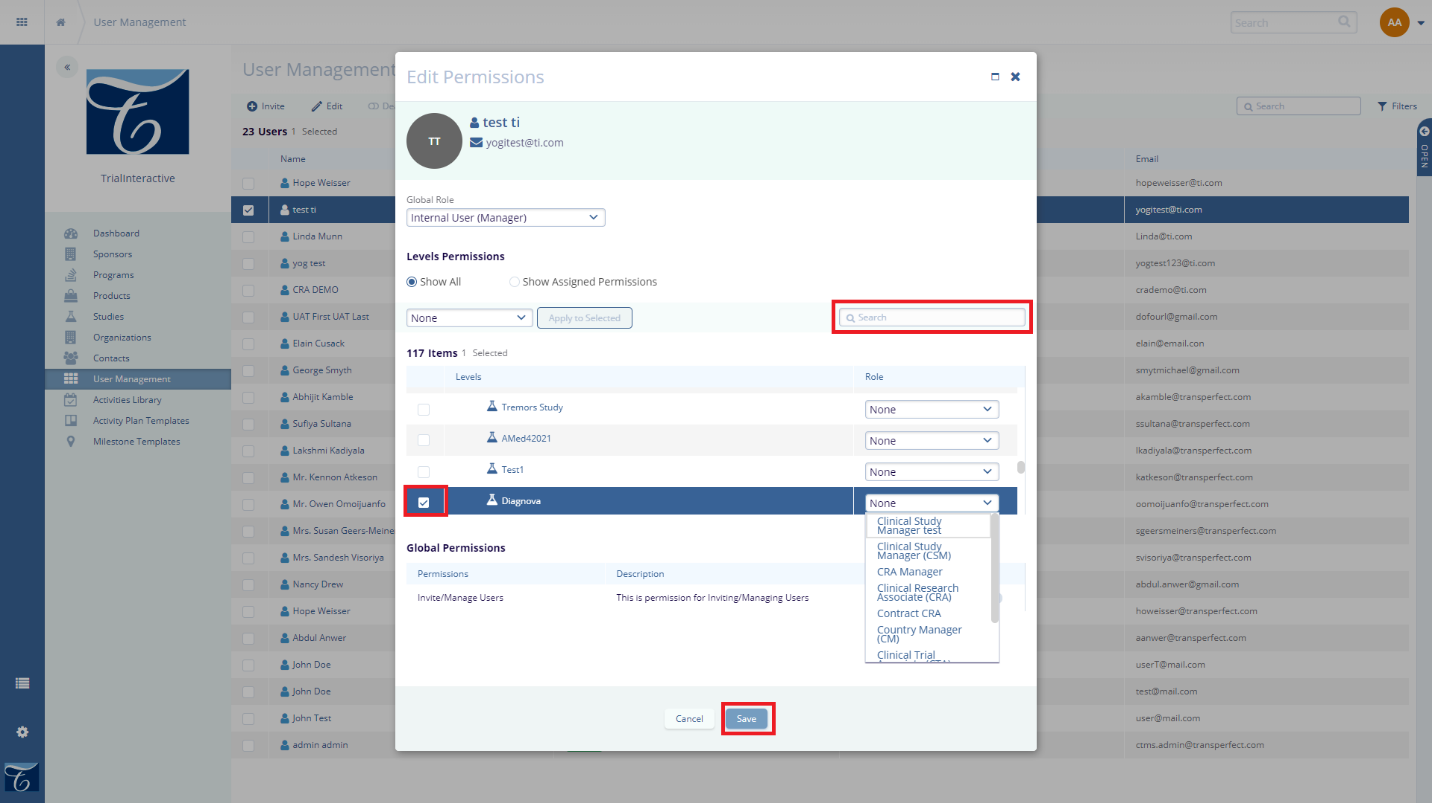
Note: Turning on Invite/Manage Users under Global Permissions will allow for the user to create and invite users to the system.
