Editing a User
- Click on the User Management link in the Navigation menu at the left side of the screen.
- This opens the User Management screen.
- Navigate to the name of the user you want to edit and click the check box before the username.
- This opens the quick view on the right side of the screen.
- Click the Edit button on the top-left of the screen or click on the Pencil Icon in the quick view panel to make changes in the user account.
- Make any necessary changes to the user account.
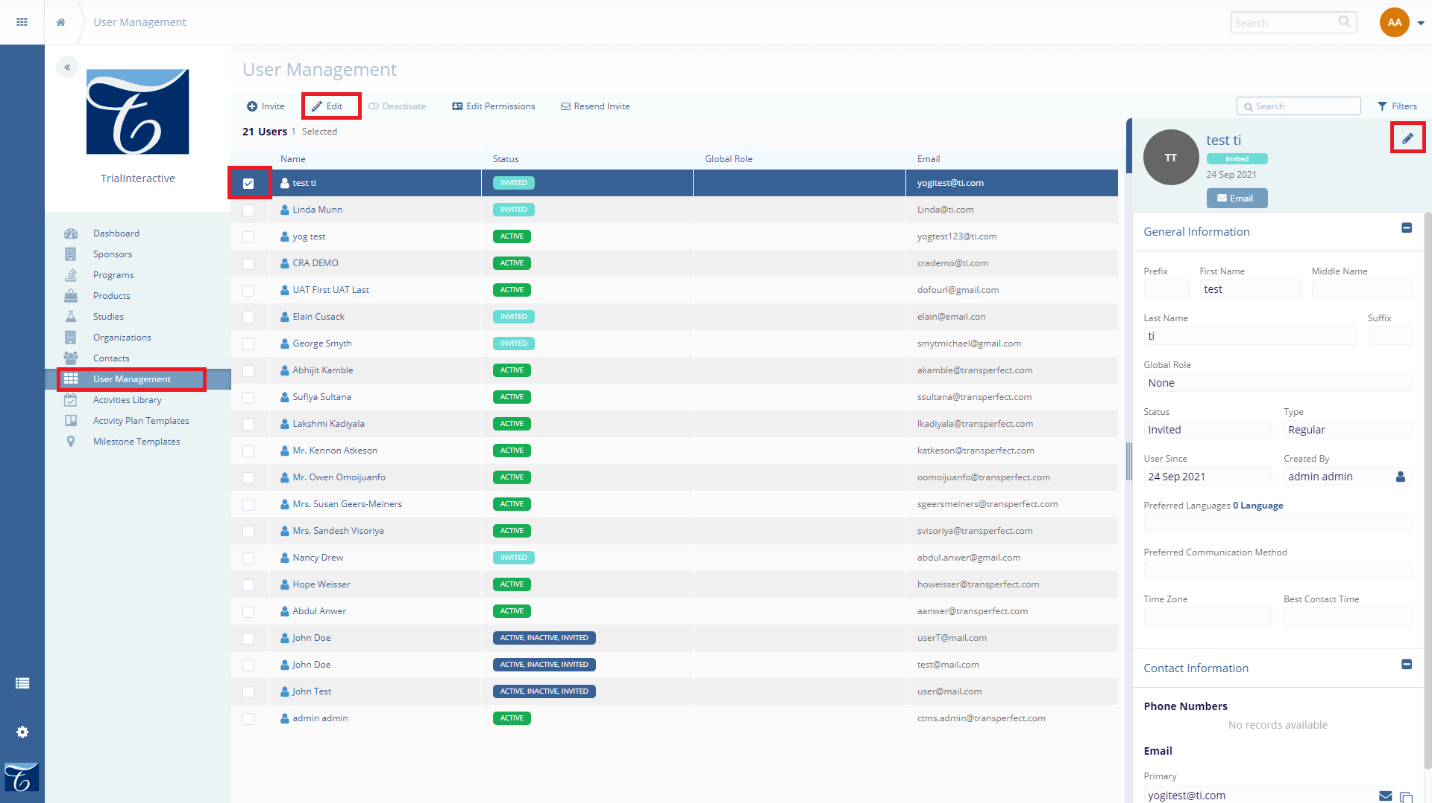
- Click on the Save button in the bottom right of the screen, for the changes to apply to the user account.
