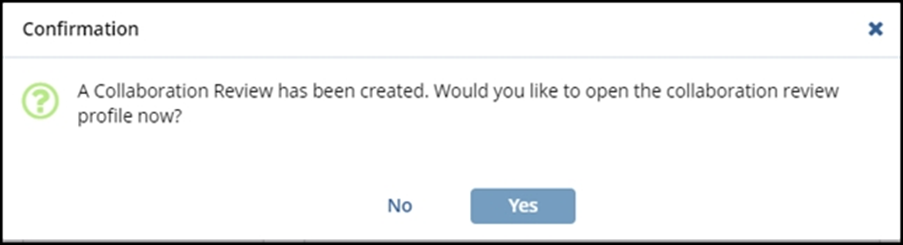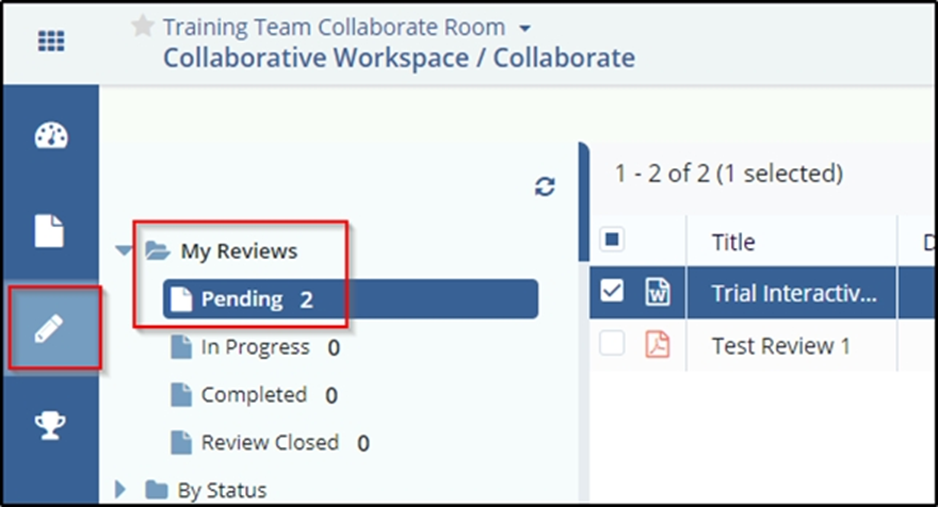Setting Up Team Edits
The user who creates the team editing session will be identified as the Collaborative Review Owner and can set which users will take part in the collaborative effort. The owner of the session can be reassigned later, if necessary, via the metadata panel in the collaborative editing module.
- To initiate a collaborative edit, check out the document using the Team Edit
option.

Note: The ‘Add All Editors’ option will automatically add to the review all editor users who have Edit rights in the folder where the document is located.
A Collaboration Due Date is also defined, which serves as an indicator for contributing users as to when the session should be completed. This date has no associated automatic function. The session will stay open until manually closed.
Comments can also be added here to help guide the collaborative effort, for example, by setting an agenda or defining roles
- Click the Check-Out option to initiate the team Edit session.
- After setting up the Team Edit, the user is given the option to immediately begin editing the document in the collaboration window. If the user selects No, the edit view can be accessed under My Reviews à Pending in the Collaborate Module.
All parties involved in the Team Edit also get notified by email (containing a direct link to the edit), and Pending Reviews can be accessed via the dashboard.