Editing an Existing Workflow
To edit and existing workflow, follow the steps below.
- Click the Edit button the Workflow Editor pop-up window is displayed.
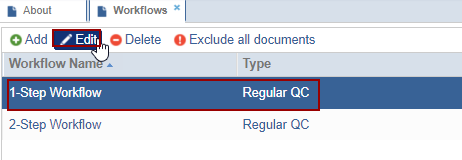
-
Edit the required fields and click Next will proceed to the Approval Stage 1 information page.
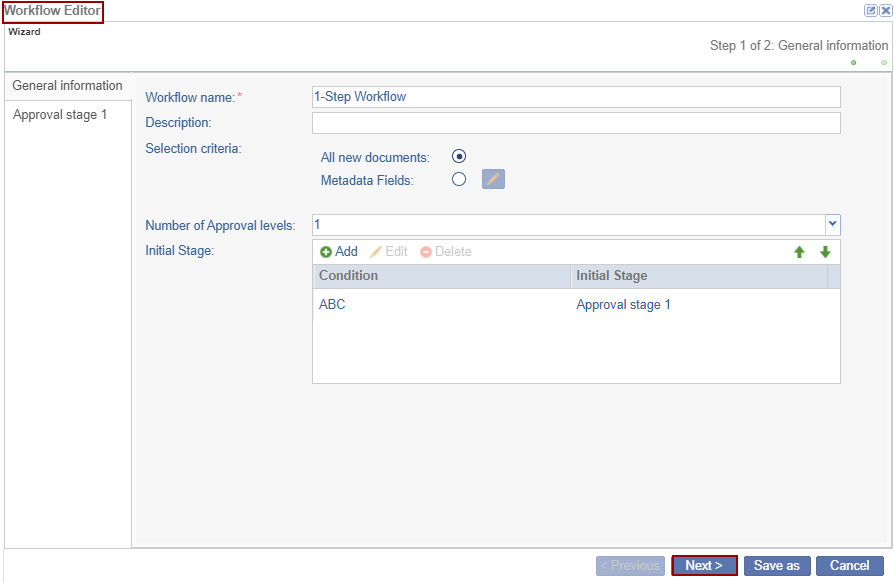
- Edit the required fields and click Save As to save the workflow under a new
name.
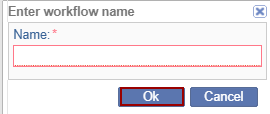
- Click on the Save as button.
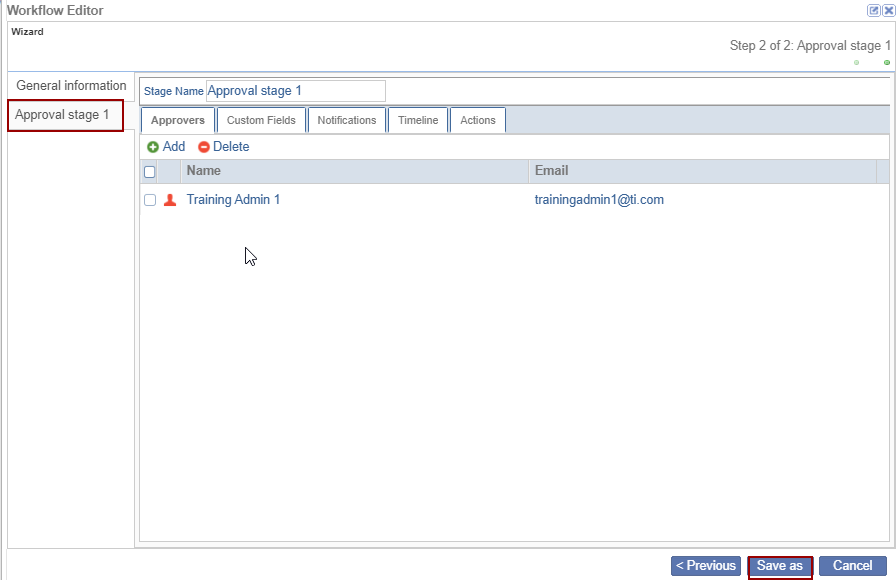
Note: Editing of an existing workflow should be executed with caution because any saved changes require a new and revised workflow to be created. As a result, only Super Administrators can edit an existing workflow. To request workflow changes, contact the TI Service Desk.
