Create eSignature Request
Once the Pending documents are claimed, an eSignature request can be created and the document can be sent to the appropriate users. Once the document is successfully claimed, it can be located in the eSignature Requests folder.
To create eSignature request, follow the steps below.
- Navigate to the Documents Library modal, and set the view to Document Life Cycle.
- Click on the eSignature Requests folder and select the document.
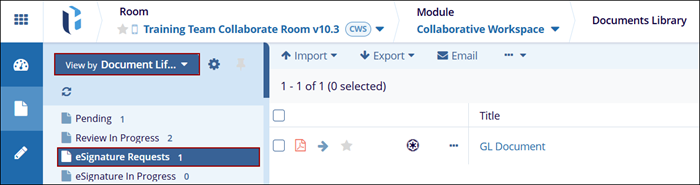
- Navigate to the metadata panel of the document and click on the Claim button.
- Click on the Create eSignature Request button.
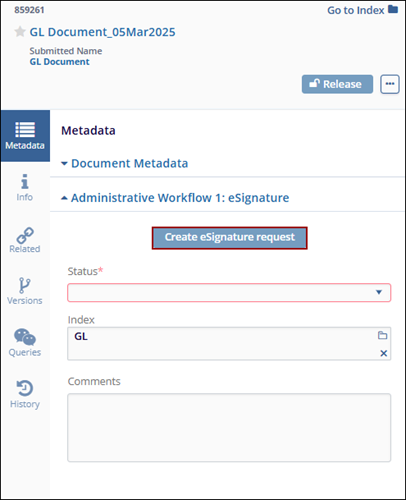
- Move the requested signatories into the right column of the ‘Send for eSignature’
panel, assign a signer role, and click on the OK button.
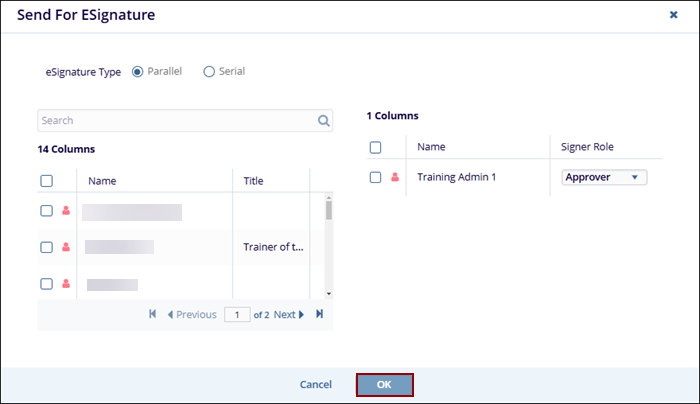
Note: Signatories specified during workflow creation are selected by default.
- A success message is displayed indicating the specified users are required to sign the document and are notified by email that the eSignature is pending.
