Configure KPIs
The Configure KPIs allow administrators to manage the key performance indicators (KPIs) displayed on the user dashboard. It enables role-based customization of KPI metrics, ensuring that users see the most relevant data based on their responsibilities.
Steps to set up the Configure KPIs:
- Click the Configure Dashboard button and select the Configure KPIs option.
- The Configure KPIs window will display two tabs on the left:
- Access: To select a Set of Dashlets available for each Role.
- Default View: To select the Default list of Dashlets for each Role.
- On the Access tab, expand the KPI Dashboard fields using the arrow and select the
roles from the dropdown menu under the Available for the column to assign dashlets to
specific roles.
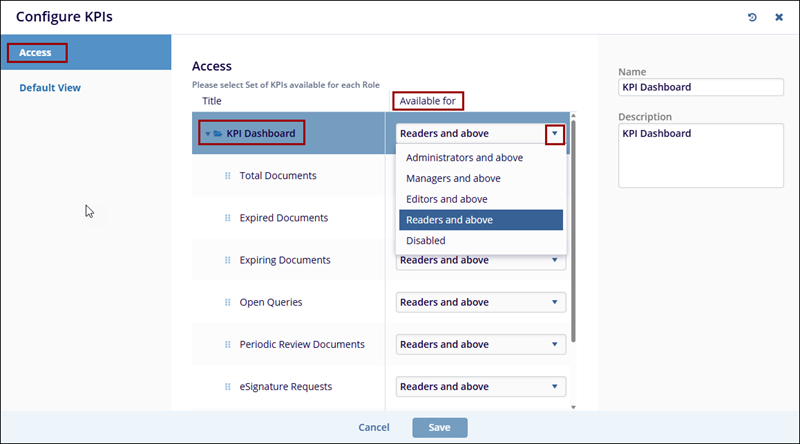
- Switch to the Default View tab, and select the required and appropriate checkboxes
for the roles mentioned – Reader, Editor, Manager, and Administrator.
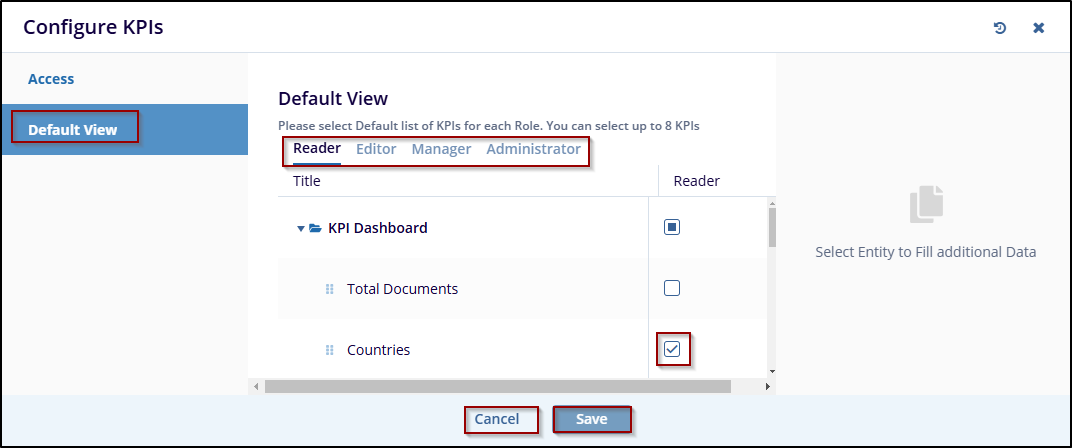
- Click on the Save button to save the changes or click Cancel to discard the changes.
- The selected tabs are displayed on the top right of the screen.
