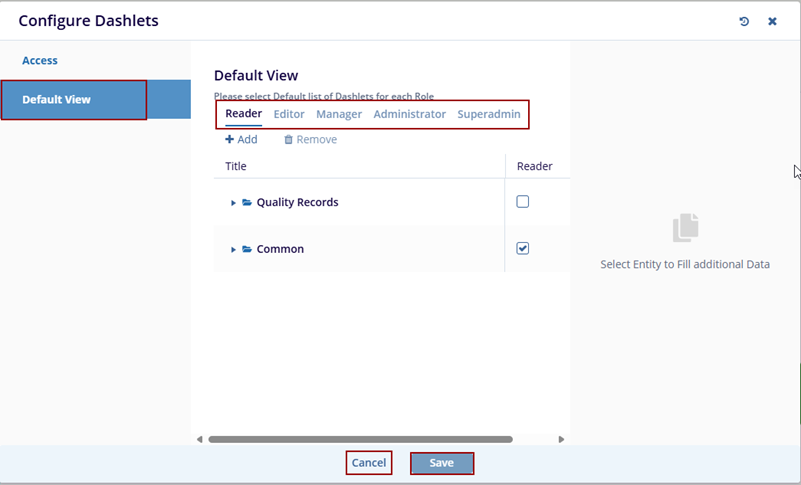Configure Dashlets
The Configure Dashlets allows administrators to manage the availability and visibility of dashlets on the dashboard for different user roles. Dashlets are individual components that display specific data or functionality, such as documents, users, or key metrics, making the dashboard customizable and role-specific.
Steps to Configure the Dashlets.
- Click the Configure Dashboard button next to the Edit Dashboard button. The user can see the dropdown menu Configure Dashlets.
- Click on the Configure Dashlets, and the Configure Dashlets window will pop up.
- The Configure Dashlets window will display two tabs on the
left:
- Access: To select a Set of Dashlets available for each Role
- Default View: To select the Default list of Dashlets for each Role.
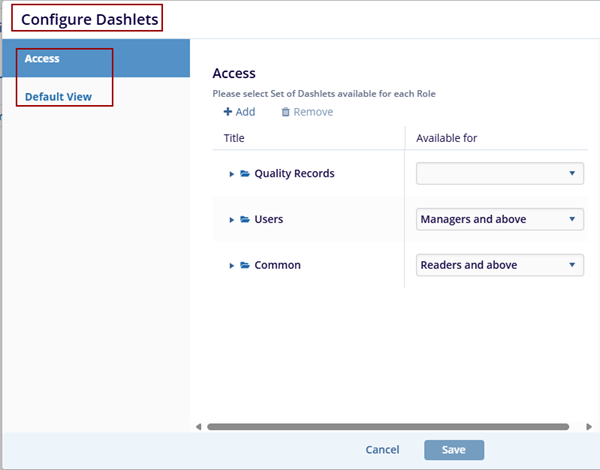
- In the Access tab, the user can select the roles from the dropdown menu under the
Available or column to assign dashlets to specific roles and click the Save button to
save the changes and the Cancel to discard the changes.

- Click on the Add button, and a new entry will
appear under the list of available dashlet as (collection Name).
While adding a new dashlet, the user has to mention the Name and
Description in the right-side fields.
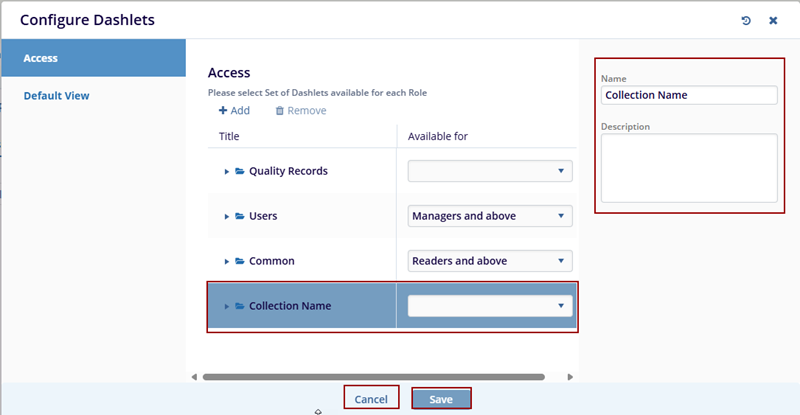
- Click the Remove button to initiate the
removal process. A confirmation window will appear with the
message: ‘Are you sure that you want to
remove the collection?’ Also, the user can
only remove the newly added fields and not the pre-defined fields.
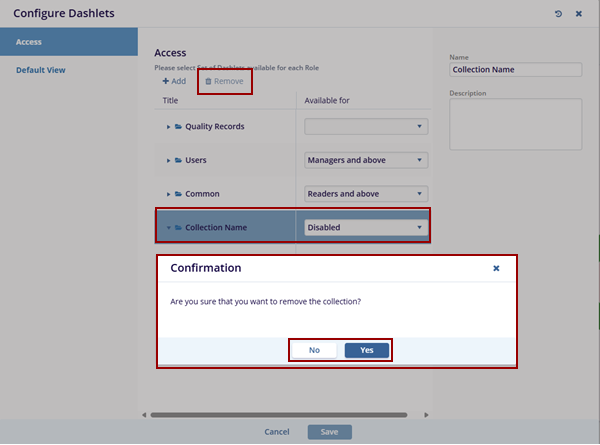
- Click Yes to remove the selected name and No to discard the change.
- Switch to the Default View tab, and select the required and appropriate checkboxes for the roles mentioned – Reader, Editor, Manager, and Administrator.
- Click on the Save button at the bottom of the pop-up window to save the
changes or click Cancel to discard the changes.