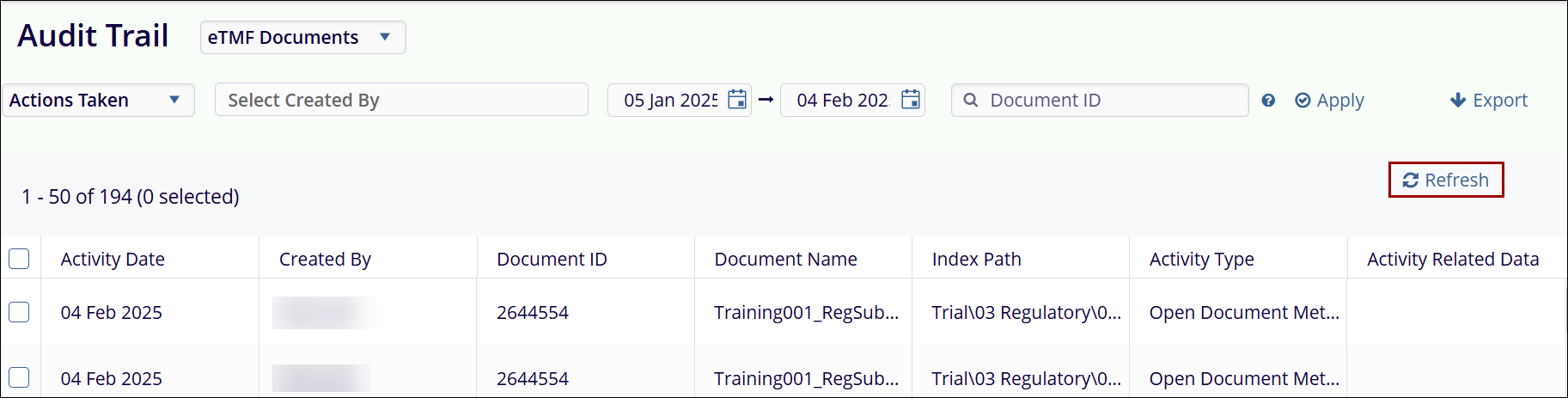Audit Trail Filters
Users can apply additional filters to the selected parameter. The following filters are available in the Audit Trail modal, allowing users to retrieve specific data.
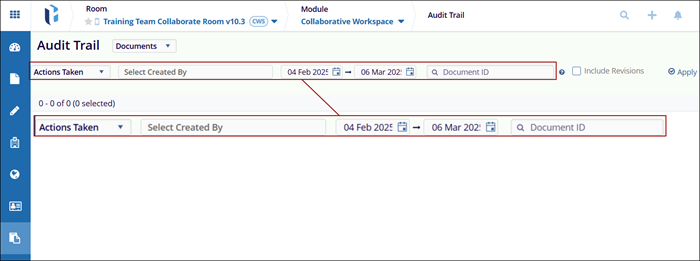
-
Actions Taken: This dropdown displays a list of actions to be selected from the
dropdown menu for filtering the audit trail as per the selected parameter. The Actions Taken
dropdown populates and displays actions depending on the parameter selected. Users can
either select all actions or select specific actions by clicking on their respective
checkboxes.
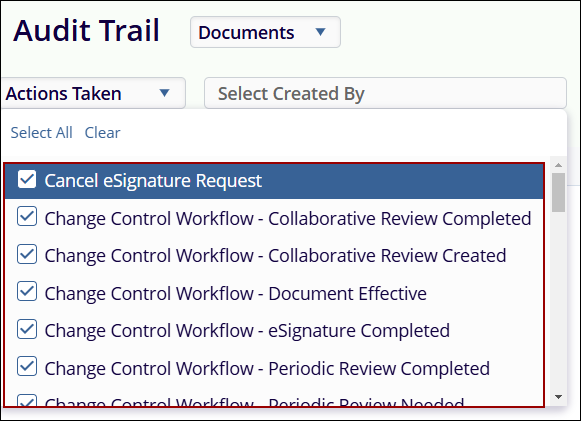
Following are the actions associated with each parameter.
- Documents
- Cancel Signature Request
- Change Control Workflow-Collaborative Review Completed
- Change Control Workflow-Collaborative Review Created
- Change Control Workflow-Document Effective
- Change Control Workflow-eSignature Completed
- Change Control Workflow-Periodic Review Completed
- Change Control Workflow-Periodic Review Needed
- Change Control Workflow-Periodic Review Started
- Check In Document after Editing
- Check Out Document after Editing
- Copy Document From Room
- Delete Attachment
- Delete Document
- Document Edit Mode Switched
- Document Shared from Room
- Document Shared to Room
- Edit Document Online Accessed
- Move Document to folder
- Metadata Update
- eSignature
- Export Document
- Lock Document Profile
- New Attachment
- New Document Profile
- Open Document
- Open Document Metadata
- QC Workflow – Approve Document
- QC Workflow – Claim Document
- QC Workflow – Release Document
- QC Workflow – Swim Lane
- Replace Attachment
- Save Document
- Security Update
- Send eSignature Request
- Set Document Start Version
- Unlock Document Profile
- Update Default Field Value
- Deleted Documents
- Change Control Workflow-Collaborative Review Completed
- Change Control Workflow-Collaborative Review Created
- Check In Document after Editing
- Check Out Document after Editing
- Delete Document
- Edit Document Online Accessed
- Move Document to folder
- Metadata Update
- Lock Document Profile
- New Attachment
- New Document Profile
- Open Document
- Purge Document
- Security Update
- Unlock Document Profile
- Update Default Field Value
- Folder
- Change Control Workflow – Document Approved
- Edit Folder
- Metadata Update
- Check Out
- New Folder
- Open Folder Profile
- Security Update
- Check In
- Update Document Sort Order in a folder
- Placeholder
- Delete Placeholder
- Metadata Update
- Security Update
- Users
- Assign Group Actions to User
- Assign User Actions
- Edit User
- New User
- Pending User
- Remove User from Group
- Reset Password
- Sign In to Room
- User Access Level Update
- User Invitation
- User Registration
- User was deactivated
- User was reactivated
- Documents
-
Select Created By: In the Select Created By field, users can specify one or more
usernames associated with document creation. When a username is selected, the Audit Trail
screen filters and displays records corresponding to the specified user.
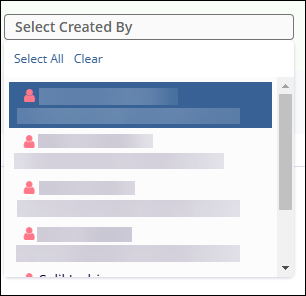
-
Date Filters: Users must enter start and end dates in their respective fields to
search for a document. By default, the start date is set to the previous month, and the end
date is set to today. To select dates, click on the calendar icon. Once the dates are
chosen, click the Apply button on the right side to view the search results. Users can also
select dates from the previous year by scrolling up in the Months field.
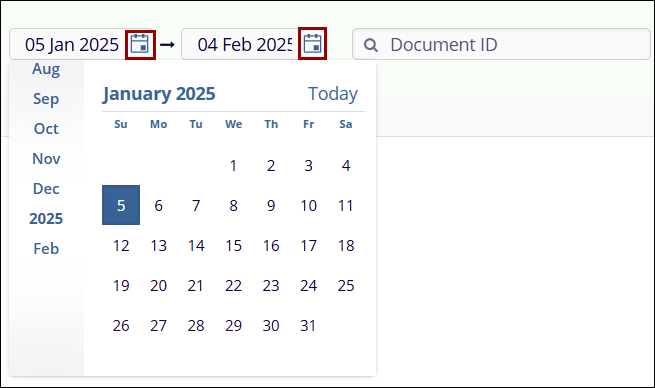
-
Document ID Filter: The Document ID field allows users to retrieve audit trial for a
specific document by entering its ID number, separated by commas. After entering the
document ID, users must click the Apply button on the right side to view the search
results.
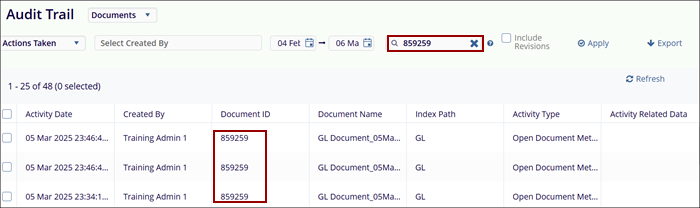
Note: The Document ID Filter is applicable only for Documents and Deleted Documents.
- Select Folders: The Select Folders field allows users to specify certain folders and retrieve the audit trail for those specified folders.
To specify folders, follow the steps below.
- Select Folders as the parameter.
- Click on the Select Folders button.
- On the Select Folders screen, expand the desired category and select the folder.
- Toggle on the Show Empty Folders switch to display empty folders.
- Enable the Automatically Check Subfolders toggle switch to automatically select folders associated with the parent category.
- To search for a specific folder, enter the search term in the Search box.
- Click on the Select button.
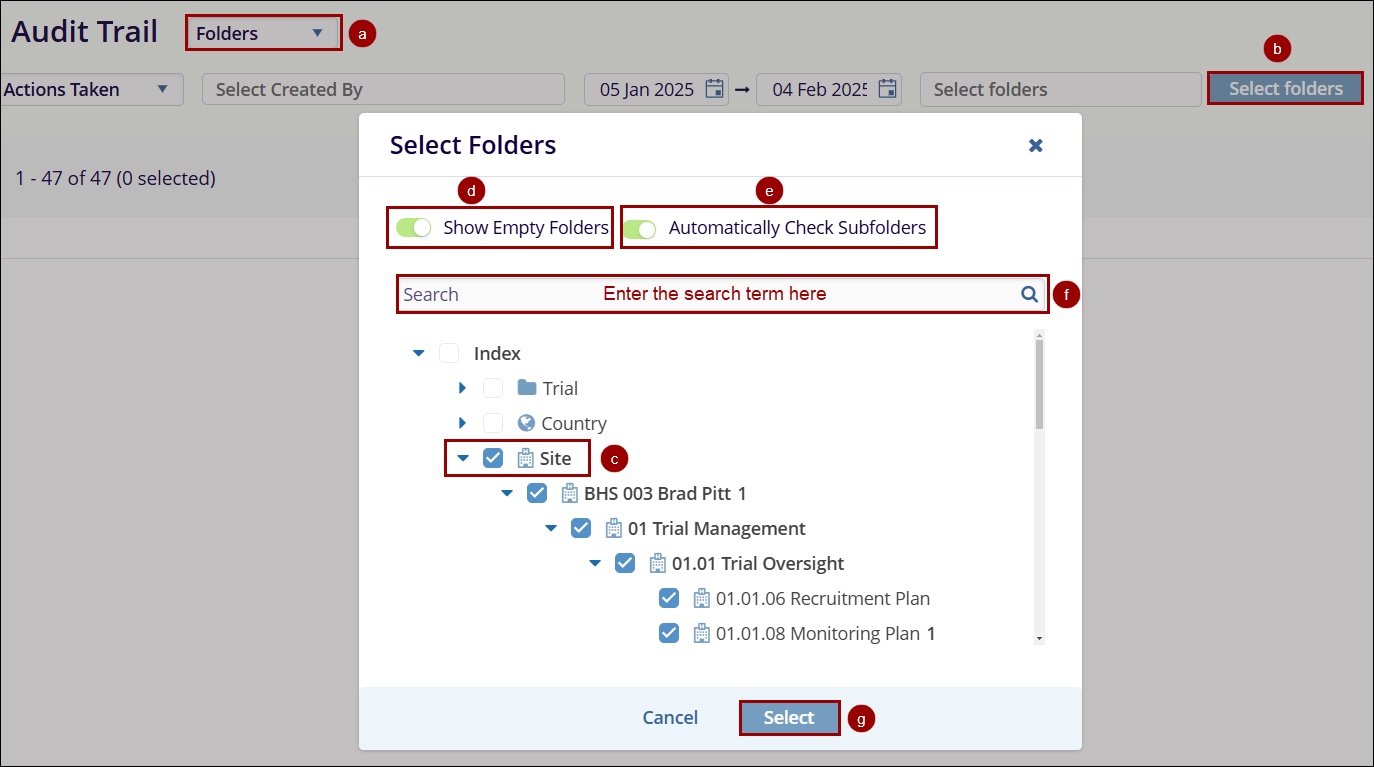
Note: The Select Folders Filter is applicable only for the Folders parameter.
-
Placeholder ID: The Placeholder ID field allows users to retrieve audit trial for a
specific placeholder by entering its ID number, separated by commas. After entering the
placeholder ID, users must click the Apply button on the right side to view the search
results.
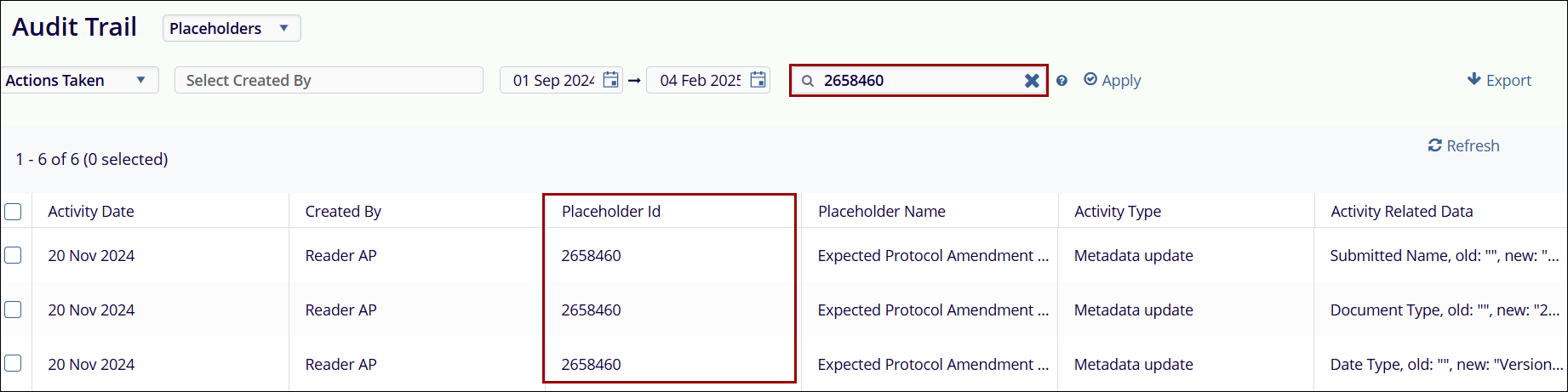
Note: The Placeholder ID filter is applicable only for the Placeholder’s parameter.
-
All Users: The All Users filter allows users to retrieve audit trails for specific
users by entering multiple user names. After specifying user names, users must click the
Apply button on the right side to view the search results.
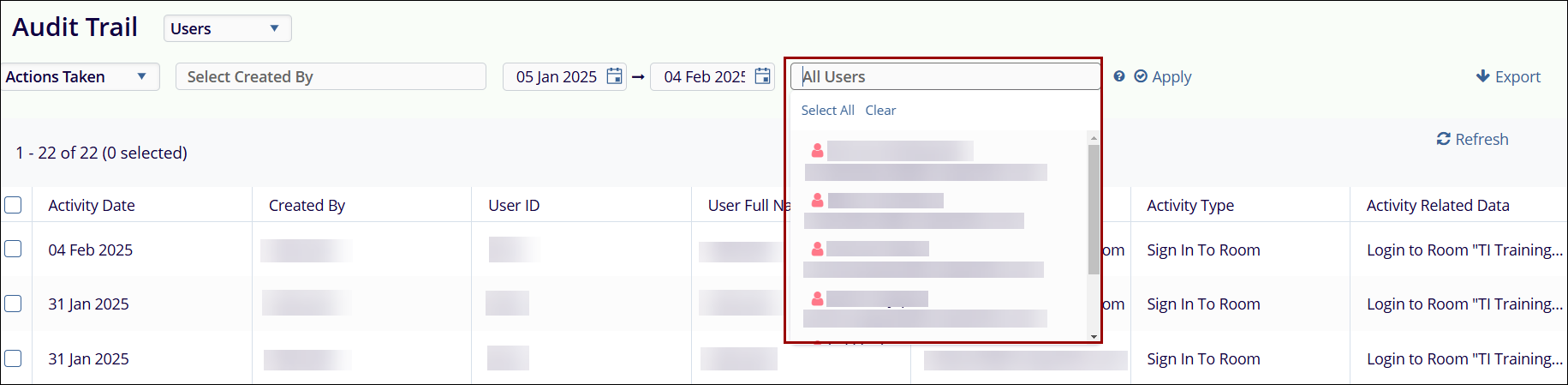
Note: The All Users filter is applicable only for the User’s parameter.
-
Refresh: The Refresh button is visible and accessible when the audit trail results
are displayed. When a parameter or a filter is updated, users need to click the Refresh
button to update the audit trail records as per the newly applied filters and
parameters.