Add Sites
To add new sites, follow the steps below.
- Click on the Sites modal from the left-hand navigation pane within the Collaborative Workspace module.
- Click the +Add button to create a new site. This opens the New Site form.
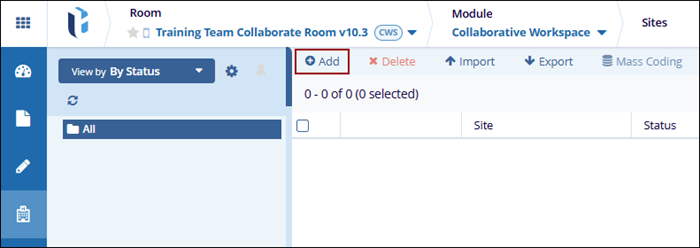
-
In the General Info tab, expand the following sections and add the necessary information.
-
Info: Add information to the following fields.
- Institution Name*: Mandatorily add the institution name from available options.
- CRA: Select users from the dropdown options as CRAs
- Start-Up Specialist: Select users from the dropdown options as Start-Up Specialists.
- Site Number: Enter the site number.
- Site*: Mandatorily enter the site name if Disable auto Site Name is disabled.
- Disable auto Site Name: Check the checkbox to manually add the site name or vice versa.
- Reason for not using the auto site name: Mandatorily provide a reason for not
using the site if Disable auto Site Name is disabled.
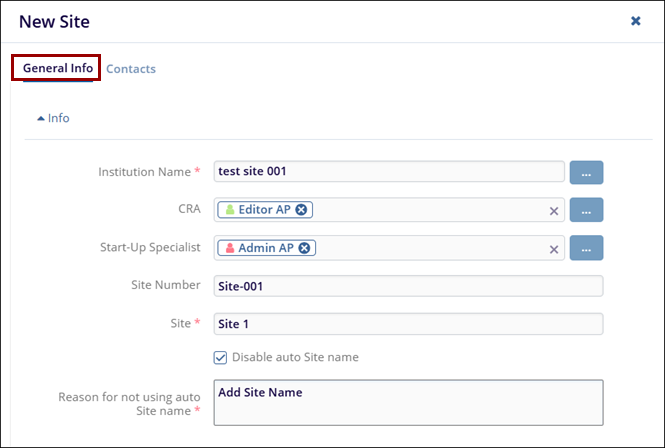
-
Address: Add information to the following fields.
- Country: Select a country from the dropdown options.
- Website: Add a website
- Address: Add the address to the respective field
- City: Enter a city for the site
- State: Enter a state for the site
- Zip Code: Enter the ZIP Code for the site
- Phone: Enter phone number for the site
- Fax: Enter the fax number for the site
-
Geo Code: Enter the geocode for the site.
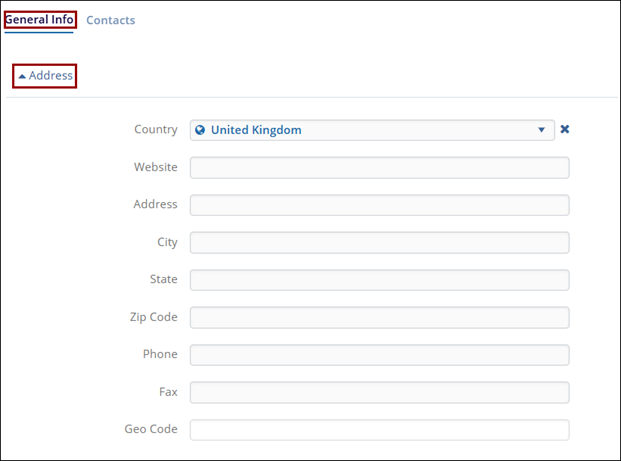
-
More: Add information to the following fields.
- Expiration Date
- Status
- Site Email Domains
- Preferred Communication Mode
- Main IRB/EC Name
- Reg Pack Sent Date
- IRB/EC Submit Date
- IRB/EC Approval Date
- Site Activation Date
- Reg Pack edelivery
- eFeasibility Status
- Effective Closure Date
- Address Line 2
- Address Line 3
- Other
- Country Approval Date
- Status Date
-
Organization Name
-
Info: Add information to the following fields.
- Once the necessary details are specified, click on the Add button.
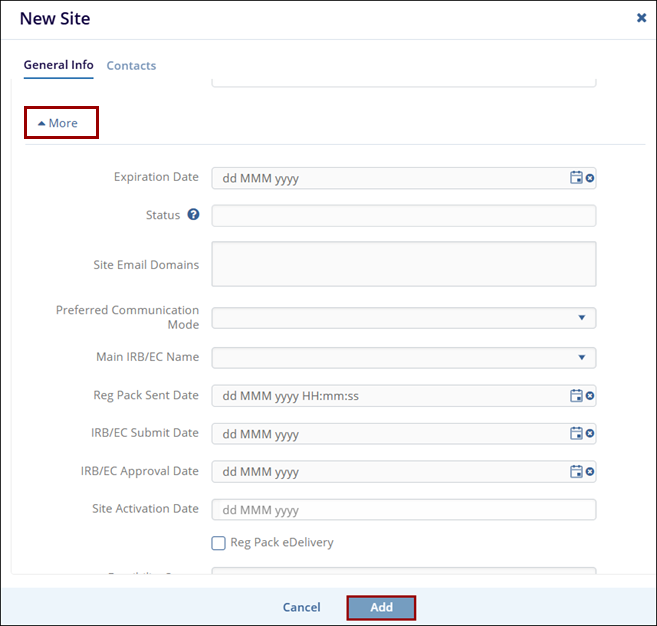
-
On the Contacts tab, perform the following to configure the list of contacts within the site.
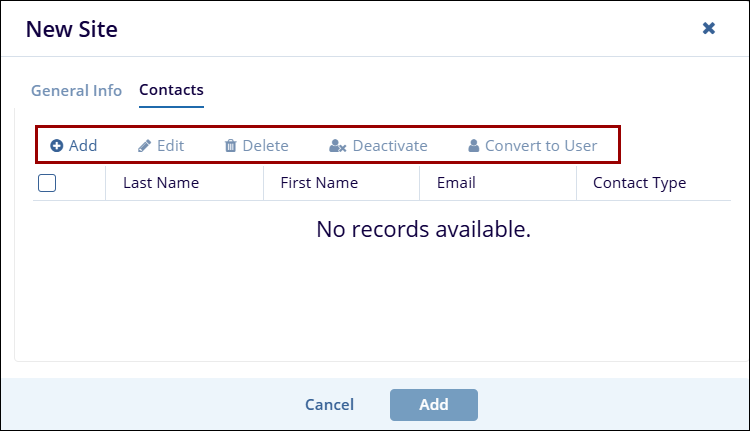
-
Add Contacts: To add contacts, follow the steps below.
- On the Contacts tab, click on the +Add button.
- On the Add Contact form, add details to the mandatory metadata fields.
- Click on the Finish button.
- To add existing contact, switch to the Add Existing tab.

-
Edit Contact: To edit a contact, follow the steps below.
- Select the contact within the contacts list.
- Click on the Edit button from the top menu bar.
- On the Edit Contacts screen, make the necessary changes.
- Once the details are modified, click on the Edit button at the bottom of the
Edit Contacts screen.
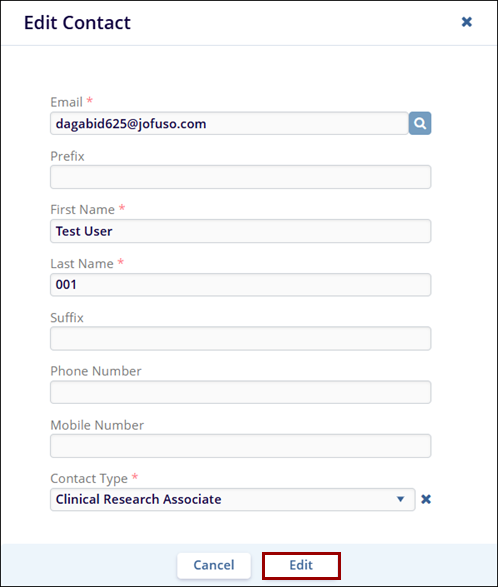
-
Delete Contact: To a contact, follow the steps below.
- Select the contact within the contacts list.
- Click on the Delete button from the top menu bar.
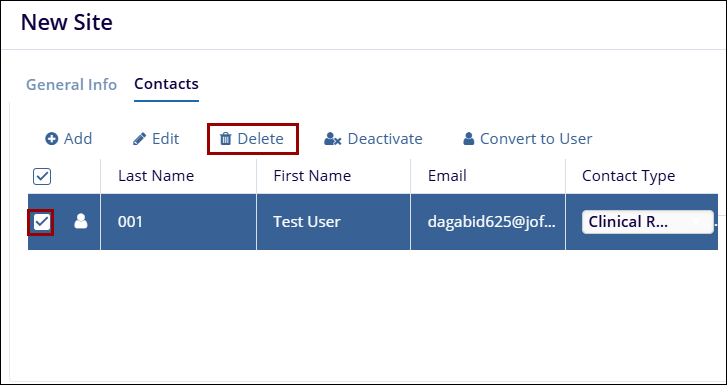
-
De-activate Contact: To deactivate a contact, follow the steps below.
- Select the contact within the contacts list.
- Click on the De-activate button from the top menu bar.
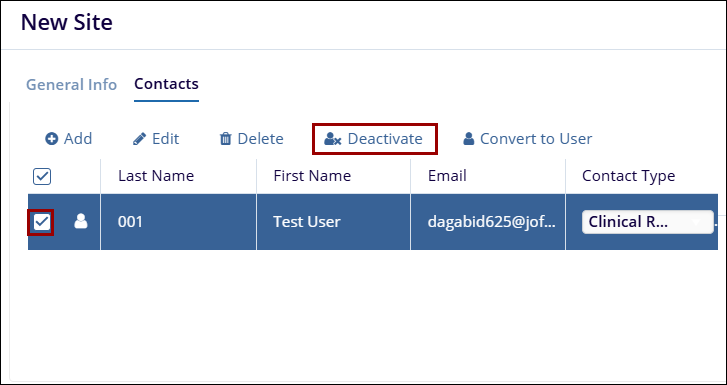
-
Activate Contact: To activate the contact, follow the steps below.
- Select the contact within the contacts list.
- To activate, the contact, click on the Activate button from the top menu
bar.
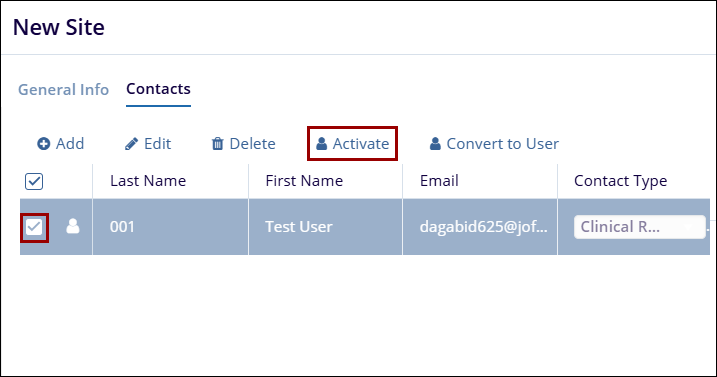
-
Convert to User: To convert a contact into a user, follow the steps below.
- Select the contact within the contacts list.
- Click on the Convert to User button from the top menu bar.
- On the Convert Select Site Contacts screen, provide a role and the actions to
the user and click on the Convert Contact to Room User button.
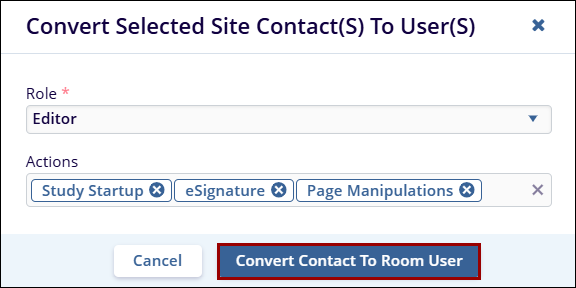
-
- Once the General Info and Contact Details are added, click on the Add button.
