User Registration
- You need to register to the application only once as a first-time user when you are invited to a room via email.
- Once you register, you can sign into your room.
- If you are invited to other rooms hereafter, you need not register again. The new room will appear on your Home page on the list of all rooms to which you have been granted access.
- For all subsequent invitations to rooms, you will be notified by emails.
After you have received your invitation email with a welcome message and Registration link, you will need to follow the steps below to register:
Step1: Registration - Required Information
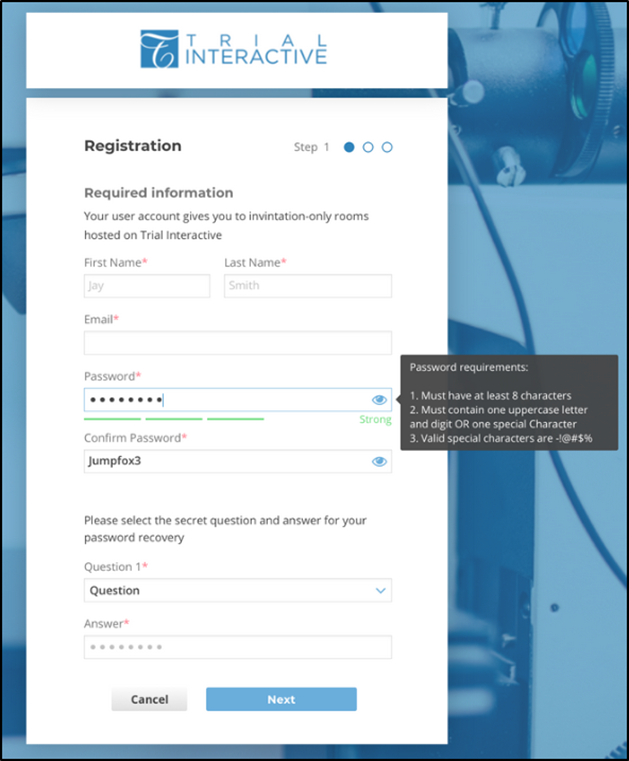
- Click the Registration link near the bottom of the message, and you are directed to the Trial Interactive user account registration page.
- Type in your first name, your last name, and your email address as requested on the page in the appropriate fields.
- Create your secure password, and confirm the password by re-typing it in the Confirm password field.
5.Type in your answer in the Answer field and click Next to take you to Step 2.
Step 2: Registration - Optional Information
On this page enter your contact address, phone number, and other details as desired and click Next to take you to Step 3 or Previous to take you to Step 1 if you want to change some information.
Step 3: Registration - Custom Information
Enter your contact email address. You may want to click Previous to go back and verify the information entered or click Register to be taken to a confirmation page.
