Reviewing Communications
Follow the steps below to review communications and mark them as relevant or non-relevant.
- Navigate to the Communications module.
- The communications will be displayed in the following categories:
- By Date
- By User
- By Status
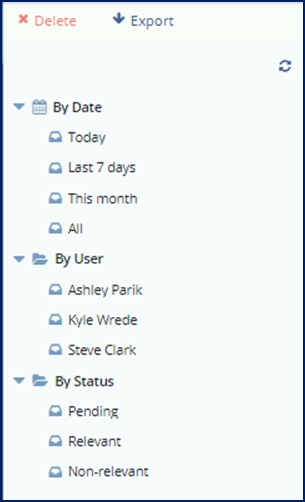
- The communications will be displayed in the following categories:
- Choose whichever category you would like (By Status is recommended for this
process).
- The communications will load in the grid.
- Select a communication in Pending status.
- The communication’s details will load in the metadata pane.

- The communication’s details will load in the metadata pane.
- Click on the pdf file shown in the metadata pane to review the communication.
- Press either the Relevant or Non-Relevant button at the bottom of the metadata pane
as appropriate. See the screenshot below.
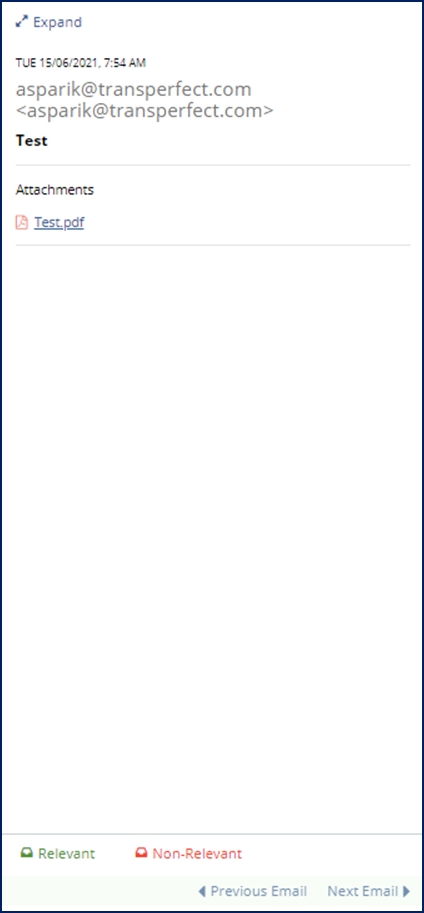
- If you choose ‘Relevant’ you are indicating that the system should generate a new
document for the study room using this file. As such, you will be required to apply
required metadata in the ‘New Document Profile’ window.
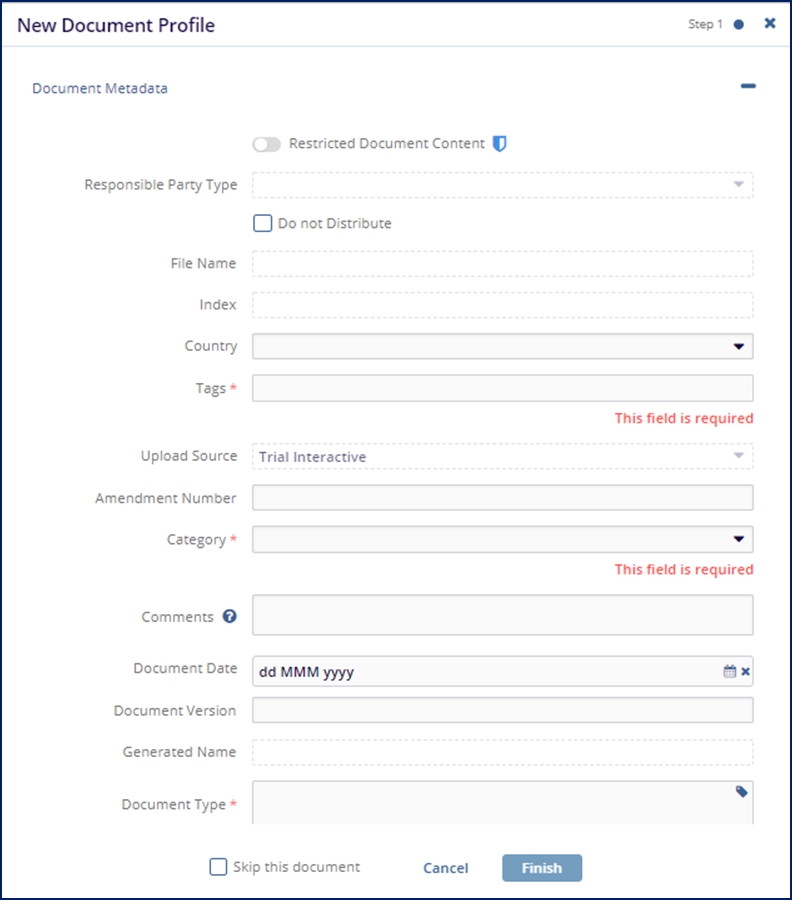
- When you are done applying metadata to the document, press ‘Finish.’
