Opening a Workflow Query
It is assumed that the user is already a part of the workflow in the room and has already claimed the document for review. Also, the statuses for each workflow are configurable. For these instructions, we are using the default or most commonly used statuses but the statuses available in your study room may be different.
To open a workflow query, follow these steps:
- Apply metadata to the document as accurately as possible.
- Some fields will be required even if the point of the query is to clarify the required value. Fill in the field to the best of your ability.
- Apply a status of “Clarification” to the document and indicate the issue.
- It is not required to add comments to a document when applying a status of ‘Clarification’ but it is highly recommended that you be as specific as possible in order to give the query recipient enough detail to correctly and quickly answer your question.
- Press the ‘Save’ button.
- If you inadvertently press the ‘Save & Next’ button, you will need to go get your document from the ‘Clarification’ folder at the left side of the screen before continuing.
- Press the ‘Create Query’ button.
- This will open the email window.
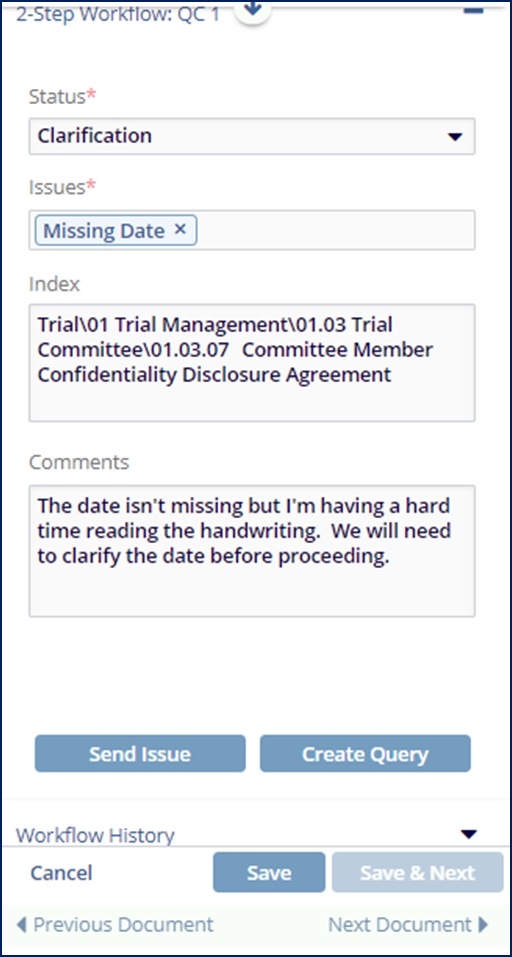
- This will open the email window.
- The email window will automatically populate with the submitter as the recipient, the template email, the issues chosen, and any comments that you provided. Customize the email and add any additional recipients as necessary.
- Press ‘Send Query’
