Job Processing Notifications
When the Username Menu slides out from the side of the screen, the lower portion is dedicated, in part, to the Notifications panel. From here, you can view messages associated with tasks that you have performed in the system. When you request an export or download, if you miss the initial notification option to get the job result, the notification will still be available in this section until you leave the room. The number of notifications for your current TI session is indicated by number in a red circle next to the bell icon at the top-right of the screen.
Refer to the screenshots below:

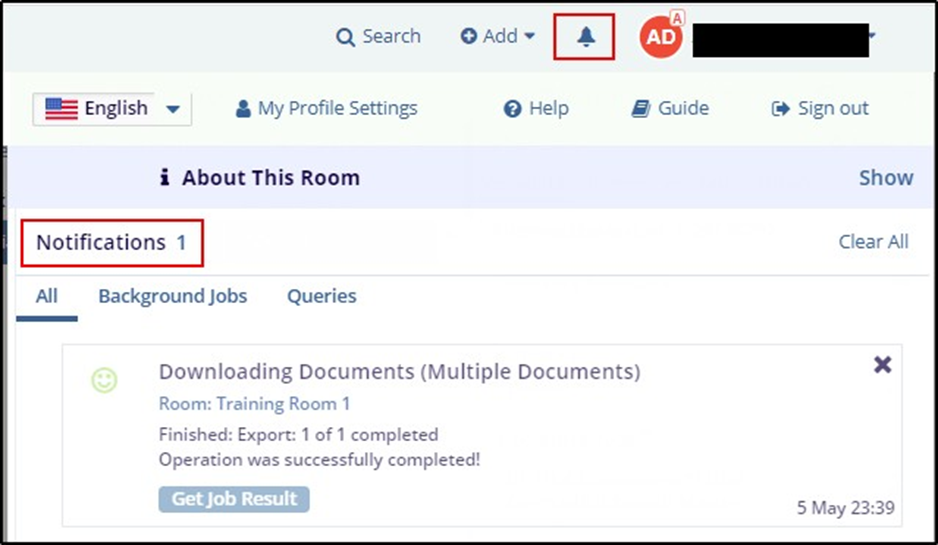
This section displays the following tabs:
- All: Click this tab to get a list of all the tasks that are ongoing, pending, or are overdue. This is a shortcut that provides you with an overview of all the tasks in your current room.
- Queries: Click this tab to get a list of all the queries pending for action. You can click any individual query link to lead you to the Queries sub-module for you to initiate your actions on it.
- Background Jobs: Through this tab, you are notified about a background job
that is executing or is completed.
- Some messages like downloading/mass coding documents provide the Get Job Result button that you click to get further details on the action like a message or a downloadable file.
