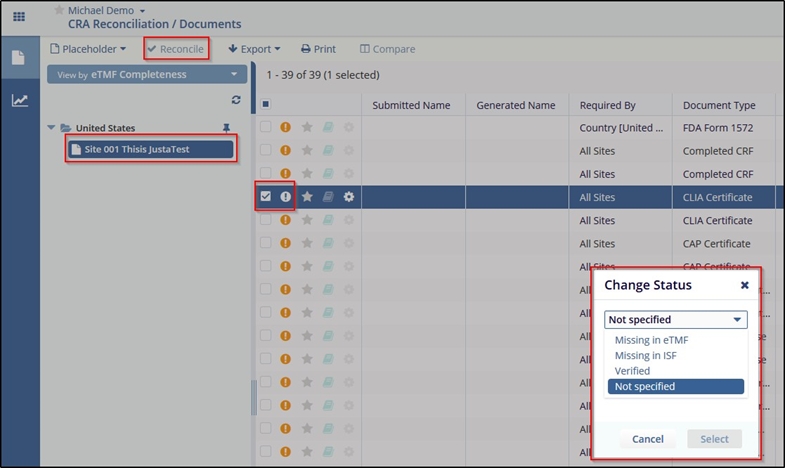Documents Reconciliation
For performing Site Visits, CRAs needs to make some important decisions regarding documents for sites:
- Which documents need to be added to both eTMF and site binder
- Which documents need to be added to site binder from eTMF
- Which documents need to be added from site binder to eTMF
CRAs can avail of this information from the Site Report so that they can verify the outstanding documents during their next site visit.
Follow the steps below to reconcile documents:
- Navigate to the CRA Reconciliation Module.Note: If you are not a CRA and have not set up a personalized default view, you will receive a warning message indicating that you will need to disable the ‘My CRA/SAS sites’ filter in order to see the study sites.
- If the warning is displayed, click the Filter icon below the view and uncheck My
CRA/SAS Sites or My favorite sites from the filter. Refer to the screenshot
below:
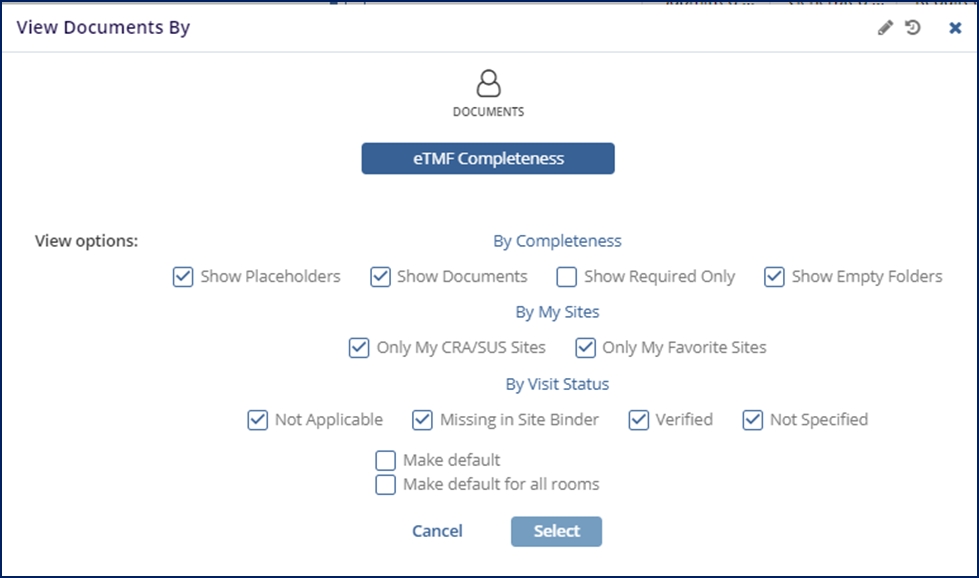
- Click Apply.
- The list of folders appears in the view.
- Click the appropriate folder to display the list of sites.
- Select the appropriate site from the selected folder to get the list of missing, collected, and placeholder documents in the grid.
- Click the document and then click the Reconcile button.
- Select the appropriate status from the dropdown menu.
- Press ‘Select’