Filters
To apply filters to the Products screen, follow the steps below.
- To apply filters to the Products screen, click on Filters situated on the right-hand side of the Products screen.
- Click on the All filters dropdown to select and apply the required filter
from the available dropdown options. Note: By default, the Status filter is applied to the Products screen, and the dropdown options display all the statuses the user can select.
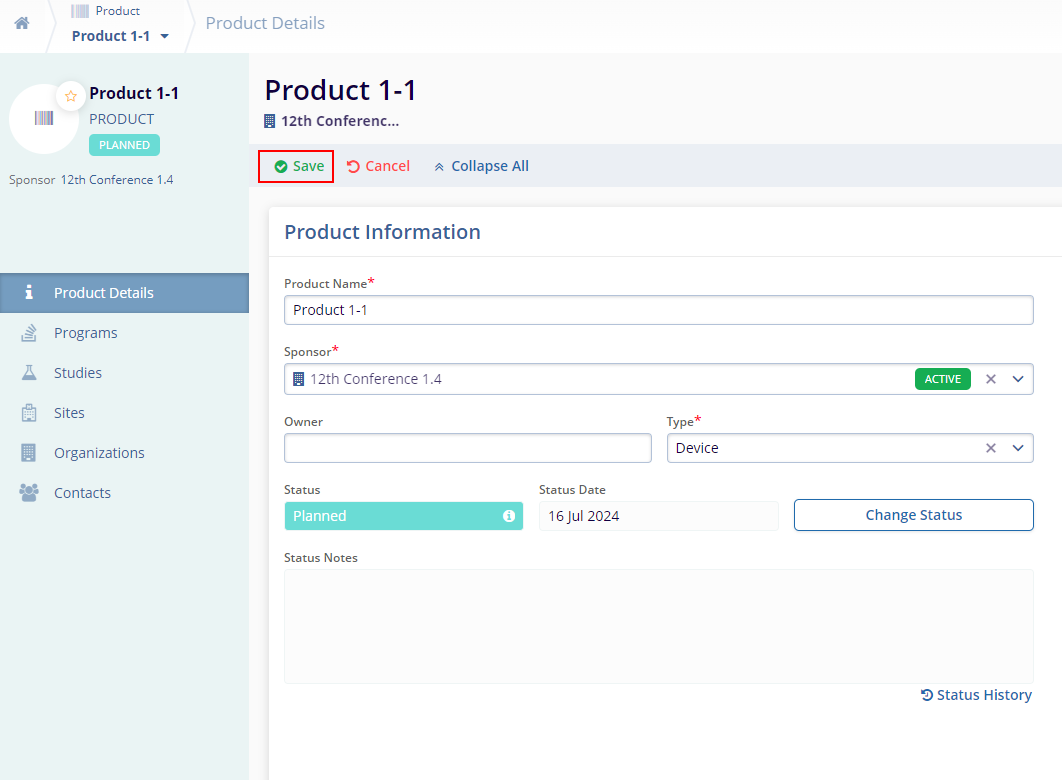
- Switch the Show Favorites Only toggle button
to display records marked as favorites.
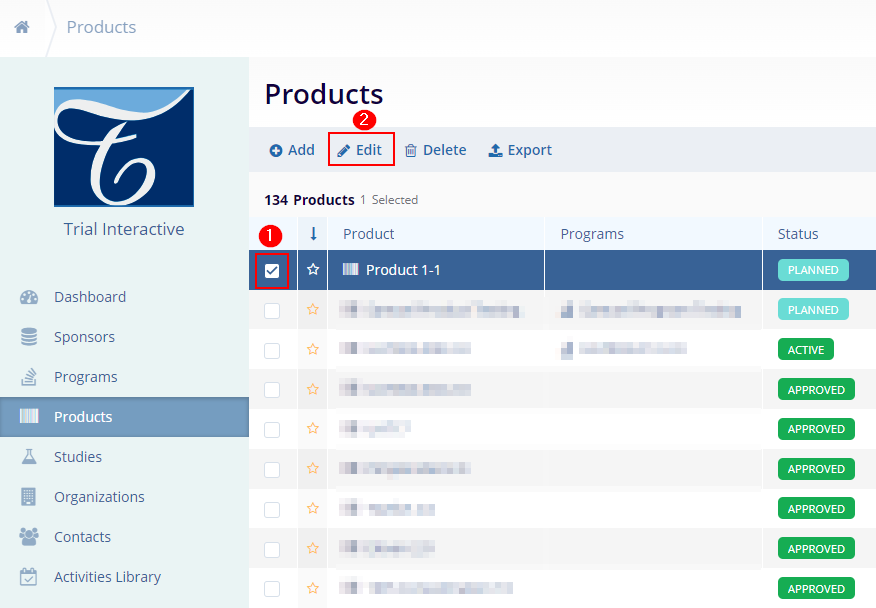
- Click on each header's Up and Down arrows to sort the columns in
ascending and descending order, respectively.

