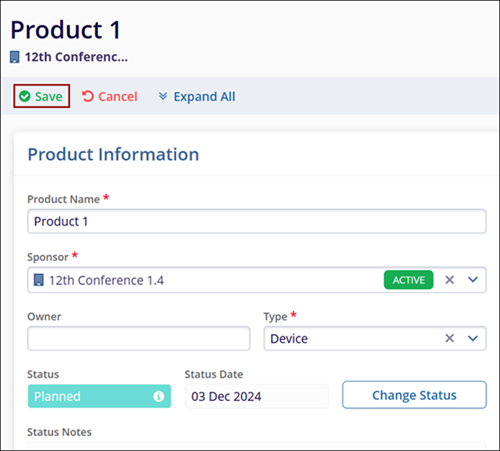Editing and reviewing a product
To review and edit product details, follow the steps below.
- From the left-hand navigation links, click on the Products. This opens the Products screen with a list of existing products.
- There are two methods to edit the product details.
- Click on the Product name to edit which will then open the Product Details screen.
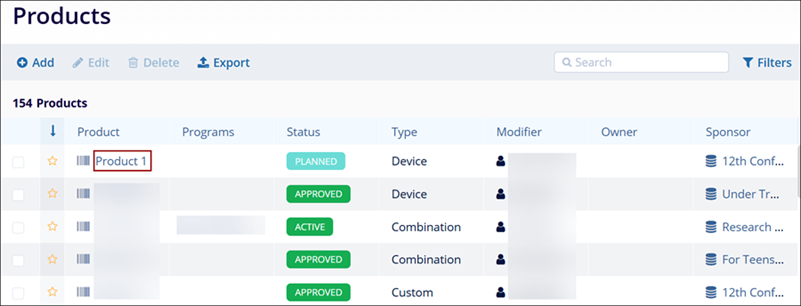
- On the Product Details screen, click on the Edit (pencil) icon.
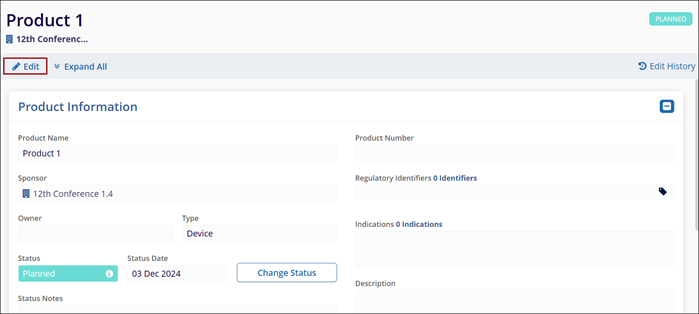
- Make the required edits in the Product Information section along with the
following.
-
Change Status:
- Click on the Change Status button.
- On the Change Status screen, update the Status*, and Status Date* and enter notes if required.
- Once the required changes are made, click on the Change button. The
respective status-related field will be updated with the latest status, date, and
notes if any.
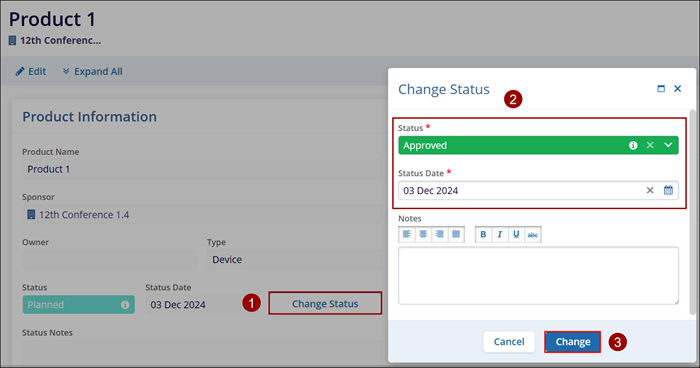
-
Status History:
- Click on the Status History icon.
- On the Status History box, the user can view the status change trail.
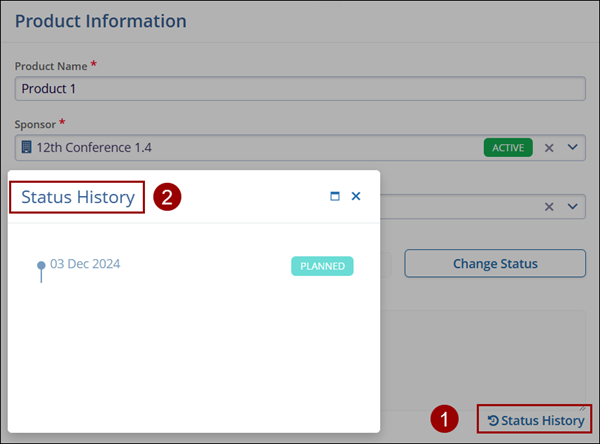
- Regulatory Identifiers
- Click on the Regulatory Identifier edit (pencil) icon
- Click on +Add to add a new Regulatory identifier
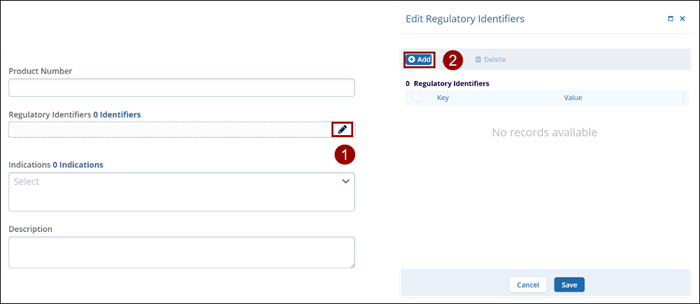
- In the Key field, select the required value from the available dropdown options.
- Enter the suitable value in the Value field.
- Once the required details are added, click on Save
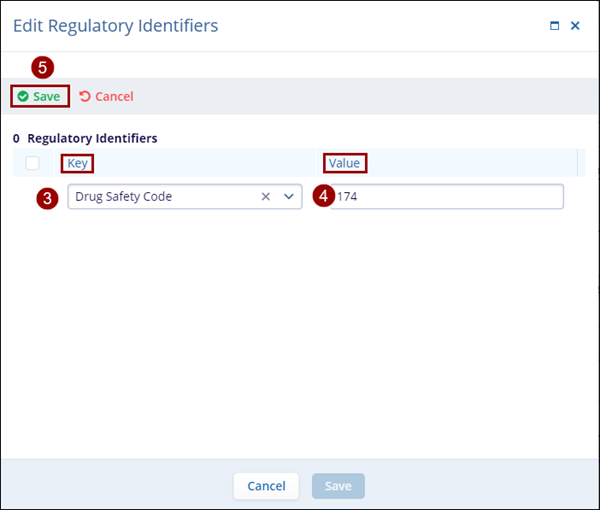
- Click on the checkbox for the newly added Regulatory Identifier and click on Save.
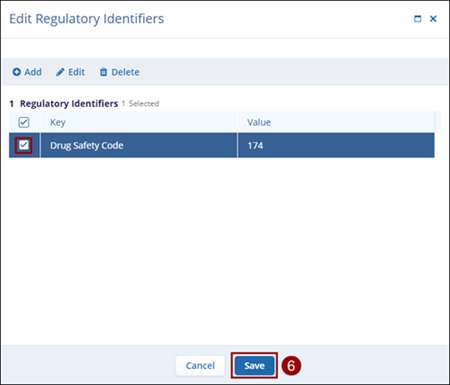
-
Change Status:
- Once all the details are edited/updated, click on the Save button.