Set Up Dashboards
The Set-Up Dashboards tab allows users to customize their dashboards by adding, removing, or managing dashlets. Dashlets are individual components that display specific types of data or functionality on the dashboard, helping users personalize their view to highlight the most relevant information.
Steps to set up the dashboard.
- On the Set Up Your Dashboard window, click on the Set-Up Dashboard tab and expand
the fields using the arrow, and select the required checkbox.
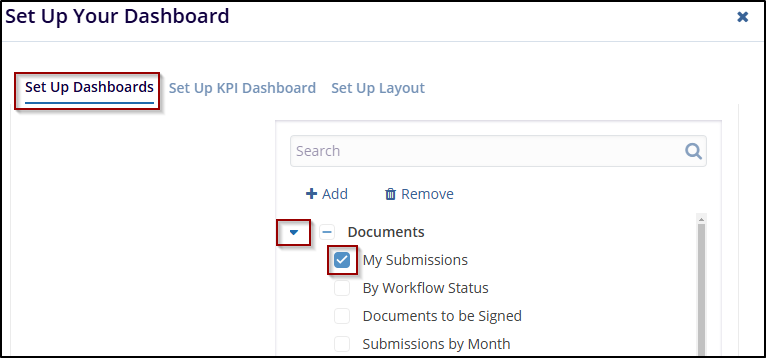
- Click the Remove button to initiate the removal process. A confirmation window will appear with the message: Are you sure that you want to remove the collection?. Also, the user can only remove the newly added fields and not the pre-defined fields.
- Click Yes to confirm and remove the collection or click No to cancel the
action.
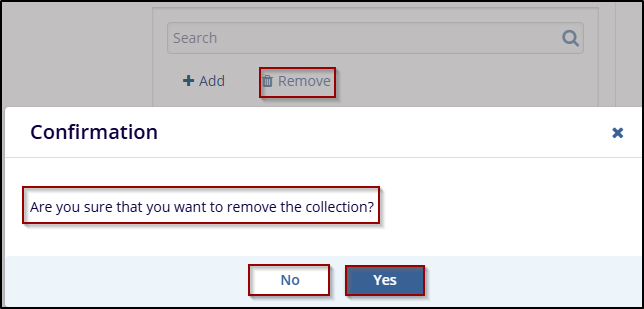
- Click on the Add button, and a new entry will appear under the list of available
dashlets as (collection Name). While adding a new dashlet, mention the Title and Description
in the left-side fields.
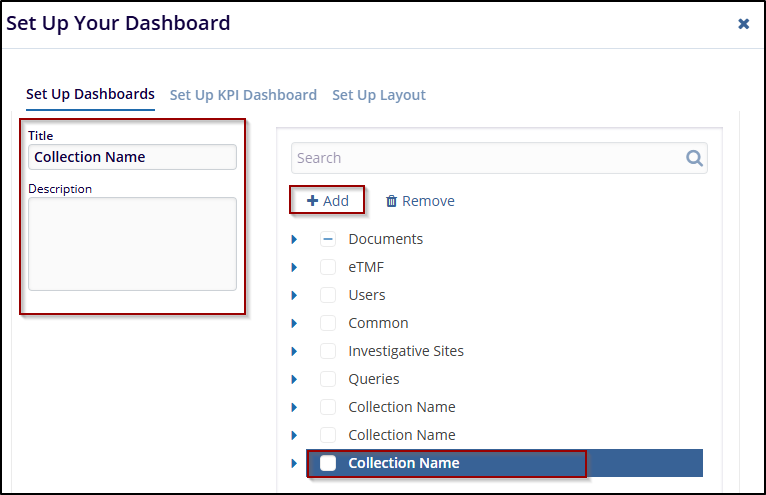
- Once all necessary changes are completed, click the Save button to apply the
changes.
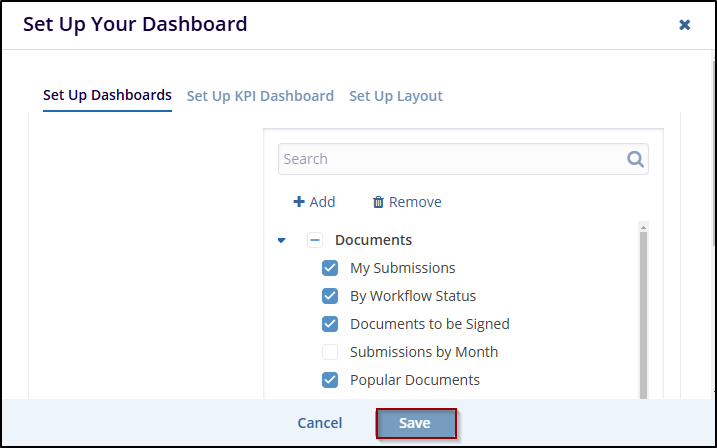
Note: The checkbox(s) selected for each dashlet from the set up your dashboard window will only display those tabs in the Dashboard.

