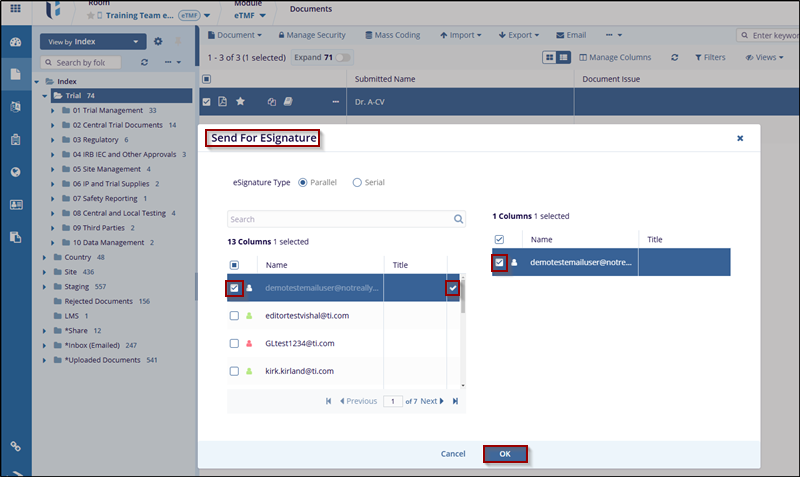Send for eSignature
To send a document for signature or to sign a document, users must have the eSignature action assigned to their user profile. For additional instructions on assigning actions to user accounts, please refer to the User Management section.
Send document for eSignature from the Document module
The process to send a document for eSignature involves selecting the document and assigning the eSignature action to the user, allowing them to send it for signature.
To send a document for signature, please follow these steps:
- Locate the document in the Documents module or Documents Library.
- Open the Document Activities menu by right-clicking on the document or by clicking on the three-dot icon on the document line in the grid.
- Select the Send for eSignature option, this will open the Send for eSignature window.
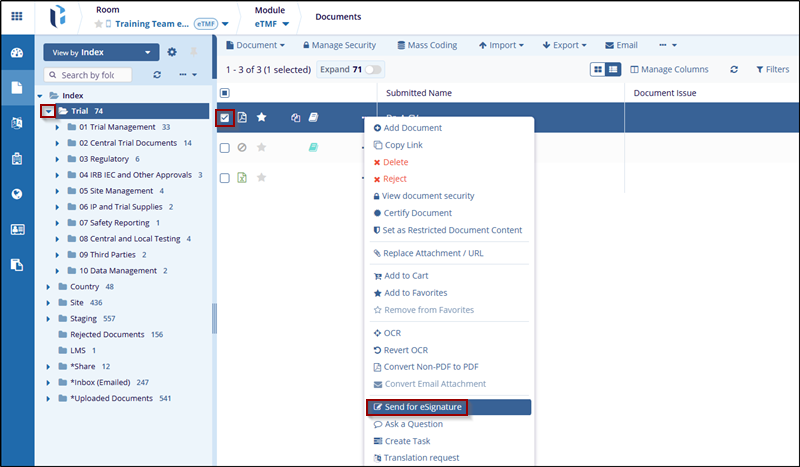
- Choose the user or users who will need to sign the document by moving them from the left side to the right side.
- Using the radio buttons at the top-left, indicate whether the signatories (assuming that there is more than one signature required) should sign in parallel or if they need to be completed one at a time.
- Press OK, from this point on, the steps will vary depending on which
signature vendor your study room is using. For all but TI Sign, the system interface
will open and the user can complete the process using the assigned vendor.