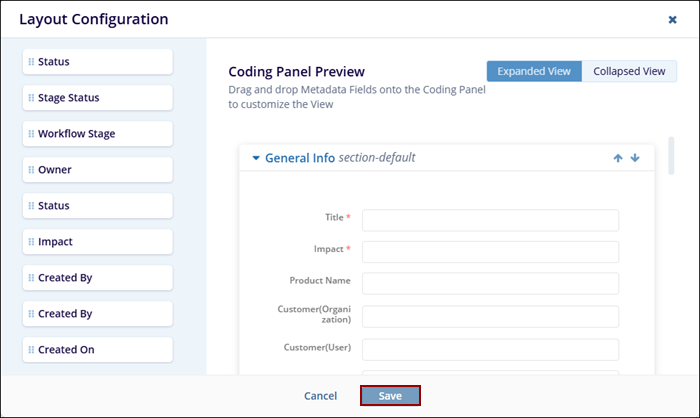Layout Configuration
To configure the layout of a form, follow the steps below.
- Select Layout Configuration from the top menu bar on the Fields tab.
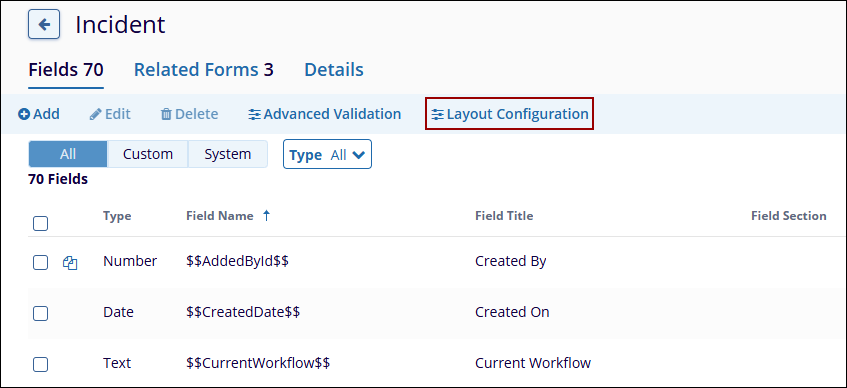
- On the Layout Configuration screen, drag and drop a metadata
field from the left sidebar to arrange it in the desired order,
allowing the configuration of how the metadata fields are displayed
on the form.
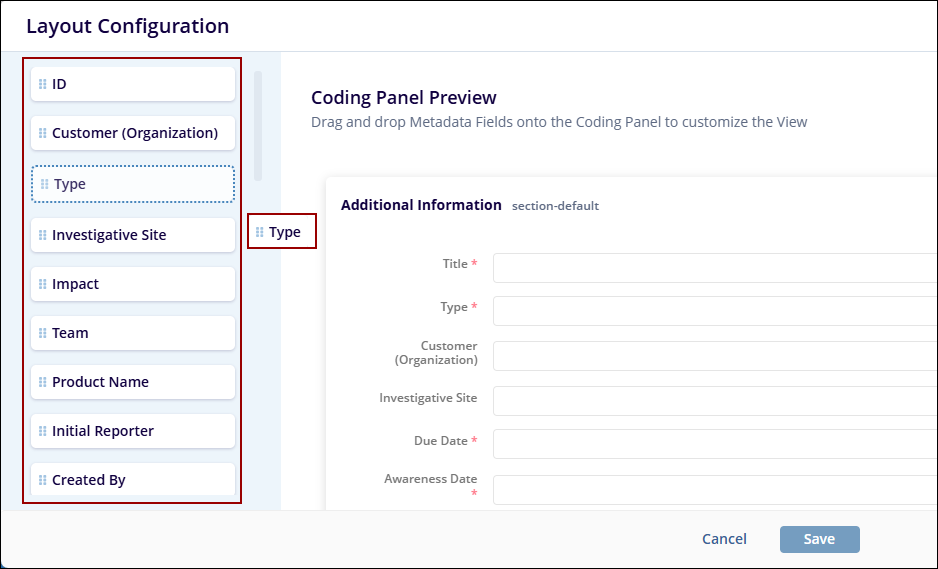
- Within the Coding Panel Preview section, click on the +Add Group button.
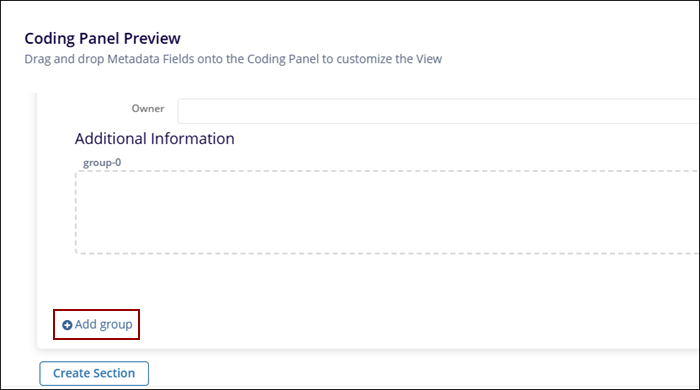
- Click on the blank area of the added group and configure the
following details under the ‘Group Configuration’
section and click on the ‘Save’ button.
- Title
- Name
- Width
- Section
- Group
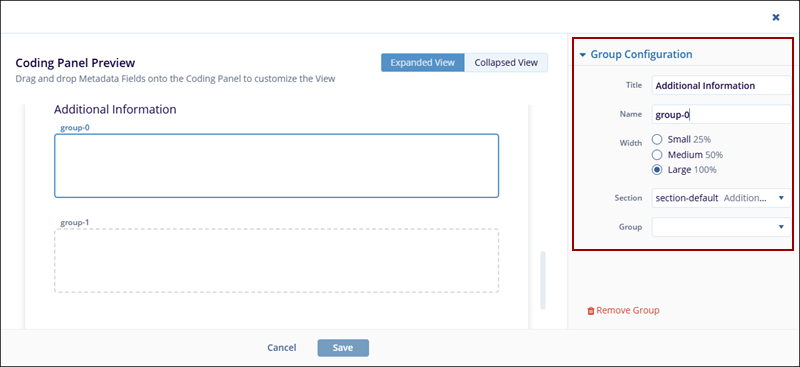
- To create an additional section in the form, click on the Create Section button within the Coding Panel Preview.
- Within the ‘Section Configuration’ add the
following details and click on the ‘Save’ button.
- Title
- Name
- Appearance
- Default
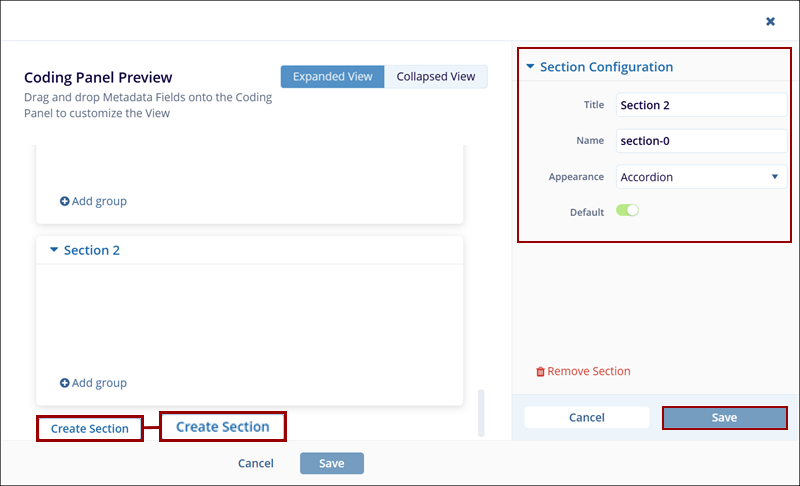
- Once all the configurations are made, click on the Save button at the bottom
of the Layout Configuration screen.